It’s actually a topic I touch on briefly in my article Why Is My Machine Slowing Down?
As we get older, we tend to gain weight. The same seems to be true for most software, Windows included.
But more than Windows can make your system seem bloated and slow.
Become a Patron of Ask Leo! and go ad-free!
Growth over time
Software gets bigger over time. That’s the nature of its evolution, as well as our expectations of ever-increasing functionality and support. Years of updates slowly increase the resource requirements of your operating system and the applications you run.
 In many ways, it’s a form of “death by a thousand cuts“. An updated version of an OS or application might require just a tiny bit more RAM, or use just a little more CPU than the version it’s replacing. Repeat that dozens, if not hundreds, of times over the life of the software, and it can add up to something more significant and, as a result, noticeable.
In many ways, it’s a form of “death by a thousand cuts“. An updated version of an OS or application might require just a tiny bit more RAM, or use just a little more CPU than the version it’s replacing. Repeat that dozens, if not hundreds, of times over the life of the software, and it can add up to something more significant and, as a result, noticeable.
As you’ve noted, adding RAM or improving whatever resource seems to be holding the machine back often resolves the issue, at least for the time being.
But what if that’s not an option?
So. Much. Software.
I’m a high-end user, I get that. I generally have several windows open in a couple of different browsers, as well as a few utilities that I run more-or-less constantly, not to mention OneDrive, Dropbox, and Google Drive. As I type this, my Windows 10 Pro laptop has nearly 300 processes running, using 22 of the 32 gigabytes of RAM on the machine.
But even my Windows 10 Home machine, running nothing at all, has close to 100 processes running in its two gigabytes of RAM. One hundred processes to do nothing?
Of course, that’s not the case; Windows is doing a lot behind the scenes. Be it Windows Update, Windows Defender, OneDrive, managing all the different hardware, running periodic tasks to keep the system operating properly, managing backups, and more, your system is quite busy even when it’s doing “nothing”.
And all that “busy” means there’s software loaded and running — often lots of it.
The question is, do you need it all?
Applications love their startup utilities
One of my pet peeves are applications which, once installed, include a utility that starts automatically and is always running, regardless of whether or not you use the software. There are so many better ways to solve the problems that these small programs address, it’s just not funny.1 If there’s no UI component (an icon in the taskbar or notification area) or some other kind of expected user interaction, they rarely need to run all the time.
I turn many of them off.
The simplest approach is to run Task Manager (right-click on the clock in your taskbar and click on Task Manager), click on More details if it’s displayed, and then click on the Startup tab.
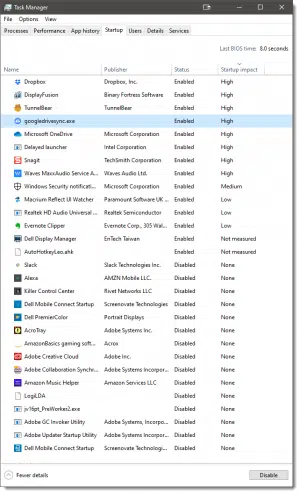
As you can see in my example above, I’ve disabled close to half the items on my Startup list. I do this for two reasons.
- The computer starts up faster.
- The computer uses fewer resources.
It’s the latter that’s on point here. As your computer uses more and more resources over time, you can sometimes compensate by preventing some of the software on it from running all the time.
It’s impossible for me to know which items on your startup list can be disabled. Each is there for a reason. Sometimes it’s an important component to software you use, and you really want it to be running. And sometimes, as I said, it’s the wrong way to solve a different problem. You need to research your own needs. What Can I Disable in Task Manager’s Startup List? is a good article to start your research.
Services: more processes you don’t normally see
“Services” are programs you don’t see that run in the background. They’re called services because they typically provide some service to other software running on the machine. For example, the “Windows Search” service is the software that manages what happens when you search for something using the Windows user interface.
Windows is, in a very fundamental way, not much more than a collection of running services and the programs that make requests of those services.
But there are a lot of services. Over 150 are running on my laptop now, and 89 on that Windows Home machine.2
Are they all necessary? Just like startup programs, it depends. I can’t say what’s appropriate for your machine and how you use it. Some are critical to Windows operation, but others might not be needed for the ways you use your computer. What Windows Services Can I Turn Off? is an article that tackles the subject.
For years, Black Viper has maintained an exhaustive list of Windows services, what they do, and recommendations for which can be disabled under what conditions. Unfortunately, this information no longer gets updated, so it’s slowly falling out of date. I have yet to come across as exhaustive a list to recommend as an alternative.
If you’re running into memory or performance issues without alternative means of addressing the issue, examining the services your machine is running is one approach. In my case, I tend to leave well enough alone until or unless there’s a problem.
Brute force: add or improve the hardware
Of course, if your budget and your computer allows, throwing more hardware at the problem is quicker than wading through startup entries or services.
If your machine is capable of holding more, adding RAM is the quickest way to address this problem. For many years, adding RAM has been the single most effective approach to improving your computer’s overall performance. Windows loves RAM.
While not addressing RAM usage issue directly, upgrading a traditional HDD hard drive to an SSD (Solid State Disk) can also have dramatic impact on startup time and overall system responsiveness, even in RAM-started environments.
Do this
Subscribe to Confident Computing! Less frustration and more confidence, solutions, answers, and tips in your inbox every week.
I'll see you there!
Podcast audio
Footnotes & References
1: Application vendors should learn how to use Task Scheduler properly. From what I’ve seen, this could remove 80% of these applications that run all the time.
2: It’s tempting to think that this means over half the processes running on each machine are services. That’s inaccurate, however, since some processes — most notably svchost — provide multiple services in a single process.


Hi Leo,
I constantly enjoy your posts and share them to anyone who’s interested.
I want to add my $.02 to your current post.
Here’s my typical procedure with any W10 computer:
Device manager>Network Adapters>Properties>Power Management> uncheck all boxes
Run Autoruns (by Sysinternals) as Administrator> logon uncheck all unnecessary
Run Ashampoo as Administrator > Deselect all
Run O&O Shutup 10 as Administrator > uncheck all but: Cortana (Cortana reset and disabled), Location Services (if needed), Windows Update ( 3 upper entries), Windows Explorer(Microsoft One Drive disabled), Windows Defender and SpyNet (Windows Defender disabled).
PC Settings disable all unnecessary.
Control Panel>Programs and Features>uninstall all outdated and unused programs.
Restart computer.
HTH
The only “catch” — such as it is — is your use of the word “unnecessary”. What’s unnecessary for one person might well be a requirement for another.
why not just go to msconfig and stop programs from starting with windows.
from the point of view of a win 7 user.
That’s what the Task Manager Startup section in the article above is all about. (It was moved in Windows 10.)
Leo, you *almost* got through your text without a typo! The very last line ends “even in RAM-started environments.” I assume you meant “ram-starved environments”(?) Anyway, thank you for many valuable hints and comments over the years, including this article. By the way, going to an SSD is just about the most striking improvement one can make to a computer; it’s the first thing I always do with a new one that has a mechanical HD. The prices have fallen to the point that the $500 1-tb SSD I have in my laptop now costs all of $90 if you shop around, and a 128 gb now costs like $20. Amazing.
…and my 386sx computer cost me $NZ3,380 in 1992. My current machine with relatively recent specs cost all up about $NZ 800.
With technology, as I suppose with most manufactured items, early adopters pay the price and over time they become, relatively, dirt cheap.
Oh, and that 386 had a massive 4 megabytes of RAM. And a 20 megabyte hard disk drive. Almost hard to believe for the young generation today.
About 1977, I wrote my first program for production. It ran on a PDP-11 with the “micro chip”, I think. It was for typesetting. It was in specialized non-compiled language called Qforth. Basically Forth for the quadex.
It took me less than week to write it and then I spent almost two weeks “optimizing it” so it would run on 8megs or 16 megs of memory. (When one of the cards broke, I desoldered the memory chip and soldered in a new one after I diagnosed which one it was).
Several months later, I made it even smaller and faster.
I didn’t stay in programming by the way.
(Thanks Leo, I read and recommend your writings to all).
One problem nowadays is that generally, with such powerful computers compared to then, programmers don’t give any thought to optimizing for size or speed. Unfortunately.tha bloat adds up with several programs and services running.
I have the solution to MS Win 10 chewing up my RAM and resources. I formated my hard drive and loaded Linux OS. Added an external 2TB drive for storage and backup. 4GB of memory with around 285 GB HD to work with. Most of my older programs still work and I can access old disks and flash drives prior to Win 10. Good bye MS Windows. No more frustrations and never ending downloads and updates that messed up my computer and caused loss of files and info. For my purposes Linux OS does everything I need my computer to do. I also have a Chromebook which works well for many tasks.
Thank you Leo for the past info articles about MS Windows. They did help me to cope with the many frustrations. But Linux OS for me is a more user friendly OS without the MS Win frustrations and problems. My Dell Laptop has a new lease on life thanks to Linux and the many techs who contribute to and manage the system.
Had to correct email address.
TBM,
You are right! Long live Ubuntu!!
perspectives
Leo,
Looks like all your articles are for and about computer users. Most of us in the Developing countries use mostly phones.
Could you also give updates on the different types of phones uses,applications,resources etc.
While I’m considering expanding my reach, computers are my strength. There are dozens, if not hundreds, of other sites out there that address phones and mobile technology.
“… throwing more hardware at the problem” never compensates for poorly designed and/or implemented software. Although this was a mainframe, the example applies to PC software as well.
CPU was at 100%. Hardware capacity was quadrupled but CPU still at 100%. Analysis showed one heavily used routine (service) active 99% of the time. Redesigned & rewrote the IMPLEMENTATION of that one routine (same form, fit & function) and CPU dropped below 5%.
Good example of “but it’s always been that way.”
It’s true that better-designed programs can help a lot with the resources problem but unfortunately, most people have little or no control over the efficiency of the program they are using. One thing which might help is to switch to programs which use fewer resources such as Windows Defender instead of a more bloated AV or use VLC Media player.
My PC used to be cutting edge. Ryzen 3800X, 16 GB RAM, SSD… Exc.
Windows 10 when I first installed it used about 4GB of RAM idling.
Now… 5 years later. It idles at 8GB RAM.
It’s because programmers are lazy and don’t remove drivers. They write on top of others. Write-arounds, while keeping junk files that are non-functional.
That’s partly why your computer is slowing down.
Lazy programmers. Who use more powerful and better hardware every 2 years or lesstime. Throwing more powerful hardware at an issue when it could be resolved by fixing the software… Windows 7 was popular for a reason. It stopped changing.
Whoops I should add. I have re-installed and wiped the computer clean twice in 5 years.