What to do when you’re over quota.
That’s a synthesis of several related questions that all boil down to this:
The inbox that’s empty isn’t the inbox that matters.
Understanding this means learning a little about how email makes its way to your desktop.

Inbox Full?
If you use a desktop email program like Microsoft Office’s Outlook or Thunderbird, you have two options when fetching email: download the email and remove it from your provider’s server, or download a copy of the email, leaving the original online. In the latter case, the email can collect, exceeding your email provider’s limitations, regardless of what’s happening on your PC. Solutions include manually deleting email from your provider’s server, switching to webmail so you always see what’s there, or changing your email program’s configuration to automatically delete email online after it’s been downloaded.
The path email takes
When an email is sent to you, it’s actually sent to the email servers of your email service provider. For example, if you use Outlook.com (formerly Hotmail), when someone sends you an email message, that message is placed into your mail folders, which are kept on Microsoft’s Outlook.com server.
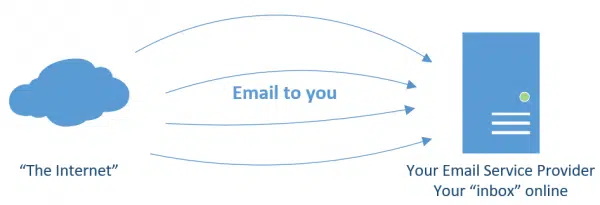
Until you do something with it, email continues to accumulate on your email service provider’s server. Eventually, you run out of room.
Downloading your email
When you connect to your email service using an email program installed on your computer, email is downloaded to your machine.
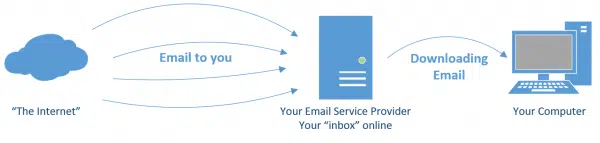
Generally, all email received since the last time you checked is downloaded in bulk. You can read and interact with the messages using your PC.
Downloading also means either of two things:
- Downloading all the newly arrived email and then deleting them from your email server.
- Downloading all the newly arrived email but leaving them on your email server.
The first is common if you have only one computer on which you want to deal with email. It’s the default configuration that most email programs use when configured to use the POP3 email fetching protocol.
The second, however, has become more common, because we now tend to deal with our email on a variety of devices.
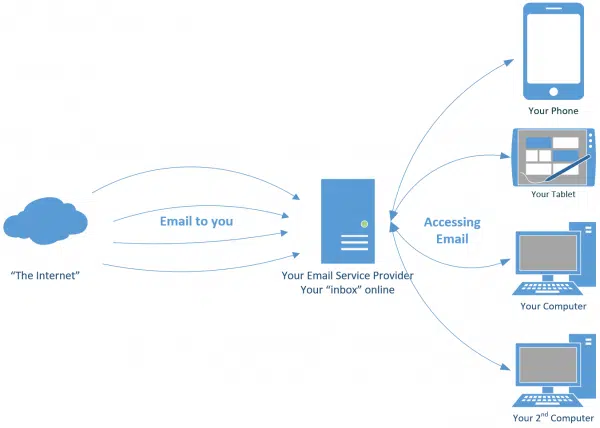
Downloading email and deleting it from the server would mean that the email is available only on the device that downloaded it. Instead, email programs are now more often configured to download or view the email, but not delete it. This is the behavior of the IMAP email access protocol.
This means all other devices wanting to access that same email can access the email stored on your email service provider.
Help keep it going by becoming a Patron.
Email limits and quotas
The big problem with leaving email on the server is that servers impose limits, often referred to as quotas. You’re allocated only so much space to store your email on the server.
When you hit that limit, the email service stops accepting email for you. It will, instead, take one of two actions:
- Silently delete the email.
- Send a bounce message back to the sender.
In the latter case, the bounce will say something like “inbox full”, “mailbox full”, or “quota exceeded”.
The bottom line, however, is the same: you’ve run out of space and won’t be getting any more email until you free some up.
Confirming the problem
In your specific case, the inbox on your PC is empty, but your email service thinks your inbox online is full. That means email has been accumulating online and not getting deleted.
The best way to check is to use your email service’s webmail. That’s how you can see exactly what your email service provider has stored online for you.
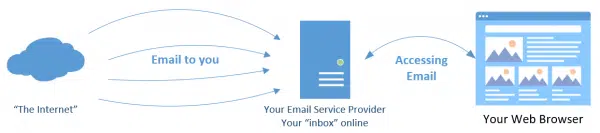
Using a web browser doesn’t download or copy your email anywhere — it simply accesses it directly from your email provider’s servers. Using this approach, you can see exactly what the email service thinks you have.
My guess is there’s a lot of email stored there that you didn’t realize had been kept.
Now you can decide what to do with it — which typically means deleting it (since you’ve presumably already dealt with it at some point in the past on your PC).
Fixing the problem
When you use a desktop email program, there are three possible common configurations for downloading1:
- IMAP: leave everything not deleted on the server so all devices can access it.
- POP3: download everything and delete it from the server, leaving it accessible only on the one PC.
- POP3 with “leave a copy on server” enabled: download everything, but leave the messages on your server so other devices can at least see them as well. Email is not synchronized across devices.2
With IMAP, if you delete something on your PC’s inbox, it’s deleted online as well. Everything is kept synchronized. This is unlikely to be your configuration, since you indicated you’ve deleted lots of emails from your inbox in an attempt to make room. Had you been using IMAP, they would have been getting deleted online as well.
With normal POP3, email is downloaded and deleted from the server. This is unlikely to be your configuration, since by default POP3 deletes everything as you go.
POP3 with “leave a copy on server” is probably your current configuration. It’s easy to forget that this is your configuration since it looks just like normal POP3 access, except that email continues to accumulate on the server.
There are four ways to fix this:
- Switch to default POP3, and let the email be deleted from the server. This is perfect if you read email on only one device.
- Many email programs have an option in conjunction with “leave on server” that says “delete after X days”. Select an appropriate value for “X” — say a month — and let the email cleanup happen that way.
- Switch to IMAP. Using IMAP, you’ll have more control over what’s stored on the email service’s server, since when you delete a message on your PC, it’ll be deleted on the server and everywhere else. The only drawback is that all the email you want to keep will continue to be kept on the server as well. This includes all folders. If this becomes a problem, you’ll need to figure out how your email program handles local folders — folders that are on your computer only — and move some of your messages there. Moving them out of IMAP folders will remove them from the server as well.
- Switch to webmail. This doesn’t free up space in and of itself, but it means you’re operating on the server’s repository of your email, will see clearly how much is stored, and clean up appropriately.
If you want to continue using an email program on your PC, I recommend option 3 if at all possible. It really does make managing email across multiple devices significantly easier. Personally, I live in option 4 — the Gmail web interface, in my case.
Email is surprisingly complex
As you might have gathered by now, managing email can be surprisingly complicated.
Learning just a little about how and where email is stored will not only help you understand the dreaded “inbox full” message, but give you some solid ideas on how to deal with it.
Do this
Subscribe to Confident Computing! Less frustration and more confidence, solutions, answers, and tips in your inbox every week.
I'll see you there!
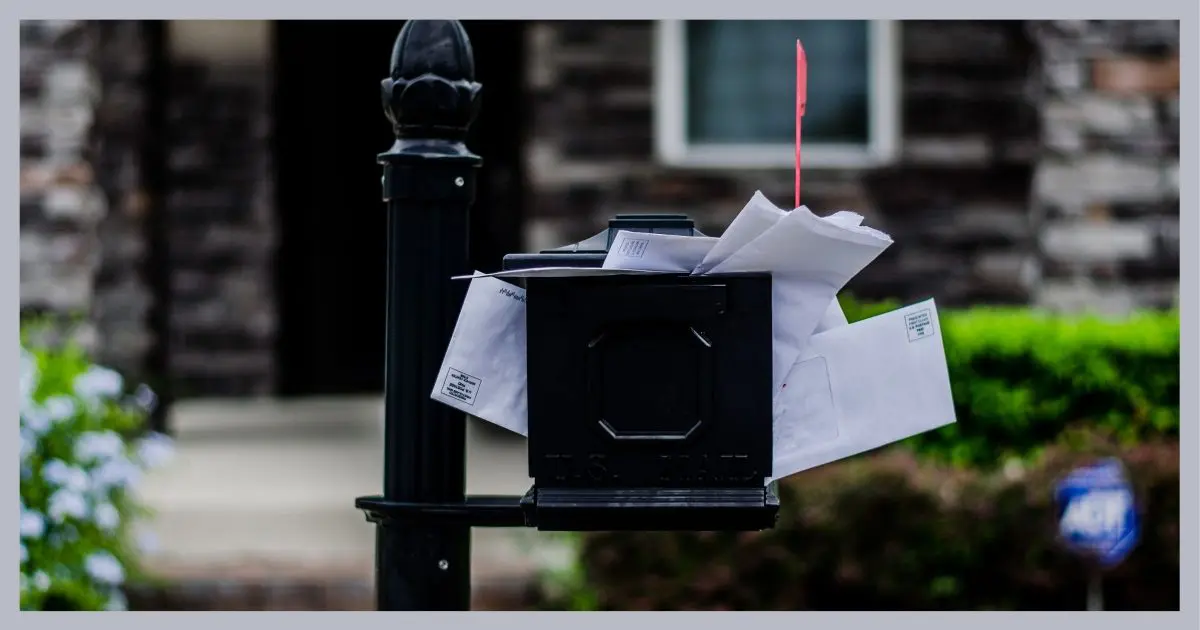




When you set up an account for POP3 access in Thunderbird, there is or was an option to delete the mail from the server when you delete it in Thunderbird. I haven’t used POP3 in years so I’m not sure if that feature is still there. I think most email programs have that option.
‘There are four ways to fix this:
Switch to default POP3, …
“leave on server” with auto delete…
Switch to IMAP…
Switch to webmail…”
I will add a 5th way – Use a service like Gmail (or other similar one) that offers a huge storage amount and occasionally clean things out as needed. The advantage of occasionally using the web interface is that you can also use it for training the spam filter.
That would be “switch to webmail”.