Sleep (also called “standby”) and hibernate modes are alternatives to shutting down your computer completely. The idea is that when they’re used, your computer will either shut down faster, start up faster, or both.
The primary difference between the two is what happens to the contents of your computer’s RAM, but there are more subtle differences as well.
Shut down and restart
First, let’s look at what happens to your computer when you don’t use sleep or hibernate.
When you shut down or power down your computer, a number of things happen.
- Any running programs are told that the system is shutting down. They may or may not warn you about any open files you have, after which the program exits and is removed from RAM.
- Any software services that are part of Windows itself are also told of the impending shutdown, so they can perform any necessarily cleanup, writing anything that needs to be preserved to disk for the next time the machine is turned on.
- The software drivers associated with the hardware in or attached to your machine are also told of the impending shutdown, so they can do the same thing, in addition to turning off the hardware they control (or perhaps resetting it to a safe state, if needed, before power is removed).
- Finally, any last-minute information is written to disk, and the system instructs the hardware to turn off the power, at which point everything in RAM is erased.
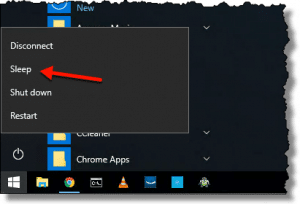 When the power is turned back on to restart the computer, a similar sequence happens in reverse from the shutdown process.
When the power is turned back on to restart the computer, a similar sequence happens in reverse from the shutdown process.
- The boot process causes Windows itself to be read from hard disk and placed into RAM, where it can control your machine.
- The drivers associated with your hardware are loaded from disk into RAM and initialized. They typically initialize the hardware that they control.
- The services associated with the various Windows features and functions are loaded from disk into RAM and run, each initializing itself to whatever state is required to perform its task.
- Finally, the applications you have configured to run automatically are loaded from disk into RAM and run. Once again, each initializes itself into some known state in preparation for whatever task it’s intended to perform.
Even though what I’ve presented is an oversimplification, you can already see that shutting down and starting up are complex processes that take time.
Sleep and hibernate are two different approaches to optimizing the shutdown and startup process.1
Hibernate: write RAM to disk
One of the common threads in the startup and shutdown processes outlined above is that each process — be it an application, a service, or a hardware driver — needs to initialize itself on start up or clean itself up on shutdown. Frequently, this is nothing more than collecting and maintaining information in the computer’s memory or RAM.
Help keep it going by becoming a Patron.
The hibernate process is relatively simple, at least in concept. Rather than having all the software shut down and then later re-initialize itself, hibernate attempts to preserve that state in a way that takes less effort.
- Applications, services, and drivers are notified that hibernation has been requested. They still have the option to do something, if they like (drivers, in particular, may still need to set their associated hardware into known states), but it’s also possible that they need do nothing.
- The contents of RAM are written to disk. All the loaded and running programs are included in the exact state they happen to be in, including any data they’ve initialized and maintained.
- The system instructs the hardware to turn off the power, at which point everything in RAM is erased.
When you resume from a hibernation state, the process is reversed.
- The system’s boot process reads the image that was saved into RAM when the machine was placed in hibernation.
- The applications, services, and drivers — all already loaded into RAM — are notified that the system has resumed, in case they need to perform any initialization. (Again, hardware drivers are typically the most impacted.)
That’s it. Your system is back up and running. It’s usually quicker than a full shutdown and restart because all the software doesn’t have to be individually loaded and initialized from scratch.
Sleep: keep RAM in RAM (at a cost)
Sleep takes things one step further by not bothering to write RAM to disk. The process is even simpler.
- Applications, services, and drivers are notified that a sleep is happening. Most do nothing about it at all, though once again, drivers may elect to put their hardware into a low-power state.
- The system instructs the hardware to turn off the power — mostly. A small amount of power is left on to keep RAM from losing its contents.
As you can see, sleep causes very little activity, and can therefore happen very quickly.
Resuming from sleep is similarly straightforward: the power is turned on and the software still in RAM resumes operating.
The “cost” of sleep, however, is that unlike hibernation — which truly and completely powers down your device — sleep uses a small amount of power to keep RAM from losing its contents. Particularly if your computer is battery-powered, this means that eventually a sleeping computer will run out of power and need to do something about it. Typically, it wakes up long enough to put itself into hibernation.
Windows 10 fast startup: hibernate, sort of
I have to call out Windows 10’s fast startup option as being somewhat of a third alternative to a true shutdown, hibernate, or sleep.2
Fast startup, as I understand it, lies somewhere between a true shutdown and hibernation. Rather than doing the full and individual shutdown and initialization sequence, fast startup puts some aspects of the system into hibernation. Exactly which, and what the specific differences are, I couldn’t tell you.
Which is better?
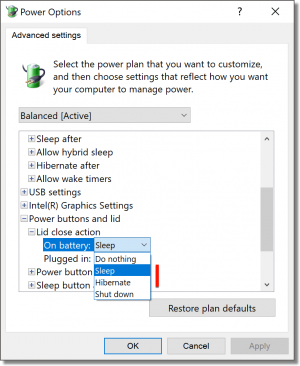 Hibernate and sleep are neither better nor worse than one another. They’re different and are intended for different purposes.
Hibernate and sleep are neither better nor worse than one another. They’re different and are intended for different purposes.
Sleep is great if you just need to close your laptop for a while but expect to be back at it before any significant battery drain has occurred. Hibernate is great as an alternative to shutting down most of the time, though we’ll see in a moment that sometimes only the real thing will do.
Honestly, the “better” one is whichever works well for you, on your machine and in your situation.
Problems with sleep and hibernate
Both sleep and hibernate have a long history of not quite working. Particularly in years past, it wasn’t uncommon for a machine not to resume properly or for something to be “not quite right”.
A true shutdown and restart always resolved the issue.
The problem mostly stems from all the device drivers that deal with the hardware on your machine. They each need to be aware of sleep and/or hibernate, and either state could impact the hardware’s performance. The answer is different for different hardware, and quite possibly different for the state the hardware happens to be in at the moment you put a machine into sleep or hibernate. The fact that device drivers come from a variety of sources doesn’t help.3
Many drivers got it wrong. While most now get it right, they can still be fragile when it comes to both sleep and hibernate. If something’s “not quite right” after resuming or waking up, a restart might be in order.
You still want to restart periodically
Any issues caused by sleep and hibernate aside, you still want to shutdown and restart, or reboot your machine from time to time.
As much as Microsoft might desire otherwise, instability accumulates over time. Especially for a computer that’s being used for many different things, with many different programs coming and going, or even just a poorly written program that’s left running all the time, sometimes you just need to reboot to start afresh.
Even though you might get to a point where hibernate and sleep are viable, it’s an opportune time to consider avoiding both options anyway and performing a “real” shutdown instead.
That’s what I do. Rarely do I sleep or hibernate my computers, even my laptops. Years of misbehavior have trained me to avoid them, and even though they’re more stable than ever, I just feel better with a complete shutdown and clean restart.
Do this
Subscribe to Confident Computing! Less frustration and more confidence, solutions, answers, and tips in your inbox every week.
I'll see you there!


Great article. I Have struggle choosing which one to use. You stated the followeing:
Any issues caused by sleep and hibernate aside, you still want to shutdown and restart, or reboot your machine from time to time.
As much as Microsoft might desire otherwise, instability accumulates over time. Especially for a computer that’s being used for many different things, with many different programs coming and going, or even just a poorly written program that’s left running all the time, sometimes you just need to reboot to start afresh.
I couldn’t agree more. You have stated in the past that even digital hardware and software get confused or ‘cranky’. I know how much RAM I currently have and tend to push my system to its limits i.e. having 20+ tabs open in Google’s Chrome, 3 Excel files… I can tell when it gets ‘cranky’ and I close the programs one at a time and I don’t ‘restart’. I do a ‘shutdown’. I don’t know if this makes a difference over restarting or not, but I want it to start fresh.
Regards,
Jim
Longtime subscriber…my geek/guru!
On my work laptop, I generally use hibernate and it works OK. Just today, it was flaky so I restarted it. I can’t use sleep because I only use it twice a week now and the battery can’t sustain for 5 days of sleep. Hibernate is very quick to start up and sleep would only save about a minute on my machine because I have an SSD.
One important point I found out about Hibernate vs Sleep is that in Sleep mode, since there is a small amount of power being used, the computer is still running to some extent and that means it’s generating heat. I have had the experience of packing away a laptop put into Sleep mode in my luggage and discovering it burning hot with the fan running when I opened my bag. So now when I am travelling I always use Hibernate, not Sleep.
I have used hibernate for years on both my desktops and laptops. I seldom use sleep mode. I usually do a full restart periodically, often due to system updates.
Recently, I upgraded a laptop with an SSD. The recommendations I have seen (especially from Crucial) was to stop using hibernation to reduce the write cycles in the SSD cells. Since the laptop starts up much faster with the SSD (about 58 seconds from a cold start), this is what I now do.
I use screen-sleep on my W7 PC & W10 PCO. To awaken the screens I simply nudge the mouse.
For resuming from hibernation I’d like to know what similarly is the easier manual step than pressing the re-start button.
Hibernation is a full shutdown after saving the contents of RAM to the hard drive. Since is it fully off, there’s no other way to start it faster.
What you call “screen sleep” is nothing more than a screen saver, from the sound of it. The computer is still running.
With Hibernate the computer is OFF, and you’d need to push a power button to wake it up.
I would add that sometimes with laptops, I believe, in order to get what I would call a “true/full cold start” (typically, to solve some random, intermittent hardware driver or network issue) I have had to both unplug and take out the battery for 30-90 seconds. I’m assuming that, perhaps like the “fast start” option, there’s probably some sort of default hibernation in most laptops even when choosing a Shutdown and Restart even if I’ve turned off all sleep and hibernate options?
One complaint about hibernation is that a full RAM image remains on the HDD after awakening. Information that a user might not want to share could (potentially) be harvested from that RAM image. For most of us this is not an issue.
This article has the clear, concise and timely hallmarks that make Ask Leo so great. But there is another aspect of SLEEP that is mentioned but not covered. A sleeping PC should be able to awaken to accomplish scheduled chores such as a late night backup. But, sometimes they do and sometimes they don’t, and I’d love Leo to tell us why – or what to look for. I have a new Dell desktop with Win10 Home that wakes itself up to do its scheduled task, or when the mouse is moved. I have a new Dell laptop with Win10 Pro that will not wake up for anything other than a tap on the power button. Leo, any ideas of what could be different between them?
Why? Well, somewhere I have an article called “Why ask why?”. Knowing why — if even possible — rarely helps. I suspect, as the article mentions, poorly written BIOS’s or drivers or the like, or software that simply doesn’t do the right thing to “wake up”. (More frustrating are the situations where it wakes up without cause — draining the battery.) I’ll also fall back to my comment: this is why I been self-trained to rarely use sleep. It simply proves too unreliable for me.
I’m a fan of Sleep. Have been using it for years, and not just for the time saved in booting up.
No, the other reason may be an urban folk tale but here goes: When we turn computers off and on repeatedly, we’re shortening their life span. Heating and cooling can cause RAM sticks to creep out of their sockets. Platters on the hard drive prefer to keep spinning (quite quickly, too, usually at 7200 rpm) to not have heads crash onto them. Bearings on fan motors work best when their speed is constant. Etc.
I don’t know how much of that is true, then or now. I do know that when I worked help desk for military units (2006 to 2013), users were instructed to never turn off their computers. This was to push updates and group policy changes overnight, not to keep the hardware running, but the effect was the same — the computers ran constantly. For years. Except for the moments when they’d restart as part of the update process, they ran and ran.
What I find interesting is that those computers rarely failed for hardware reasons. I’d guess that 95% of them were still in use when we’d upgrade computers. (I was the one repairing or replacing them, so would know.) Dell or HP, if it matters, the same models we use at home.
That’s why I use Sleep every night and even during the day when I know I’ll be away for hours.
it is, indeed, an myth. Turning off your computer stresses your machine, yes. Keeping it running also stresses the machine, just in different ways. USING the machine stresses it. 🙂
And for the record most hard disks automatically spin down even when the computer is running if they’re not being used. And they certainly don’t remain spinning when in sleep.
Well, I never use either of them. My machine is a higher end gaming laptop and its plenty quick enough to boot from scratch each time, about 16 seconds from off to browser. I can’t complain about THAT 🙂
Booting from scratch wears down the laptop overtime. it is not a wise thing to do even if the time is same as waking up from sleep.
“Booting from scratch wears down the laptop overtime.” Huh? How do you figure? HOW does it wear down the laptop? As it stands I disagree, strongly.
I have a desktop and a laptop computer. I love the desktop, and I have a laptop for school. The desktop is always on and running. World Community Grid runs when I’m not using the computer. The program allows users to donate unused computing power to better the world. Anyway, it drives me nuts that my computer is always on and doing nothing, so I installed the program. It’s been running for many years that I’ve lost count. I honestly don’t fully know or understand what it’s doing, but it’s DOING something. I don’t have to restart the desktop very often. I tend to close programs that I’m done with. I never use hibernate or sleep on the desktop.
The laptop is a different story, however. As of the time of this writing, I am at school for about 11 hours two days a week. I am going to different locations in the school, so I put my laptop in sleep mode when I’m moving places or taking a break. When I’m done with school for that day, I do a full shutdown, because I won’t be using it again until the next school day or at church. I enjoy sleep mode, because it starts up faster, but I don’t think sleep mode should be used when done for the day. I wonder if the laptop is doing tasks when in sleep mode, but I don’t really worry about that.