Why CHKDSK can’t do what you’re asking.
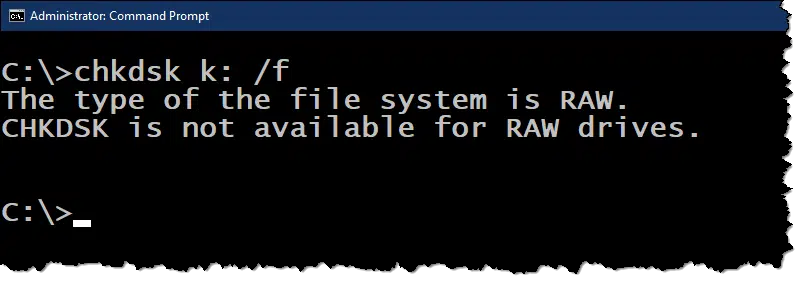
Windows thinks your drive isn’t formatted and has no data — it’s “raw”. Even the overhead information that tells Windows the location of your data is missing or unreadable.
That can happen for a variety of reasons. If you expect there to be data on that drive, the news may not be good.
It’s time to break out another tortured analogy.

Dealing with RAW drives
A drive appearing as RAW means Windows thinks the drive is unformatted and has no data. If that’s accurate, format the drive. If that’s not accurate, try different connections or machines to try to get it to work. In the worst case, you could be looking at a data recovery service or data loss.
RAW drives
Disks have overhead information that tells Windows where your data is stored. The process of setting up that data is called initializing or formatting.1
Think of it as taking an expanse of bare land and putting streets on it. Nothing more; just streets. You may have seen new housing developments at this stage of construction: no buildings anywhere, but acres and acres of streets.
The streets are the land’s formatting.2 They tell the housing development where it can build houses on the land.
A RAW drive has no format. There are no “streets” to help Windows place or locate files.
A RAW drive is the disk equivalent of completely bare land.

Help keep it going by becoming a Patron.
CHKDSK
CHKDSK (a system utility included in Windows) works on streets. To stretch the analogy, it walks the “streets” on the disk making sure they’re all properly maintained, that all the houses can be found, that stop signs are where they should be, and that there are no oddities like one-way dead-end streets.
Used with the “/F” switch, CHKDSK tries to fix the problems it finds. Perhaps it moves streets around or connects abandoned streets. It does the best it can to make sure the disk system is in good working order.3
But for CHKDSK to do its work, the streets need to have been started. Its job is to check or fix a file system, which means there needs to be a file system to be checked or fixed.
A RAW drive — the equivalent of bare land with no streets at all — has no file system.
Dealing with a RAW drive
How you deal with a RAW drive depends on whether you think the drive has data on it.
If you know the drive is empty, the solution is simple: format it. There are several ways; the most common might be to right-click on the drive in Windows File Explorer, if it appears there, and click on Format. You can also run Disk Manager, which might prompt you to initialize the disk before you can format it.
Once done, you can run CHKDSK if you like, though there should be nothing for CHKDSK to fix. The streets have been newly paved.
If you believe the drive should have data on it, things get more difficult. Try these steps.
- Connect the drive using a different USB slot.
- Connect the drive using a different USB cable.
- Connect the drive to a different computer.
- Move the drive to a different external enclosure.
- Try data recovery tools on the drive.
- Try a data recovery service, if the information is valuable enough.
Depending on if and how you’re able to get it to work, you can isolate the problem and decide if it’s time to replace the drive.
I’d be remiss if I didn’t point out that if you have to consider using a data recovery service, that means you weren’t backing up. Backing up before problems arise makes any data loss a complete non-issue.
Do this
Back up your drives — internal or external — so that if any ever appear as RAW you won’t be faced with data loss. Then follow the diagnostic steps above to hopefully regain access. Once you do, make sure to back up if you haven’t been.
Subscribe to Confident Computing! Less frustration and more confidence, solutions, answers, and tips in your inbox every week.
Podcast audio
Footnotes & References
1: Technically, initializing and formatting are different. A truly RAW drive has no partition table on it; partitions are created when you initialize a disk. Formatting then determines how things get stored on the drive.
2: As all analogies must be, this is a gross oversimplification. It doesn’t account for different types of formatting, like FAT32, exFAT, or NTFS. Also, a newly formatted disk is really more like the land having an entrance and nothing else — streets are really built (and removed!) as houses are constructed and destroyed. Fortunately, that’s not really important here.
3: As long as we’re torturing our analogy, you might consider “/R” as the equivalent of looking at every square inch of both the streets and the rest of the land, looking for potholes and land mines, fixing what it can, and setting up “Do Not Go Here” signs for everything it can’t.





One thing to try to recover the data is Recuva. If there’s data on the disk, the streets might be there even if the street directory (exFAT, NTFS, or FAT32) says they’re not. If the data is there, Recuva might be able to recover some or up to all of it. Although all of it might be overly optimistic.
I’ve had a case where a drive appeared as RAW or unformatted because the MBR got corrupted. With luck, I was able to restore it and get the content back… I then got a new drive and moved it’s entire content to a new drive. That old drive finally died the next week.
THEN, I started using a backup utility, set to run every night, and a backup drive.
That was my wake up call that convinced me to do proper backups.
Take a look at SpinRite by Gibson Research a drive maintenance & recovery tool.
You mention the difference between formatting and initializing. There is a difference, but for users, it’s usually transparent. Formatting a RAW drive initializes and formats it.
Interestingly, I’ve had disk management insist a disk needed to be “initialized” before it would even look at it. Assumption is that’s setting up the bare minimum partition table. Only after that step could I create and format partitions.
When I encounter a RAW disk that I know contains data, I use a tool called GParted, on my System Rescue (https://www.system-rescue.org/) USB stick. If the disk in question is reported as containing any partitions, I can copy any or all those partitions elsewhere, usually to another drive. My System Rescue drive also contains other tools that may help me recover data when the drive/file system has issues. Test Disk is a very powerful command line utility that excels at data recovery. The only caveat is that you must read the documentation carefully before using it, or already understand enough about the utility to be able to work with it. It’s designed for use by knowledgeable technicians.
As for Spin-Rite, it’s perhaps the best disk recovery utility I’ve ever used, and if the need ever arises, I’ll purchase it again, but so far, I’ve been able to resolve any issues I’ve encountered using free, often GNU/Linux-based utilities. The last time I used Spin-Rite, was on an MS-DOS-based hard drive, back in the mid 1990s. When I consider how pricing has changed since I ordered my last copy of Spin Rite, the current price of $89.99 is not too bad, but as long as I can keep that money in my pocket, and use free utilities and more time, I prefer to go that route.
Ernie
GParted is simply the Linux Partition Manager, more or less equivalent to Disk Manager in Windows, but more powerful (and more geeky, in solid Linux tradition).
I’m impressed that it can deal with RAW drives. I’ll keep that in mind.
EaseUS Partition Master claims to be able to format a RAW drive and preserve its data. I haven’t tried it because I haven’t had a RAW drive, but I’ve had good experience with EaseUS products. You can download a trial version as it’s a program you rarely use.
The advantage of EaseUS Partition Master is that you don’t have to create and boot from a USB drive which is time consuming.