Headlines make things seem worse than they are.
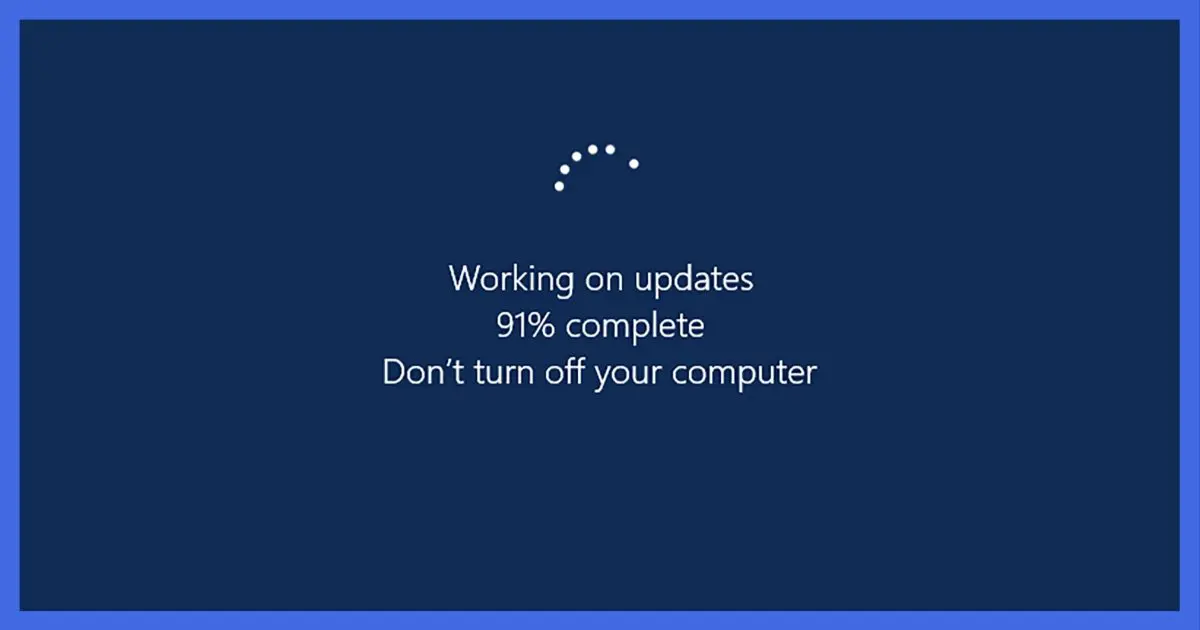
The news we hear is contradictory: there seems to be a never-ending stream of vulnerabilities that we need to Fix Right Now, but it seems like taking those fixes represents a risk as well. How do you choose what to do and when?
To me the answer is pretty clear.

Updates are significantly more stable than headlines would make it seem. While there are no guarantees, updates generally work and work well. Because there are no guarantees a backup, not avoidance, is your best approach to safety. In general letting Windows Update take updates on its own schedule, automatically, is the best approach for most. If you’re working on a problem you believe might be addressed by an update, then proactively seeing them out is great.
Things are better than they seem
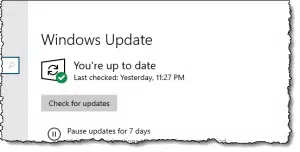
I need to address an implicit assumption in your question: that updates cause problems. This is difficult to explain, but I’m going to try.
The chances of a Windows 10 update causing someone a problem is very high — 100%, even. Someone, somewhere, will have a problem. Probably even more than one someone. It’s all too complex for it to be otherwise.
The chances of a Windows 10 update causing you a problem is extremely low.
Let’s say a million machines are adversely impacted by a Windows 10 update. That seems like a lot, right? A disaster, even. Many news outlets will go out of their way to portray it that way: an unmitigated disaster! “Update cripples hundreds of thousands of Windows 10 machines! Clearly, Windows 10 sucks!”
Its makes for wonderfully click-baity headlines.
If we step back and measure against an installed base approaching1 one billion machines, however, all it means is that your machine has a 1-in-1000 chance of being affected: 0.1%.
Put another way, your machine has a 99.9% chance of having no issues at all.
That’s a darned boring headline.
Help keep it going by becoming a Patron.
Updates should work, and for the most part, they do
I am in no way making excuses for an update that cripples a million machines — it shouldn’t happen. Period.
But if it does, it shouldn’t be taken out of proportion to its real impact on your machine. A 99.9% chance of working is pretty good.
I pulled the “one million machines” number out of the air. I think most of these issues affect fewer machines, and none of those numbers take into account the severity of any issue at hand. Some are serious and some are benign, which also factors into calculating the risk to your specific machine.
I stand by my position: regardless of the headlines, most Windows updates work. Not all, but most.
There are no guarantees
“Most” is not “all”. I get that. And there’s no way to predict whether a specific Windows Update problem will somehow affect your machine.
That’s OK. Most of the time, it works just fine.
And if it doesn’t?
Backups. Restoring a recent image backup makes the problem go away. Take additional steps to avoid or delay the problematic update, and you’re back at work like nothing happened.
So, answer the question already!
All that was a lengthy diatribe on why headlines may scare you, but Windows Update should not.
Should you proactively take the updates as soon as you possibly can?
This may surprise you, but for the most part, I believe not. I think it’s perfectly fine to let Windows Update do its magic in the background, and deliver and install updates at whatever pace it deems appropriate for your machine. You don’t need to take any additional steps.
There is, of course, one exception to my rule: if you have reason to believe you are in imminent danger.
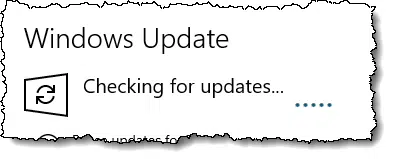
Aye, there’s the rub. As I implied earlier, most of the tech and news media have a tendency to portray issues as being significantly more serious than they are. But like every case of “crying wolf“, that means when there really is a serious issue, it’s lost in the noise. We don’t pay attention.
All I can advise is awareness and skepticism. Pay attention to the news, but be skeptical of it. Pay attention to the details — a vulnerability in the Enterprise edition, for example, may affect thousands of high-profile Windows corporate users, but it won’t affect you if you’re running Windows 10 Home. A problem that arises for users of specific video hardware won’t affect you unless you have it.
Both examples might make for “end of the world” headlines, but neither affect you at all.
On the other hand, if it’s clear that the issue does apply to your situation, then by all means, pull up to the Settings app and check for updates.
And if, like me, you’re just curious, hitting “Check for updates” is generally safe any time. I’ll even say 99.9% safe.
But always have that backup ready, just in case.
Do this
Subscribe to Confident Computing! Less frustration and more confidence, solutions, answers, and tips in your inbox every week.
I'll see you there!
Podcast audio
Footnotes & References
1: If not already surpassed.


Generally, I’m aggressive in taking the updates to keep peace in the household. I check out whatever changes were made by Microsoft on my computer before updating my wife’s computer. Both computers use Windows 10 Pro and hers is set up to take the performance and security updates, but not the feature updates. This way, if Microsoft does something that causes a glitch, it’s me versus Microsoft without hearing from the other half that her computer is “broken”.
Once I’m satisfied with what any updates may have changed and what they do, I then update hers. Very seldom have I had anything get broken by an update, and when it does happen, I just use a backup to go back.
I like it. 🙂
Since way back with Windows 95, I’m a fan of having my computer as up to date as possible. I’ll always remember fondly that time when there was a big virus scare, just to realize that my computer was immune because I applied, as a matter of fact, a little patch a little over one year before. Patch that corrected the exploit that was abused.
Personally, I never had any issue with updates, Windows updates and those for my other applications.
I have used “Windows” since Windows 3.1, and MS DOSS before that since MS DOS 3.2 . . . (I age myself 🙂 ). I have been proactive updater from the beginning (In MS DOS it was particularly difficult to get fixes for vulnerabilities – you had to go to a BBS to get them, when and if they became available. Updates were very hit – or – miss back then). I continued this philosophy from my first installation of Windows 3.1 to the present day. Window 3,1 was also very difficult to get ‘fixes’, but the situation became much easier with Windows 95 and the advent of the link to the Windows Update Web site.
Enough history! Of ALL the times I have updated my system for security (and feature) updates through all those years, I think I can count the number of times that ANY update has caused me ANY trouble on one hand. Now that is not to say that no one will ever have trouble with Windows Update, as I have said, I have also ben bitten a very few times. The solution (as noted in this article) is the active use of a back up solution.
For my purposes, I create a disk image (using a third party back up solution) when I install a new version of Windows (or MS DOS way back when . . .) replacing the image from the previous version after a month of correct operation (just in case . . .). I also make a second disk image once a month (replacing the previous image each month). I use Windows10’s file history back up solution – storing the back up on a second hard disk on my local system. I also store the disk images on this second hard drive. Finally (and perhaps most importantly), I have One Drive sync my important folders (Desktop, Documents, and Pictures). This last step keeps a copy of any important files off site, and provides an additional advantage in that my synced files are also available on my Laptop, (and vice – versa). I have never had to use any of my back ups to get back to work (I knock-on-wood here so Murphy’s Law does not get me) so far, but it is very comforting to know that if I ever need them, they are there. I have done a ‘clean’ install of Windows 10 on my Laptop a few times (once when I replaced a mechanical hard drive with an SSD), and the One Drive sync automatically restored all my files after the install completes, and I finished the set up / customizations on my Laptop. This proved to be a very nice, and unexpected benefit of syncing to One Drive! I hope this information helps someone . . .
My2Cents / experience,
Ernie
As an addendum to my previous post, I use the same Microsoft Account on both my Desktop and my Laptop systems. That is why the OneDrive sync works to ‘share’ my files between both devices, and also automatically restored them when I did the ‘clean’ install on the Laptop.