You can if it works.
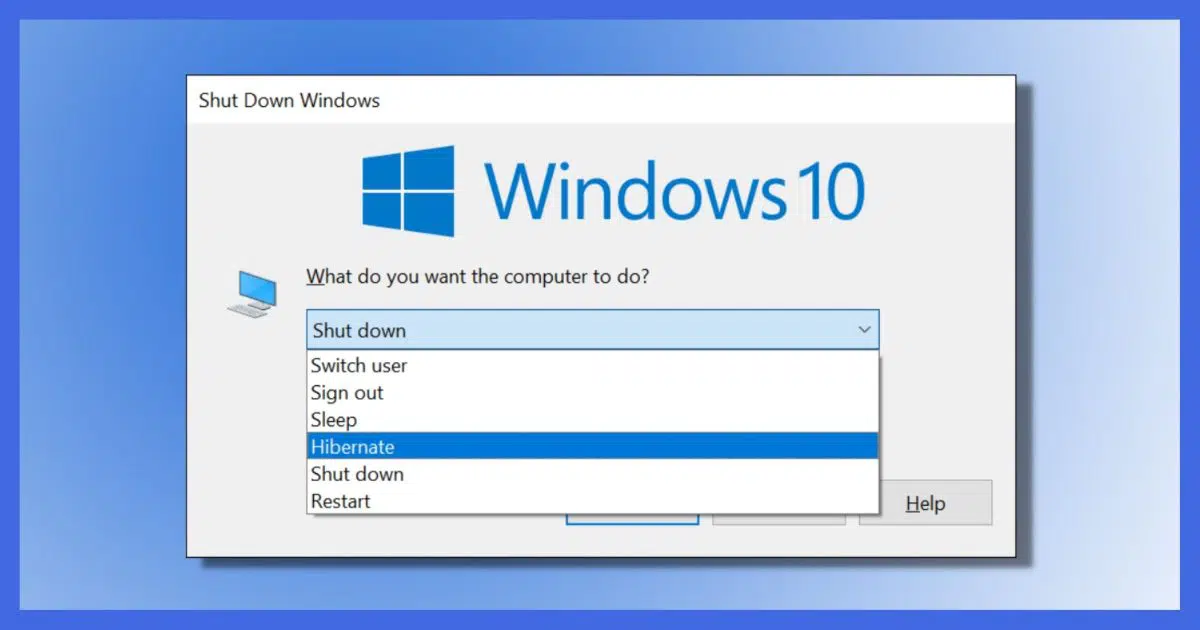
This is one of those “theory versus practice” situations.
In theory, you should be able to use hibernate all the time. I know some people who do.
In practice, however, things aren’t always quite that easy.

Using hibernate
Hibernate can be fragile on some machines and may not power back on reliably. If it works on your machine, there’s no reason not to use it as much as you like. If it fails, make sure your system is as up to date as possible. You’ll still likely want to reboot Windows itself occasionally, but this is often forced by Windows Update.
Hibernating
The theory behind hibernation is wonderfully simple.
When you hibernate the machine, it writes a complete image of its system RAM to the hard disk and turns itself completely off. There are two advantages to this:
- It’s off. It’s using no power, unlike StandBy, which uses a trickle.
- Turning it back on can be faster than a full reboot.
The last point is its big appeal.
When the machine powers back on after hibernating, the computer simply reloads the RAM image and resumes from where you left off.
In theory, it should just work.
However, theory and practice don’t always coincide.
Help keep it going by becoming a Patron.
Hibernation in practice
There are several flies in the hibernation ointment. While it continues to get better over time, you can still have problems.
The ability to hibernate (and stand by, for that matter), relies in part on support from the computer’s BIOS (aka UEFI). The problem is that some BIOSs aren’t quite up to snuff when it comes to hibernate.
This is, fortunately, one of the areas of greatest improvement in recent years, and is typically an issue only in older machines. Even then, it’s not uncommon that a BIOS update can resolve many of the issues.
Drivers for the various hardware attached to your computer is a more common issue.
Driver issues
I’ll use a common sticking point: wireless networking.
Just before you hibernate your computer, it likely has a working wireless connection. That connection is terminated when your machine goes into hibernation.
When the machine wakes up or resumes from hibernation, that wireless connection needs to be restored from being completely powered off to whatever state it was in before hibernation.
Normally, when the device is powered on, it’s in a boot situation and can start from scratch. Unfortunately, resuming from hibernation isn’t from scratch. The wireless connection must, if at all possible, act as if nothing happened.
In addition, your computer might wake up from hibernation in a completely different location, in which case the wireless driver needs to act as if, well, something happened; something that’s not quite a reboot, but certainly something.
It gets complicated.
Almost every driver for every device connected to your computer needs to deal with all this in ways that are specific to each device. Some — like a monitor or screen — need very little effort. Others, like network connections, need to act as if nothing happened, except that the world they’re connected to could be completely different.
That means that every driver is a potential point of failure for a clean resume from hibernation.
This, too, has been getting better over time, but we’re certainly not living in a perfect world.
If it works, great
So the first answer to your question is this: there’s nothing wrong with always using hibernation as much as you like, unless you find that it doesn’t work or that problems result.
If it works, it’s nifty, possibly faster, and, as you said, more convenient than opening up all those applications each time you turn on the machine. If it doesn’t work reliably for you, all I can recommend is making sure your system, including the BIOS, is as up-to-date as possible.
The second answer really boils down to how long you can leave Windows running without doing a “real” reboot.
Once again in theory, forever. And once again in practice: not so much.
This is particularly due to applications that don’t release resources the way they should — occasionally even applications that are part of Windows itself. You simply need to reboot to clean things out. How often depends on many, many things, including the hardware and software installed and how you use the machine.
As one data point, I typically leave my relatively active desktop computer running for weeks at a time. Usually, a Windows Update comes along, requiring a reboot, and resolves the question for me.
If that update-related reboot doesn’t come along, you’ll want to reboot once in a while… just because.
Do this
Hibernate, sleep, or reboot as you see fit. Then, once you’re awake again, subscribe to Confident Computing! Less frustration and more confidence, solutions, answers, and tips in your inbox every week.




Hibernate works great on my Asus eee 1000h. I rarely power down. Well, once every week or 2 I do just to clean things up. I may not need to but it seems like it might just free up resources.
My Toshiba Satellite A100 doesn’t handle hibernation. It hibernates when I shut the lid but when it wakes up it goes right back to sleep like the groundhog when it sees its shadow. If anyone knows a fix for this I would appreciate it.
Would these issues in hibernate also be a concern for Standby mode in XP and Sleep in Vista?
That said, in concept the rest of the issues remain the same, except that it’s been my experience that Standby is more problematic with driver and other issues than Hibernate. If it works, great.
08-May-2009
Yes I use hibernate most of the time, (reboot maybe once a week.. not sure if it’s my imagination but I think it might get slower and as the other poster said above to ‘clean things up’) .. however I did want to mention that yes, right about the drivers because one time I came out of either hibernation or standby, can’t remember, and my mouse – when I moved back and forth the pointer went up and down, and when I moved my mouse up and down, my pointer went back and forth! woah! I restarted the computer and all was fine.. but THAT was weird!
Both my one-year-old laptop and my brand-new desktop will choose to come out of hibernation at their own whim. I suspect it happens when one of the apps I leave open tries to poll the Internet connection periodically; does that make sense? So, I’ve made a point of closing both my email client and my browser before I hibernate, and so far, so good.
Good article Leo. I’m a long time reader, first time commenter; your site is great!
I was sleeping my desktop for a long time, shutting down over the weekends and sleeping it mainly through the week. Then one day I came back from sleep mode and nothing on my desktop worked! The icons where all there but everything I clicked on just came up with an error message. I had to revert to a restore point to fix it, but now I’m too scared to use sleep mode anymore. It’s still tempting because I loved leaving things open and coming back to exactly where I was, but the trust is gone now. 🙁
Another problem with hibernate is that over time, garbage data gets stored in system memory due to certain faults in computer programs(memory leaks etc). Over a period of time this causes the system to slow down.
So as long as a system is restarted once in a while , its good to hibernate.
A point about updating the BIOS. My netbook’s battery(well looked after) is cutting out when 20% power remaining and should go into hibernation but doesn’t – needs a reboot. Tech support suggests a Bios update to fix this but warns this could damage the BIOS resulting in a useless compter and the company will take no resposibilty.
As I don’t want to risk this I’m not updating – I’ll just live with this glitch.
Like SunHiker, my machine sometimes comes out of hibernation on its own. I once thought that it was an intruder, but never observed any bad virus, Trojan or what have you. So at the last thing in the evening, I turn the surge protector switch off.
My computer has a problem for about roughly 30 mins every time I start it up-after coming out of being shut-down overnight.
After this period of cursor sticking and jamming-it starts working properly for the rest of the day(usually).What is the reason for this -it is a Windows Vista and is this the problem?
28-Oct-2010
Is it easy to enable hibernation in Vista?
My notebook (running 7) hibernates quite happily, but my desktop (running Vista) doesn’t give me the option.
10-Aug-2011
Hello Leo,
i think your idea to use hibernate all the time isn’t good! And I’ll explain why that’s not good idea, every motherboard, doesn’t matter desktop or laptop configuration always stay energized even PC/laptop we “shut down it with hibernate”, always there stay a little bit electricity 1-2w, +5V from main source of electricty on backside of our PC housing or from battery on notebook, and there can happen electro shock of our HDD, if we drop or bump PC housing , laptop, and damage our HDD, or some thunder shoch, etc.
That’s reason why isn’t ok always to leave PC/laptop hibernated!
Greetings!
19-Feb-2012
I often leave my PC in Hibernate mode overnight but every time when I do I find in the morning that it’s running. Leo can you tell me what’s causing this? Could it be that I’m leaving my VPN, email and browser windows open, or is it something else?
Many thanks
Ray 04-10-2022
Dell PC running Windows 10
It could be many things including a hardware problem. Leaving your VPN, email, and browser windows open aren’t candidates.
One thing to check is to see if you have any kind of “wake on LAN” or, heck, any kind of “wake on …” setting in the BIOS.
My experience continues to be that both sleep and hibernate are frequently unreliable because of scenarios like this and others. For example I put a laptop into hibernate, threw it in my backpack, and later pulled out an INCREDIBLE hot machine. No thank you. I stopped using hibernate at that point. Not worth the risk. But this is VERY manufacturer-specific as it typically is a failing in BIOS’s and drivers.
Dang, y’all. It’s now 2024 and y’all have not revisited this issue but it’s still posted as a viable response to a search RE: Safe to Hibernate a Laptop All the Time?
But, okay; abandoned we are!