Sometimes 15GB just isn’t enough. Sometimes, though, it still is.

You’re approaching the amount of space allocated to your Google account. If you’re running a free account, that’s 15 gigabytes (15GB).
It’s possible you just have a lot of email saved online. That’s common, and I’ll show you what you can do about it.
But there are a few other possibilities as well.

Freeing up Gmail space
If your Gmail is running out of storage, check your usage across Gmail, Google Drive, and Google Photos because they share your storage allotment. Free space by deleting or downloading files and emails; then make sure to empty the trash. Of course, you can throw money at the problem by upgrading to a Google One storage plan.
Make sure it’s Gmail
The storage you’re allotted in Gmail is shared by several Google services. Specifically:
- Gmail
- Google Drive
- Google Photos
The storage all of them use is limited to 15GB (I’ll be using the free allotment as my example).
Near the bottom left of your Gmail.com email interface, you’ll see information about how much space you’re currently using.
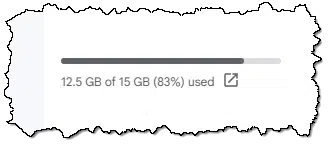
In this example account, I’ve used 12.5GB of my 15GB allotment. I’m not on the verge of a space problem, but if I left things unchecked, eventually I would be.
If you click on that line of information, you may be taken to a page selling you additional storage space. This is not what we want (at least not yet).
Instead, visit:
https://one.google.com/storage
“One” refers to Google One, the branding Google uses for its storage product. At the top of the page, you may see another offer to begin paying for additional storage. Scroll down instead, and you’ll get a breakdown of how your Google storage is being used.
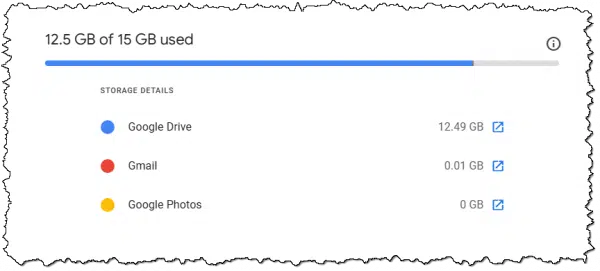
Above, we see that this account is using almost no space for Gmail. Files I have stored in Google Drive are taking up most of the space.
To be clear, it doesn’t matter what is being stored; if this account reaches 15GB of space used, it can no longer receive email. To avoid that, let’s look at how to free up space in your Drive, Gmail, or Photos.
Freeing up Google Drive space
You can do this either from your computer’s files or from Google online.
From your computer: If you’re running the Google Drive Desktop app on your computer, either:
- Delete files from within the Google Drive folder on your PC, or
- Move files from within the Google Drive folder outside the Google Drive folder.
Online: If you’re not running the app or just want to do it this way, you can visit Google Drive online and either:
- Delete files from your Google Drive online, or
- Download files from your Google Drive online and then delete or move them.
Important: Regardless of whether you’re doing it on your PC or online, you must visit Google Drive online and empty the Trash folder.
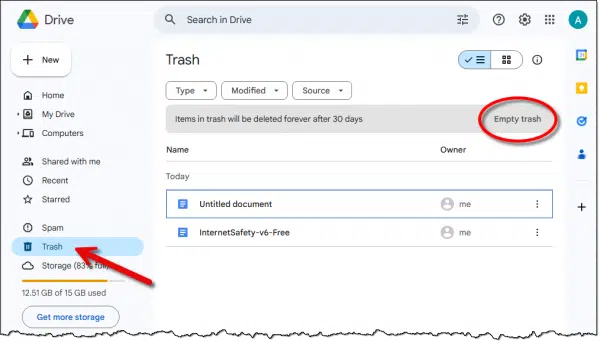
It’s not until files are removed from the Trash that the space is released. (I note there’s a spam folder as well. I have no idea how it relates to Google Drive, but check it out and empty it as well.)
Freeing up Gmail space
If you want to save what you’re cleaning out, it can be a little trickier to free up space taken up by Gmail.
If you just want to delete emails and you don’t care about losing them entirely and forever, then delete away. Just remember to empty Gmail’s trash folder when you’re done to release the space.
Unfortunately, if you want to keep your email but remove it from your Gmail account to save space, things get slightly more complicated. My recommendation is that you use a desktop email program like Thunderbird.
Install and configure Thunderbird to access your Gmail account using IMAP1.
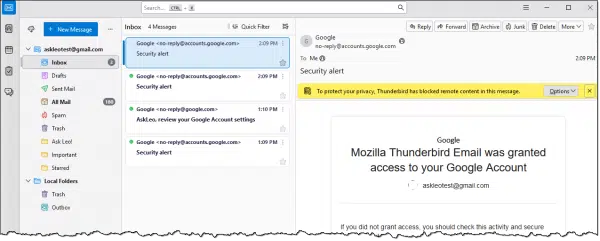
Thunderbird will download your email. Depending on how much email you have, this may take a while.
While that’s downloading, create a new folder underneath Local Folders.
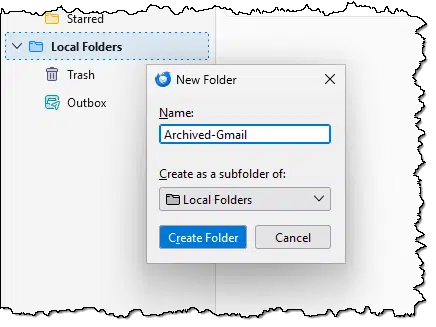
In the example above, I’ve right-clicked on Local Folders, clicked on “New Folder” in the resulting pop-up menu, and am about to create “Archived-Gmail” as a new local folder.
Local folders, as the name implies, means that they exist only on your computer and nowhere else (i.e., not online).
Select one or more email messages in your Gmail folder and drag and drop them onto the newly created local folder.
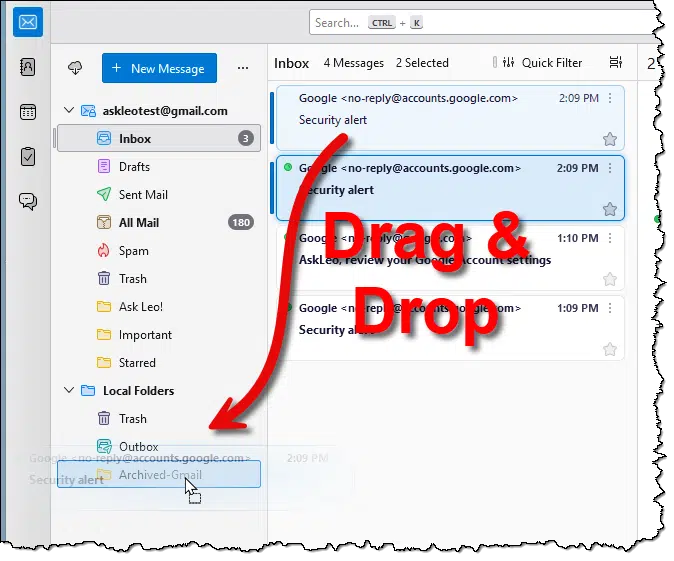
By default, this will:
- Copy the email messages to your local folder.
- Delete the email messages from the Google folder.
(If you find that the email messages remain in the Google folder, you can safely delete them manually after confirming they appear in the local folder.)
After you’ve moved all the email you want to save, return to Gmail online and empty the trash folder.
Now you’ve freed up space in Gmail while still keeping the email on your PC.
Freeing up Google Photos space
The process for Google Photos is similar to that for Google Drive. Download the photos you want to save2, delete them from Google Photos online, and empty the Trash folder there.
Or you can buy space
You can solve the problem quickly and easily by applying cash. In my research not long ago, Google One turned out to be one of the more cost-effective approaches for online/cloud storage. Subscribing to a storage plan is another way to solve the problem without needing to do any of the tasks above.
I know that’s not for everyone, but it can be a viable solution for many.
Do this
If you can, work to address this before it becomes a problem. If you suddenly find yourself unable to receive email, you’ll be ina bit of a panic to do something quickly to get it working again. If you can manage your usage between Google Mail, Drive, and Photos thriftily, you need never run into this dilemma at all.
Subscribe to Confident Computing! Less frustration and more confidence, solutions, answers, and tips in your inbox every week.
Podcast audio
Footnotes & References
1: The article How Do I Move Emails From One Account to Another? shows how to configure a Gmail account in Thunderbird. In our example above, you only need to configure your Gmail account.
2: I recommend always saving your originals in their original resolution and quality (before any editing) elsewhere before uploading to any online service. Often these services alter the image in ways you’ll not be able to recover. If you’ve done this, you probably don’t need to download them from Google Photos again.




I’ve recently found it’s possible to move your Thunderbird profile (where your emails are stored) to a different drive if you are short on space on your C: drive. Instructions of how to do this can easily be found in the Thunderbird online help.
Gmail displays the following notice: “Messages that have been in Trash for more than 30 days will be automatically deleted.” I just scrolled through my trash, and apparently, Google’s technology can’t detect trash that’s one year old. That’s one way to get people to use up their allotted space. I don’t use Google Photos and just 3 GB of google Drive.
John – notice a difference in the wording? Your trash is over a year old. Did you just put it there after reading the article? Google says “in the trash for more than 30 days”. That is to give you the chance to realize that you deleted something you still want.
Videos are my biggest offender for the space issue. It doesn’t take too many 4-minute videos (robotics matches) to fill up half of the space.
I still have the original Gmail welcome email from December 2004. Other than some large photos that have been sent, the emails tend to not be the problem. Until recently, I didn’t do any deletions at all. I recently went to remove a lot of messages from shops that send out a lot of ads, very little effect on the total space used.
Email without attachments takes up an almost insignificant amount of space.
If I have 2 or more gmail accounts does Google have a way to aggregate the total usage, or is each account independent with it’s own 15 GB?
Each account is independant.
My wife has used 13.85 GB of her allotted 15 GB of Google One storage. Almost 8 GB is devoted to photos. First of all I am curious as to how these photos even get there. She only takes them with her phone and I just assumed they are stored there. If I delete them from Google One does that affect what is stored on her phone? I was going to create a local file for them like you show in the article but the option isn’t there, only “Labels”. I’m almost 80 and prefer to store anything I want to keep right on my device. I purchased a back-up drive as you suggested and perform the task regularly. It would be great if I could just delete the photos from Google One and free up 8 GB of space.
Most of your articles are way over my head but I do enjoy reading them.
Thanks for all you do,
Rich
Google Photos is a convenient way of backing up photos. I stopped using it years ago because I kept running out of space on a iPhone that had only 16GB of storage. The photos were being duplicated on the phone (in the photos app and in the Google Photos app).
If you delete photos from Google Photos, does your wife have another backup of the photos should she loose her phone?
If not, that’s your first priority.
I use OneDrive off a paid MS365 subscription for backing up photos. I believe it offers better value for money than the Google & iCloud alternatives. OneDrive does not maintain a local copy of the photos on the phone, unless you mark a photo “make available offline”.
Even if you don’t delete the photos on Google Photos, you should have at least 2 copies of those photos (and any files you have online) also saved on hard drives. If you lose your Gmail account to hackers or otherwise, you’ll lose all your files.
Another option is for your wife to create a separate Gmail account that she uses only for her photos.
That leaves her lots of headroom in her email.
The other issue is whether you curate your emails, filing / archiving what you want to keep and deleting what has no long term value.
I do this religiously every day. It takes time!
My wife is the opposite. Minimal curation or filing (improved over the years). One day she hit a hard stop having maxed out her 15GB allocation. The solution (which she hated) was to spend hours & hours filtering for and deleting all the daily detritus of thousands of emails that she would never look at again.
An easy way to delete unwanted emails much more quickly is to sort them by sender. You can delete multiple emails at a time by highlighting all the emails from that sender and deleting them in one or two clicks:
How Do I Delete Multiple Emails When I Have a Lot to Delete?
Thank you for this timely article. I have a question about saving emails that I want to keep using Thunderbird’s Local Folders. I am trying to help a family member who has reached Google’s 15 GB limit (Gmail is the problem, not Photos or Drive), and was intrigued by your solution here. I downloaded Thunderbird (TB), and followed your steps. (In your accompanying video you easily dragged and dropped messages from TB All Mail folder to a Local Folder, which removed messages from TB All Mail, and, after refreshing Gmail’s All Mail, they were removed from both places, freeing up Google storage). When I tried this, it did not free up storage. Instead, when I drag and drop messages from the TB All Mail folder to a Local Folder, the messages are moved from All Mail to the Local Folder, but they remain in TB’s Inbox folder, and also remain in the mail.google.com’s All Mail, with no change in Google storage. I know I can go back to Google and delete email there, but was hoping that TB could easily” kill two birds with one stone” (free storage and also provide email backup). Any suggestions?
1) You should be able to delete within Thunderbird’s Gmail folder, and have that deletion mirror in Gmail online.
2) There are cases where a drag-and-drop needs SHIFT or CTRL to actually be a move rather than a copy. Experiment with one or two messages.
luv the article and associated video….my problem, My wife got a gmail account that was created several years ago when my local phone company (TELUS here in Canada) decided to offload its email to gmail. Got overfill problem. Use MAC mail which worked fine until…
ISSUE: Don’t know how to get to her gmail account to clean it up?
Go to gmail.com and sign in.
My Email Has Stopped Yesterday and Google Meet Video Call And Duo has stopped
We’ll need more information to answer your question. This article provides guidelines on how to find the assistance you need.
https://askleo.com/information-provide-asking-help/
Hi. Regarding the storage of gmail emails, we are using the Outlook program on our PC for the vast majority of our emailing.
I’ve connected my gmail account to Outlook. I’ve noticed that doing so created an .OST file for gmail. If I am backing up that .OST file, is there any reason I would need to create an archive folder for emails to my gmail account that I wish to keep?
I watched your video and installed thunderbird – but i still can’t use gmail due to storage? what else can i do?
Follow the ideas in the article and video: you need to delete or move things OUT of your Google account. Just installing Thunderbird doesn’t do that.