There are several possible problems here. None of them are particularly simple to diagnose or resolve, but I’ll run through some of the ideas that I have.
First, back up
I certainly have to start with my usual admonition. If you’re about to lose some data if you can’t recover this drive, then you weren’t backed up. I hate to say that you’re asking for trouble, but in a way, you were. Drives fail. It happens and you have to be prepared.
With that out of the way, let’s see what we can figure out.
Troubleshooting the drive
With the drive plugged in, fire up the disk management console. Right-click on My Computer, click Manage, and then click the disk/drive manager. See if the drive is listed at all and what its status is.
The drive may not have a drive letter associated with it. The problem could be as simple as that having gone away for some reason. Look for other ways to identify the drive, like the label or size of the drive.
If it says unformatted or uninitialized, then there’s probably a content problem on the drive itself. Fixing it will be difficult. I have a solution for this that I’ll talk about in a minute, but it’s not going to be pretty.
If it looks okay, you can then right-click on that drive and see if perhaps you can just assign the drive letter to it. That could be enough to make the drive reappear.
 What if the drive is still inaccessible?
What if the drive is still inaccessible?
Because you’ve taken this to other machines where it also doesn’t work it’s likely that things are a little bit more serious. If it doesn’t show up, particularly on multiple computers, then I actually suspect that either the external drive electronics or perhaps the circuitry on the drive itself is somehow faulty.
The next step would involve extracting the drive from its enclosure and connecting it directly to a PC. Now if that’s too much for you to do, then it’s probably time for you to see if you can find a technician.
While that drive is directly connected to a PC without the USB interface but rather through a SATA or PATA connection (depending on the type of drive it is), you can then repeat those drive manager tests that we did above.
If it works, then you know it was the USB enclosure at fault and you can then just replace that or just install that drive as a second drive in your PC permanently as it’s there already.
If the drive is still not accessible, then there’s probably a problem with the drive itself. If you’re trying to recover data from this drive, then it’s time to consult either a technician or a data recovery service.
But, if you actually are backed up and this doesn’t represent any data loss for you, then it just becomes a simple matter of replacing your external drive with a new one.
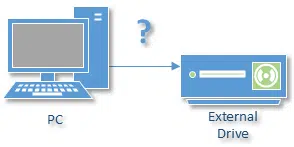 What if the drive is still inaccessible?
What if the drive is still inaccessible?
A student came into class with an external drive under his arm. He said he had the error message that Windows couldn’t recognize the disk and it needed to be formatted, so as a class project, I downloaded and installed Easus Partition Master as I remembered using it to fix unrecognized disks. I used the check partition option which found an error. It didn’t do anything itself, but it ran chkdsk.exe /r. That solved the problem and made his disk recognizable.
I have a 500 GB portable hard drive that I use to backup my Documents folder. A week ago or so I accidentally bumped it and it fell right off my desk and landed on the floor. I took a moment to invoke my favorite deity and then plugged it back into the USB cable. It worked! Whew. I had read many horror stories of users hosing their portable hard drives this way. While my backup strategy isn’t wholly dependent on this drive, I’m still happy that I don’t have to purchase a replacement.
I have 2 external hard drives and when I start my computer up only 1 is found. When I un plug the usb cord and plug it back in windows sees the hard drive, and I can use it, backup use files etc. How can I see it when I boot up?