And which do you want?
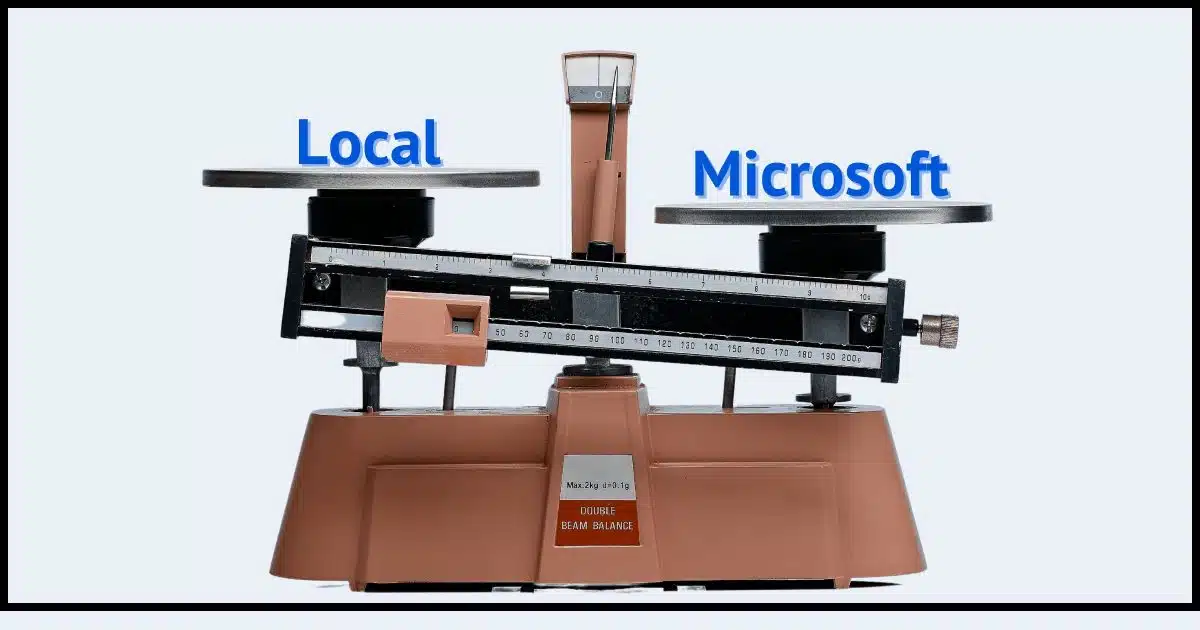
These two types of accounts have slightly different characteristics and both have pros and cons. Which one is better for you depends mostly on you.

Local accounts vs. Microsoft accounts
A local account offers more privacy, reduces data sharing, and increases independence from Microsoft’s ecosystem, making it ideal for those prioritizing security and control. Conversely, a Microsoft account provides convenience, cloud integration, and easier access to Microsoft services. The choice depends on your needs and comfort level with Microsoft’s services.
Local vs Microsoft
Local accounts, as their name implies, are PC login accounts that are local to that specific PC. When you set up a local account, you create a username and password. You’re typically also asked to provide a password hint to help you remember it and secret questions to help you recover the account should you lose access to it. Local accounts work seamlessly offline and have no cloud integration.
Microsoft accounts are set up online with Microsoft and used to sign in to one or more PCs. When you set up a Microsoft account, you have the full range of sign-in security options, including two-factor authentication and PassKeys, and can even configure your account to have no password at all. Microsoft accounts can work offline as long as you’ve signed in once and give you access to the plethora of Microsoft online services.
Help keep it going by becoming a Patron.
Privacy
Some people are concerned that using a Microsoft account may cause more telemetry and usage information to be fed back to Microsoft. While a Microsoft account technically isn’t required for this kind of collection, it enables more (and more accurate) information collection because you may use that Microsoft account in multiple places.
A local account, on the other hand, can’t be traced across multiple Microsoft services or multiple computers since it’s local to a single computer. While Windows still sends back some telemetry data, it’s not nearly as all-encompassing.
Security pros and cons
There’s an interesting dichotomy concerning security and Microsoft accounts.
On one hand, it’s an online account, and thus subject to all the risks of compromise of any online account; thus, it’s important to keep that account secure. In theory, if you lose access to the account you could lose access to your PC, or at least have a difficult time getting back in.
On the other hand, it’s an online account, so it can use all of Microsoft’s account recovery options. If set up properly beforehand, this can make losing your computer’s sign-in password — aka, your Microsoft account password — a non-issue, as you can go online and recover the account.
A local account has neither the added risk of being hacked online or the added benefit of having account recovery options. If your password hint doesn’t remind you and you can’t answer your secret questions properly, recovering that local account becomes difficult if not impossible.
Freedom(?) from Microsoft
A local account on a PC has no access to Microsoft’s online services. You may get pestered, perhaps often, to set one up, or use one to enable a Microsoft service, but as long as you don’t, your machine remains independent-ish.
This is most notable given the recent frustrations around OneDrive. With no Microsoft account in use, OneDrive can do nothing, including doing no harm.
Now, I did say “independent-ish” above, and that’s because this is still Microsoft Windows, after all. Much like the telemetry I talked about above, there are certainly Microsoft services that don’t require a Microsoft account. In fact, some of them are important, such as keeping the Windows Security anti-malware database up to date. So having a local account isn’t a complete detachment from Microsoft.
The Microsoft ecosystem
At the other end of the spectrum, if you’re heavily invested in using Microsoft services, such as OneDrive, CoPilot, Microsoft 365, and more, using a Microsoft account on your PC makes this integration easier, if not seamless.
It’s possible to access all these Microsoft services while using a local machine account, but you’ll have to sign in to those services separately with a Microsoft account anyway. Once you do, Microsoft has been known to start using the provided Microsoft account in more ways than just the service you’ve signed into. For example:
- You use a local account to sign in to your machine.
- You sign in to the OneDrive app using your Microsoft account.
- Windows starts using that Microsoft account for more than just OneDrive. There are cases where it’s even become the machine login account, in place of or in addition to your local account.
Nonetheless, if you’re all-in on Microsoft services — or even just mostly in — signing into your PC with a Microsoft account can make that all easier.
Do this
Which type of account is “better” depends on you. The short version is this:
- If you don’t trust Microsoft, don’t plan to use any (or few) Microsoft services but you still need to use Windows, then a local account is probably the way to go.
- If you’re a heavy Microsoft user or want the security of online account recovery, using a Microsoft account will make your life easier.
And remember: you can have multiple accounts on your PC. While I primarily use my Microsoft account for my day-to-day work, I also have a backup administrator-capable local account just in case something goes wrong.
Subscribe to Confident Computing! Less frustration and more confidence, solutions, answers, and tips in your inbox every week.





Hi Leo,
I’m wondering if I have a local account only with my new laptop with Windows 11 operating system, will the Windows Defender Antivirus Security still work?
Yes.
I have a local admin account and a Microsoft user account. The painful part is that I have to enter password for any admin actions, I don’t want to have a simple password. I created a Hello PIN for the local admin account to try and simplify this but Windows default to the password first when requiring Admin authentication. Any way to make Windows default to the PIN rather than password for a local admin account?
Right-click the Windows Start icon in the lowe left corner of the screen
Click “Settings”
Click “Accounts”.
On the left sidebar, click “Sign-in options”.
Click “Windows Hello PIN” (You’ll be prompted to verify your account password.”
Enter your desired PIN. It must be at least four digits long.
After reading this article I went to your article about how to set up Windows 11 with a local account and I have a question.
Can I just go to airplane mode to disconnect from the internet or does it need to be the config way or disconnect cable way?
Thanks
Depends on the device. If the “airplane mode” is in Windows, then it’s chicken and egg: you need to install Windows to get airplane mode, but you need airplane mode to install Windows the way you want.
If it’s a hardware button on your laptop, then that should be fine.
Hi Mark,
Thanks for the reply but I already have a Windows Hello PIN set up. When I use my local admin account to approve authorise actions, UAC defaults to asking for my password, I have to click “More Choices” and then select PIN to be able to use the PIN to allow the action to occur. It’s not a problem, just mildly annoying as Windows Hello PIN is presumably meant to streamline things and using Local Admin adds an extra step to get to the Windows Hello option
One of the best things you can do is set up a Microsoft Recovery Code. Keep a few copies and even print it out and store it in a safe place. I keep mine in an encrypted file so it can’t be stolen
Recover Your Account Later by Setting Up a Microsoft Recovery Code Now
“Microsoft services that don’t require a Microsoft account. In fact, some of them are important, such as keeping the Windows Security anti-malware database up to date. So having a local account isn’t a complete detachment from Microsoft”
I use a Microsoft account because I use OneDrive as my file server. MS 364 gives me 1 TB storage which can hold everything from my system drive. But for the paranoid,
You can circumvent this by using a 3rd party antimalware program like Bitdefender or others. You’ll still have some interaction with MS, but this is one fewer.
“Nonetheless, if you’re all-in on Microsoft services — or even just mostly in — signing into your PC with a Microsoft account can make that all easier.”
And using a Microsoft account will eliminate most of those annoying pops from Microsoft. 🙂
Although, I don’t recommend it for that. That’s why Microsoft bugs you to death with those intrusive recommendations. I’m not a conspiracy theorist, but it’s a conspiracy to upsell you till you give in.
With just a local account, are you still able to use MS Excel, Word, etc.? or even Microsoft 365?
Yes. It will work. But you’ll need a Microsoft account to take full advantage of MS 365’s online features.
Yes
I’ve had a Microsoft account since about the time Microsoft started offering them. As Microsoft added features to their accounts, I started using the ones that made sense for me, as follows:
1. I have my Microsoft account secured with 2FA
2. My account is passwordless
3. I have account recovery configured using an alternate email account
4. I have recovery codes set up, and stored on my password manager vault
I have a desktop PC, and two laptops, and I sign in to all of them using my Microsoft account. Using Windows Hello, I have each computer configured with the same pin, and I’ve added a USB biometric fingerprint scanner to each device, so I can use it to sign in.
Currently, I use OneDrive (my only remaining reason for using a Microsoft account) to sync with my desktop PC, so my files are available on all three computers, but I’ve been experimenting with MEGAsync on GNU/Linux, so that may change. If I decide to clear OneDrive, and switch to MEGAsync, I may switch to a local account on all three PCs, and stop using my Microsoft account all together.
All of this depends on how Microsoft proceeds with Windows 24H2. If they keep being hell-bent on integrating AI into every nook-n-crane of the Windows OS, and continue to add their advertising everywhere in it, I may be dropping Windows completely.
I suppose I’ll see what comes in October,
Ernie (Oldster)
I’m not a conspiracy theorist, just someone who —
1. Desires more privacy than a Microsoft account happens to offer; and
2. Doesn’t react especially well to being pestered and pushed to do something.
That second point is important; it means that, when Microsoft pushes me to set up a Microsoft account, I push right back.
And d*mn*d if I’m gonna let them WIN!
Question that may have been addressed already. How do I determine if I have a local or Microsoft account?
1. Right-click the Windows Start Icon in the lower left of your screen

2. Click “Settings”
3. Click “Accounts” in the left column
4. Click “Your info
5. Under “Account settings”, it tells you which kind of account you have. You can even switch to using a local account on that Accounr settings line.
I am not sure if I asked this on one of your YouTube videos or not, I was all over the place yesterday so if I did, please excuse me asking it again here.
Briefly stated, I “googled” if Microsoft was still able to collect data on me even if I used a local admin login exclusively. The AI response stated very clearly that since the data collection employed by MS is part of the operating system itself, the login type made no difference whatsoever. All that does is keep all your files local. Now I kinda suspected this was true, but thought I’d run it by you to see what you say about it since I am getting real close to making the switch now while I have some extra time to devote to it and I’d value your input plus any other additional advice you might offer.
Thanks!
It’s not a yes/no kinda thing. While Microsoft can certainly collect telemetry from Windows regardless of how you’re signed in, what you’re not sharing is additional activity, both online and off, that might be separately associated with the Microsoft account and thus possibly correlated with your machine.
Leo,
I checked your blog for information about Microsoft accounts but I didn’t find the answer to my problem.
I (used to) have a Microsoft account saved to Authenticator and life was easy. Then, because I didn’t synchronize my cell phone to my computer and because I was using both of them away from my usual residence Microsoft asked me to verify my account but it didn’t show me the option to use the Authenticator app and I had forgotten my password. Yes, I tried to reset my password but Microsoft would only send the reset info to the email address from which I was blocked ( *@hotmail.com). That didn’t help me at all. I did have an alternate email address (the one I’m using to send this message) set for recovery, but it was denied as I had changed its password and didn’t update my notes = bad memory issue!). Ever since, I’ve been fighting this issue. I did access my account (the blocked one) by logging in to another account on gmail to which it was sub-set to show my mail.
Microsoft still asks me to verify that hotmail account and I still can’t. ALSO: It asks me if I wish to make up a PASSCODE and/or a PASSKEY and I have tried to do that for both the hotmail and the gmail accounts but I get a fail message for every attempt. Neither will it let me identify myself by face recognition or by fingerprint – the site mentions those options, but doesn’t permit me access to set them up.
I also tried to reset by using my Microsoft Account Recovery Code but that didn’t resolve the problem either. Yes, I did copy and save the new recovery code. Other efforts to contact Microsoft directly were futile.
My problem: I don’t know know what I can do to get out of this circular mess.
You may not be able to. This is such a common question I have a canned answer:
Please follow the account recovery or lost password steps as offered by Microsoft. This article walks through the steps (there’s a video included as well):
How to Recover an Outlook.com Account Without the Recovery Phone or Email
https://askleo.com/16095
If the recovery process doesn’t work for you — maybe you don’t have the recovery email or phone — MAKE SURE to follow the instructions CAREFULLY and COMPLETELY.
If the recovery process can’t be made to work, then I know of no way to recover the account. If that’s your situation I’m very sorry.