In theory, it shouldn’t, but we all know how theories go.
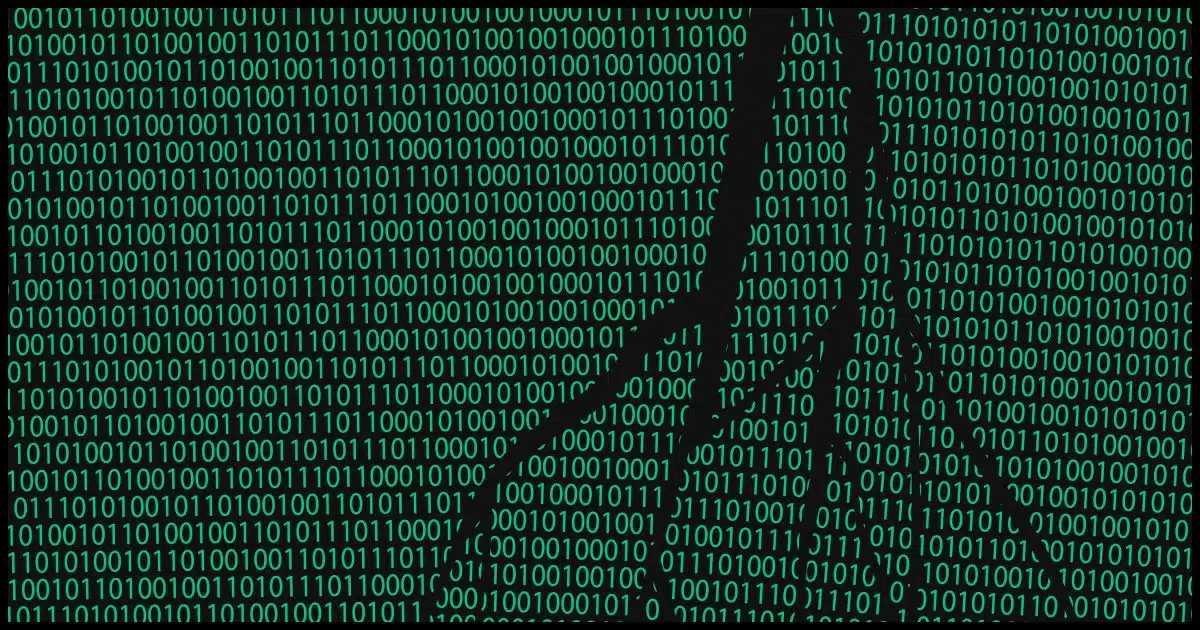
In theory, installing lots of different programs shouldn’t destabilize the system regardless of how they’re installed.
Reality says otherwise.
The real answer is, it depends more on the specific software than on how you install it.

Installing lots of programs
Today’s systems are incredibly complex. Installing lots of software can destabilize them. In addition, uninstalling software also contributes to instability (or software rot). Avoid experimenting with lots of software. Try portable versions if available, and, of course, back up regularly. Within reason, install and evaluate what you need and use.
Software rot
What you’re talking about has a name: software rot. It refers to the gradual decrease in quality and performance of software, and thus of your system, over time.
Today’s systems and software are so complex. Installing software — even if it’s just the first run of a portable application (the kind that requires no setup program) — is also complex.
Subsequent updates and uninstalls all add to the complexity.
As a result, it’s easy for settings — both the settings you see and the thousands of internal settings used only by the applications and Windows — to get confused. Depending on the software you’re running, that confusion can do nothing — or it can cause the software, or even Windows, to misbehave.
Help keep it going by becoming a Patron.
Trials
The most common culprit in generating software rot is installing and uninstalling software you just want to try out.
It’s important to evaluate software to see if it meets your needs. To do so, you typically install it and run it. If you decide it’s not what you need, you uninstall it.
If you do this often, it’s a bigger cause of system destabilization or software rot than simply installing and keeping the software you use regularly up to date.
The good news is that things have improved dramatically in recent years. I frequently install and uninstall software and rarely suffer because of it. Don’t stop trying things out; your machine should meet your needs.
I have one recommendation, though.
Back up
Before you install something you’re just trying out, back up your system completely. Ideally, you’re already doing this by virtue of having a daily backup solution in place.
That way, if something goes wrong with the trial or its uninstall, or if it includes PUPs, malware, or worse, you can quickly, easily revert to a state prior to the installation.
Besides, things can go wrong for reasons unrelated to software installations, trials, or software rot. Backups protect you from it all.
Portable apps
I want to share a thought about portable apps.
A portable app is an app that requires no setup or installation process. You copy it to your machine and start using it. To uninstall it, you delete the files or folders you copied.
In theory.
But portable apps often install or configure things the first time you run them. In a sense, there’s still a setup process; you just don’t see it.
Portable apps do little in the way of setup, but there are no guarantees. That’s why I fall back to being more concerned about what software you’re installing, not how much or whether it’s portable or not.
Unfortunately, it’s nearly impossible to determine how an application will behave prior to installing it. But if your portable, no-install-needed app includes a link or instructions to uninstall, chances are it has done something in the way of installation.
Do this
Within reason, install and evaluate what you need and use. Use your computer the way you need to. Don’t spend a lot of time worrying about software rot; spend that energy on staying safe instead. That’s probably the greater risk these days.
Just back up along the way. That’ll protect you from much more than software rot.
Subscribe to Confident Computing! Less frustration and more confidence, solutions, answers, and tips in your inbox every week.
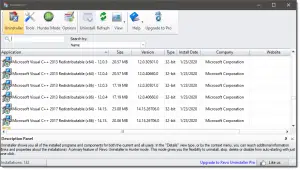


A suggestion.
I use Sandboxie to test programs before deciding to install them on Windows (and have since XP).
I have a full license for Sandboxie, but I believe it is now free for everyone.
Leo says “The problem is that today’s systems and software are incredibly complex”. Well, that’s not the reason why there is “software rot” on Windows computers. The reason is the Windows OS design and rules (or lack thereof) for software installed on Windows. The big elephant in the room is (drum roll) … The Windows Registry. This ill-conceived, poorly executed kluge of a “database” is the source most problems. The reason is that not too many software vendors know exactly what is in there or how it works, and yet they are free to muck with it as much as they want when installing or running software. The other part of the problem is the fact that originally Windows never prescribed hard rules for software being installed on its OS (like Apple). A software installer can write or change just about anything on the system, including overwriting system DLLs with different versions. Granted, in recent editions of Windows Miscrosoft has tightened the installation rules a bit, but too little and too late. So, when you install software, the setup program can install and change anything, anywhere. Most vendors deliberately spread out their tentacles far and wide to make sure that complete a uninstall is impossible (not a conspiracy, just a bad and undisciplined legacy design). The result is that when any one of the linkages between the many pieces of installed software is broken, the system starts misbehaving.
Briefly, let’s compare that with how software is (traditionally) installed on Linux systems: All the software for an application is placed in one folder. Some software may require additional links into other OS folders, but these extensions are few and completely modular so that they don’t change the OS pieces. Result is a more stable system.
“A portable app is an app that requires no setup or installation process.” That’s true, but most portable apps come as .exe files that create the folders and copies the programs and other files from that program to it. It’s not a standard installation, but it appears to be one when you install it. The main difference is that portable programs don’t write to the registry or place files under the c:\users\%username%\AppData folder. All files are typically located in the portable program’s folder.
I use a lot of portable programs because one of my computers has a small system drive and a large data file drive. I have several portable programs in my d: drive. They are within my OneDrive folder, so when I “install” a portable program, it’s installed on all of my computers automatically. One disadvantage of portable programs is that they occasionally take some tweaking. If you use them as the default program for some kinds of files, Windows can sometimes get confused about that. It’s an easy fix, but it’s probably only recommended for people, at least, somewhat proficient with computers.
A Sandbox for testing new programs is a great idea. You can also use a virtual machine. What I usually do if I want to get rid of programs I’m not satisfied with is a restore of Windows from a backup taken prior to installation of the unwanted program. This will erase everything the unwanted program accomplished without uninstalling it
When it comes to testing out new software a full image backup before installing new programs is a guarantee that you can roll it back, but is time-consuming. Everyone should be backing up, but this is unfortunately not done near as much as it should be.
I have found that the built-in uninstaller leaves too much behind so now I only uninstall programs from Windows with Revo Uninstaller. The free version does a great job clearing all the fragments left behind.
One comment on “Does Installing Lots of Programs Really Mess Up Your PC?”:
About the concern for portable apps installing problematic changes… Can’t you consider the portable app to be safe if it does not trigger a prompt for the Admin password?
Not in any absolute sense. Programs can still cause havoc even without Admin access. They won’t install things like an admin-capable app could, but they could still have unwanted behavior.
Whenever I want to “play with” or test a program, I first make a new complete backup of my entire c:drive using one of my favorite backup programs, usually Macrium Reflect. Then I install and “play”. If I do not like the program, I then recover my entire c:drive with the backup that I made. It is literally as if the program had never been installed in the first place.
Good advice. Perform regular system image backups and daily incrementals. You never know when something might break your Windows installation. Malware, a defective installation, a power glitch can all damage Windows.