Well, to be blunt … more often than not, you don’t.
At least, you don’t adjust it in Windows. Brightness, along with a few other settings, is typically adjusted elsewhere. Though, of course, that’s changing as well.
Adjust the brightness of your monitor
On a traditional desktop machine with a separate monitor, brightness is often a control on the monitor itself.
Consult the documentation for your specific model, of course,1 but the controls are generally either of two styles:
|
If you’re using a laptop, you or may not have actual physical controls. Instead, there may be a key sequence that can change the brightness for you. The exact sequence varies based on what laptop you have.
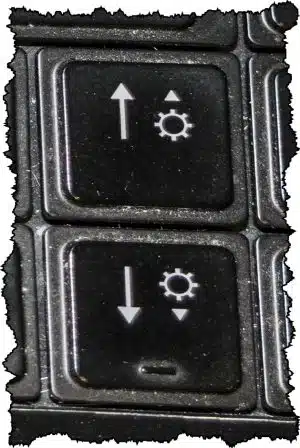
In most cases, these “secondary functions” use the same keys as other functions, like the up/down arrows pictured above. The secondary functions are occasionally printed in a different color, such as blue. Regardless, you’ll need to hold down another key, often a “Fn” key, to use the secondary functions.
Adjust the brightness via software
If you have the correct drivers (in other words, if your video-card drivers support this), it’s sometimes possible to adjust the brightness in Windows itself.
- Right-click on the desktop and choose Personalize.
- In the left-hand column, choose Display.
- On the resulting page, there may be something called Adjust brightness or Brightness level.
It may not be there, or it may not be enabled. Not all displays allow for their brightness levels to be adjusted using software.
If it is present and enabled, then naturally, you can adjust the brightness as you like. You might also like to turn off the “Adjust my screen brightness automatically” option if you find that the brightness is changing in ways that don’t work for you.
Unfortunately, if there’s no physical adjustment control, no secondary keyboard control, and no software control for brightness, then I’m not aware of a way to adjust it.
Do this
Subscribe to Confident Computing! Less frustration and more confidence, solutions, answers, and tips in your inbox every week.
I'll see you there!
Podcast audio
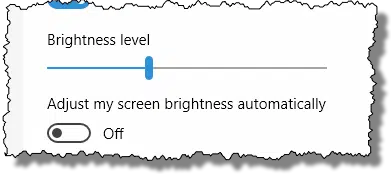


On many laptops, there are a pair of icons on two of the “F” keys. They are usually images of the sun, one with a “-“, the other with a “+” sign. Pressing the “FN” key together with one of these icons changes the brightness of the display.
WOW! I bought a refurbished HP laptop. The display was very dark. I thought I had gotten a unit that might be dying. Of course it came without a manual. I downloaded a manual online. Nothing I did could bring the brightness up to par. UNTIL I read your comment. I tried the fn key with the symbols for brightness (f9 and f10 keys). That didn’t work as it was at max brightness. But I did notice the f11 key had some weird symbol on it which said “Ambient Light” when I pressed it. Bingo! Case solved. Might be something simple for everyone else, but this was driving me up a wall. Thanks to you, your instructions got me going in the right direction. Thought I should include this if anyone else is having a similar problem.
Thanks so much. Mel
Cool. I’ve never heard of an ambient light button. So many variations make trouble shooting complicated. That’s one of the appeals of a Mac. Standardization limits your options, but on the other hand it also limits places to look for problems.
after 20 years of computing, people are still having trouble with this, why wasn’t it standardized across all brands.
For laptops, at least the several I’ve used and worked on, go to ‘control panel’, then ‘power options’. It’s a basic setting, but if you don’t see it there, try clicking ‘advanced settings’.
I found a nice FREE utility that will dim your monitor in Win 7, Vista and XP. The utility is from PangoBright. A description of the utility can be found at http://www.pangobright.com/
The download link is at http://www.pangobright.com/download.htm
Steven, you’re expecting standardization in PCs when a car company can’t standardize its own cars to put the gasoline filler port in the same place, or to make the key turn the same direction to unlock the doors?
I recommend F.Lux – I’m very surprised nobody else has already mentioned it above. It’s an easily installable program which ‘adjusts’ your screen brightness according to the time of day in your locality. It costs nothing and doesn’t disrupt your computer, it’s very user friendly and you can cancel it for an hour (or permanently!), you can set it to your local time or you can set it flat to be the same all day (if perhaps your indoor lighting never changes) or you can just ignore it. What an amazing trick – I cannot understand why it hasn’t already been suggested – and recommended – by you, Leo!
Ah, seeing that the other comments are some years old, that would account for it. Maybe f.lux is a new thing then. But I’m still really surprised if you don’t know this one, Leo!
Actually it slipped my mind, thanks for bringing it up. I ran it for a while not long ago. (Decided I didn’t like the color change for the work I was doing.)
I have a feeling the colours in f.lux are adjustable, certainly my monitor’s colours are. (By the way it’s 2 a.m. here on this side of the Atlantic).
Already mentioned in comments be sure to read it from David, but important to add- f.lux controls the blue tones for night viewing, helps me considerably and I believe everyone should use such controls (no relation to them) https://justgetflux.com/
Android has some options like this too, Bluelight is one that has an easy slider for brightness, I would guess there are Apple versions. (someday I’ll try an app on Windows 10 but the software above works fine for now) Its about time we stop letting our screens reprogram our sleep patterns. Oh I have researched this a lot, it is real and important. I am a bit obsessed with the higher efficiencies of LED lighting they are great and often unbelievably energy saving, but too much light spectrum is one area of my concern, because the light levels of what all ‘white’ LED light sources (LCD Screens too) give off can cause challenges…
even when you don’t realize where they are coming from.
well, I just installed f.lux and instantly it froze my screen, stopped office outlook. I have windows 10586 x64
So, be aware
Hi. I have hp laptop. And i installed window 7. Before installing the window the brightness increasing or decreasing keys was working properly but its not working. so any idea how enable that i may increase or decrease the brightness. Thanks
The program MyMonic, allowing you to easily and quickly adjust the brightness of your monitor and graphics card with the mouse, without the need to call OSD menu of the monitor.
Author’s website: https://incod.ru/win/mymonic/?setlang=en
In Windows 7 on my desktop, you press the Windows Key, and the Left and Right arrow keys to adjust the brightness. I accidentally found this playing a video game and hitting the wrong keys, and it took a while to find the official key combination.
Thanks for that fn key bit as the bright up and the bright down weren’t working until I pressed that fn with ’em. Still a no show for that brightness slider, nothing but the ghost of an outline of the thing. Totally non functional
Not sure what slider you mean?