Let’s get a little geeky.
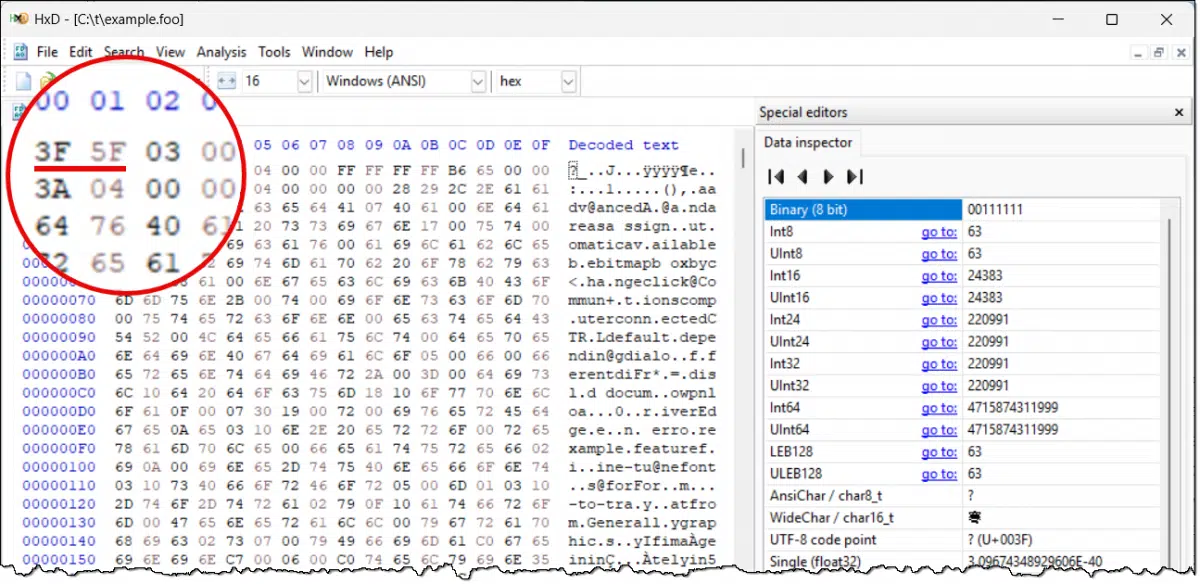
For video files, my gut answer is to say, “I don’t know”. Video file formats are a complex maze of twisty passages.
But we can get a few clues — not only about your video files, but about other types of files as well.

What kind of file is that?
You can figure out a file’s type by looking at its “signature” — the first few bytes of a file, which identify it. Use a hex editor like HxD to see those bytes and then match them to a file signature list. It’s not foolproof, but it can give strong clues.
File signatures
Many — though certainly not all — files begin with a series of fixed values that identify the type of file they are. This is referred to as a file’s “signature”, or sometimes its “magic number”.
A great example is the .exe file. All .exe files begin with two bytes: 4D and 5A. That’s the hexadecimal (or just hex) value for the uppercase letters MZ, which are the initials of the Microsoft engineer who defined the original file format1. If the first two bytes of a file are MZ, then you’re looking at an .exe file or one of its derivatives, like a .dll file.
The approach is to examine the first few bytes of a file and then use what we find there to see if we can determine the file format.
Help keep it going by becoming a Patron.
Examining the file
The MZ example happens to use printable characters. If you open an .exe file in Notepad, you’ll see MZ at the beginning. But signatures aren’t always printable characters.
That means we need to look at the contents of the file in hexadecimal. The tool I use is the freeware HxD.
Caution: HxD is a Hex editor, meaning you can modify files with it. Be careful not to accidentally make changes. You could corrupt files, your system, and/or your hard drive by modifying the wrong things. Fortunately, HxD makes it obvious that you’re changing things by displaying changes in red, and it includes proper confirmations and backup files by default.
Let’s say that we’re looking at a file called “example.foo”. The image at the top of the page shows it open in HxD.
Here, we can see that the file begins with the hex character values 3F, 5F, 03, 00, 00, and so on. The first two happen to be values for the question mark character and the underscore character. We don’t yet know if that’s intentional, but it doesn’t matter. What we care about are the values in hexadecimal.
Finding the signature
There’s no definitive list of file signatures, but the Wikipedia page List of file signatures is pretty good.
We simply scan down the table to look for an entry that begins with the first character: 3F.

In fact, there’s only one. As you can see, files that begin with the characters 3F and 5F are typically associated with the old Windows Help utility. I can confirm that because I was on that Microsoft team. 3F, 5F represents a question mark and underscore (?_), and that’s not a coincidence.2
Signature confusion
As if the hexadecimal search and display weren’t geeky enough, I have to caution you to take care when scanning the table of signatures for matches. Make sure that what you have matches what you see; if there is more than one possibility, choose the longest candidate that matches.
The file format you need may not be there.3 I haven’t found an exhaustive list.
The file format you need might be ambiguous. Several signatures list more than one application. Perhaps the additional knowledge you have of where the file came from will help distinguish among the possibilities.
Knowing the file format might not be enough. .AVI files are a great example; they’re container files that can contain audio and video in many encodings.
Do this
Much of this is idle and even historical curiosity. However, if you come across a file that you’re trying to identify, you’re now armed with additional information. Hopefully, you’ll be able to gather some additional clues about what kind of file you have.
Subscribe to Confident Computing! Less frustration and more confidence, solutions, answers, and tips in your inbox every week.
Podcast audio
Footnotes & References
1: And, coincidentally, the first person to interview me when I applied to Microsoft.
2: They were a crude attempt to mimic the WinHelp program’s icon: a question mark and its shadow.
3: My personal favorite, 4C 4E, is not listed. That’s LN, the signature for the character-mode help files I created in the days before Windows.


This also helps to explain why it’s called a signature. It’s literally the creator’s signature (initials), at least in some cases.
Yes, Zip files have a PK signature for Phil Katz. And .docx and other MS-Office files begin with PK because they are actually contained in a ZIP file. If you change the extension of an office file to .zip it will be opened as a .zip file and you can see the different files that are inside.
If I get a video with the wrong extension, VLC Media Player will recognize the format and decode it properly. If there’s no extension, you can give it any video extension, and VLC will open it.
Leo, you wrote:
“Caution: HxD is a Hex editor, meaning you can modify files with it. Be careful not to accidentally make changes. You could corrupt files, your system, and/or your hard drive by modifying the wrong things.”
However, and that being said, provided that you are very careful (and better still if you know what the H*** you’re doing), it is quite possible to do some very geeky things by carefully and deliberately changing (i.e., “tweaking”) certain files.
Just as one example, I remember that, under Windows XP Pro, I was able to change the word “Start” (on the Start button) to say “WinXP”! 😮
Another favorite file signature: TIFF files.
The first two bytes (as ascii) are either II or MM, to indicate whether the remainder of the data is in Intel vs Motorola, bigendian/littleendian byte order.
The second two bytes are, from the TIFF 6 spec:
Bytes 2-3 An arbitrary but carefully chosen number (42) that further identifies the file as a TIFF file. The byte order depends on the value of Bytes 0-1.
An earlier version of the spec went on to describe the chosen value as being of deep and universal significance or some such foolishness. It being, after all, the answer to Life! The Universe! And EVERYTHING!!
Apparently the authors of the v6 spec lost their sense of humor somewhere. If anybody finds it, please send it to Adobe.
I clicked on the link for HxD and noticed that neither download was marked for
Windows 11. Given the potential power of this program, I did not want to download it until I found out if it will work, and not harm, Windows 11.
Some fascinating history here! The reference to hex editors reminds me of the era of PCTools, which included a hex editor.
In the late 80s I used it to look at a suspect file and found the first instance of a virus on our work campus. The give-away was the phrase “legalize marijuana” embedded in the file.
This was the very early days of computer malware and our IT manager firmly believed that viruses were hype and fake news. He also believed that PCs were a passing fad and that in time sanity would prevail and we’d go back to doing work on real computers (clusters of VAX machines and DEC Alphas).
There is a whole world of professional information specialists and archivists whose job it is to identify and process digital assets.
There are many command line tools to identify files
GUI too
More than just two byte file headers or signatures, files can be fingerprinted with sometimes complex structures.
https://www.nationalarchives.gov.uk/information-management/manage-information/preserving-digital-records/droid/
Droid is a great example
Plus FIDO or JHOVE
The industry recognized and freely available dictionary of file format signatures and fingerprints is PRONOM
https://www.nationalarchives.gov.uk/pronom/