If you can see it, you can probably copy it.
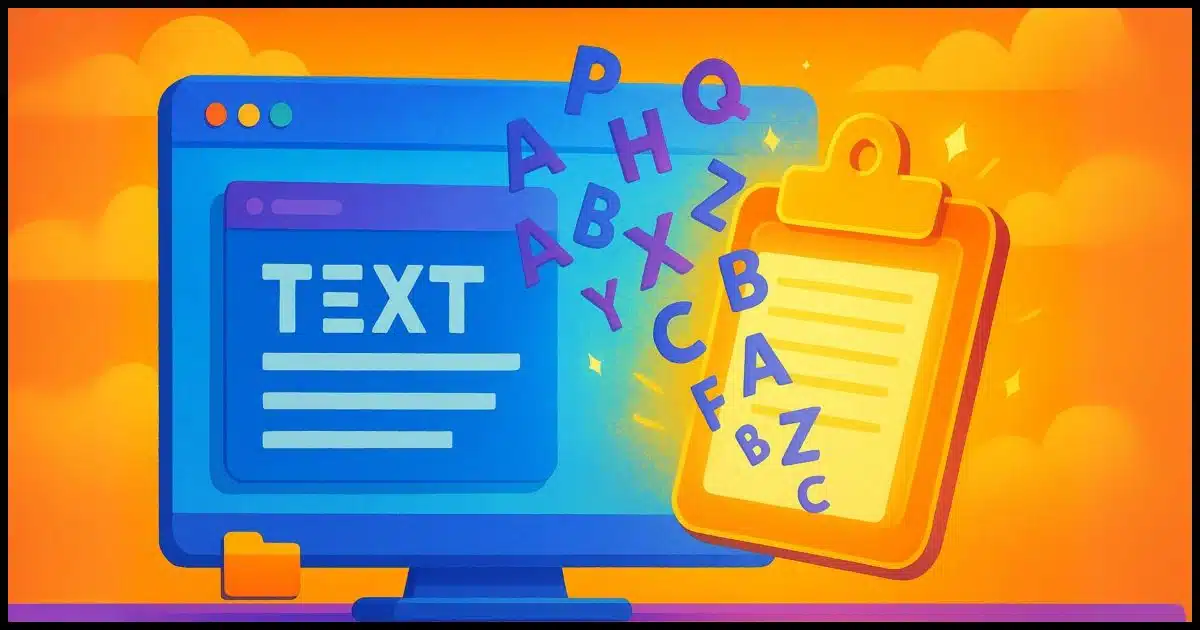
In a previous article, I discussed using the Snipping Tool in Windows 11 to copy text from images. OCR, or Optical Character Recognition, is built into the Snipping Tool.
Unfortunately, not so in Windows 10.
In this article, we’ll look at an alternative built into the PowerToys collection of tools that can be installed in Windows 10 or 11.

Copying text using Text Extractor
PowerToys’ Text Extractor lets you copy text from your screen in both Windows 10 and 11. After you install and enable it, press Windows+Shift+T and drag over the text, and it’s copied to the clipboard. It’s fast and useful when you can’t highlight text normally, such as in pictures or error messages.
PowerToys
PowerToys is an open-source project hosted on Github. You’ll find releases here.
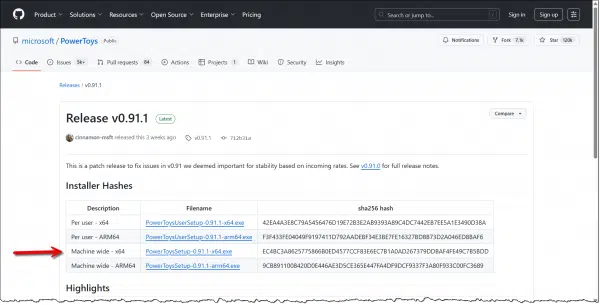
If you haven’t yet installed PowerToys, download and run the installer appropriate for your system. In the example above, I’ve highlighted the “x64” version, “Machine wide” (AKA “install for all users”) installation.
Once installed, PowerToys will appear as an icon in the notification area of your taskbar.
Enabling Text Extractor
Right-click on the notification area icon and click on Settings. The resulting Dashboard contains a list of modules available in PowerToys.
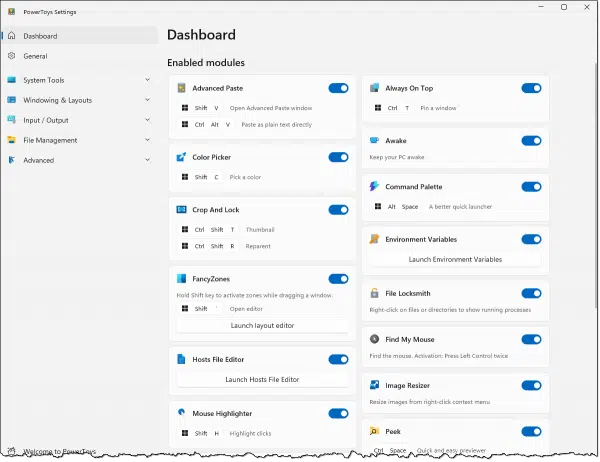
There are many modules, each representing a functionality that PowerToys provides.
Scroll down to locate Text Extractor.
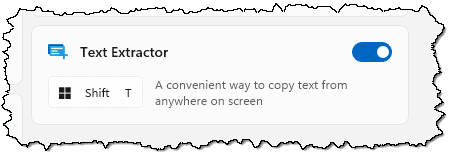
Make sure it’s enabled.
In addition, make note of the key sequence to activate it. (By default, +SHIFT+T.)
Using Text Extractor
With the text you want to extract (copy) on the screen, press +SHIFT+T.
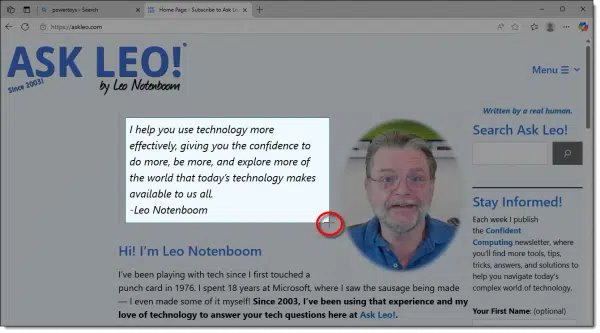
The screen will darken, and the mouse pointer will turn into a crosshair. ( ) Using the crosshair, make a rectangular selection of the text you want to extract. In the example above, I’ve selected a paragraph on the Ask Leo! homepage.
Release the mouse pointer.
You’re done. The text has been OCRed and copied to the clipboard.
Using the text
The easiest way to confirm that you got what you expected is to paste it somewhere. Here’s the example above, pasted into Notepad.
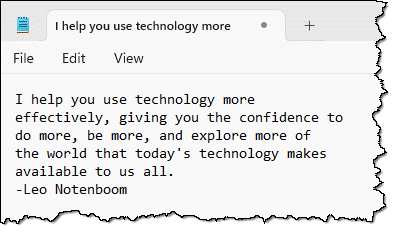
You can paste the text wherever you like.
OCR versus OCR versus OCR
All OCR is not equal.
Once installed, Text Extractor is quick and easy to use, but it can be sensitive to the quality of the image of text being extracted.
Windows 11’s Snipping Tool takes a few more keystrokes but seems to recognize a wider range of character styles, including even a font based on my handwriting.
The capabilities and ability to capture text accurately vary in other OCR tools. Uploading images of handwritten notes to ChatGPT, for example, has proven to be a surprisingly effective approach to converting the written word to text that you can use on your devices.
Do this
Using Text Extractor or other tools can be a powerful way to extract the text you see onscreen for a variety of purposes. My favorite? Copy the text of an error message that I can then use in an online search to find out more. It’s also a great way to copy that error message to be pasted into a question posted to your favorite support forum or technical Q&A site.
Subscribe to Confident Computing! Less frustration and more confidence, solutions, answers, and tips in your inbox every week.


I am still using Windows 10 and this solution worked for me.
When it got the text and I pasted it into Word, it had a line wrap at the end of each line, like in the picture I got the text from. Is there a way to get rid of the line wrap at the end of each line, so that it goes across the entire page and then wraps?
Thanks.
Try paste-without-formatting (usually SHIFT+CTRL+V).
I use SHIFT+CTRL+V more often than CTRL+V. I rarely want to keep the formatting from the original document or webpage.
To replace the line wrap at the end of each line, you can use Word “Search & Replace”.
To find the line breaks use the caracters ^p in the box “Locate” and replace it with a single space.
Never fails… 🙂
That would remove all paragraphs and turn the document into one single paragraph.