Windows is trying to protect you.
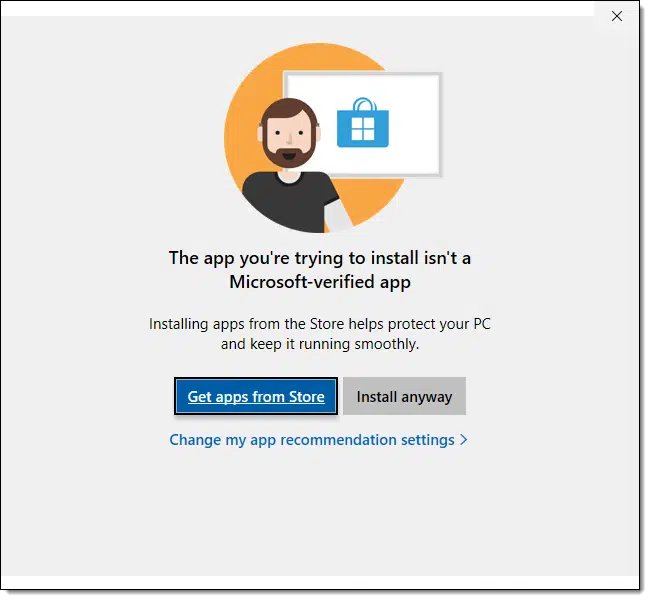
Yup, Microsoft is trying to protect you. The idea is that applications you download via the store are safer than those you find elsewhere. That may be true, but it doesn’t help if the application you’re looking for isn’t in the store.
Fortunately, you can take responsibility for your own safety with a simple setting change.

Not Microsoft verified?
Microsoft’s warning when installing non-Microsoft Store apps is for protection, but it can be bypassed. To install apps like EaseUS Todo, change settings to allow app installs from anywhere. This option, found under Settings > Apps > Advanced App Settings, gives you more flexibility but comes with the responsibility of making safe choices.
The setting
Click on Change my app recommendation settings in the message. If that’s not present, doesn’t work, takes you to the wrong location (as it did for me), or you just want to take a different path, visit:
Settings > Apps > Advanced App Settings > Choose where to get apps
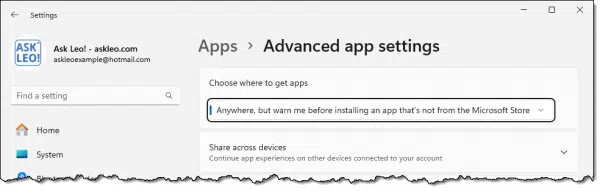
You have four choices of settings:
- Anywhere
- Anywhere, but let me know if there’s a comparable app in the Microsoft Store
- Anywhere, but warn me before installing an app that’s not from the Microsoft Store
- The Microsoft Store only (Recommended)
My guess is that you have it set to one of the latter two, possibly even the last, most restrictive one.
Help keep it going by becoming a Patron.
Which setting to choose
Anywhere: If you’re confident in your ability to only download trustworthy software, choose this setting. This is what I set it to.
Anywhere, but let me know if there’s a comparable app in the Microsoft Store: If you’re interested in potentially more secure apps already present in the Microsoft Store.
Anywhere, but warn me before installing an app that’s not from the Microsoft Store: If you want to be warned, but still want to make your own decisions.
The Microsoft Store only (Recommended): If you’re uncertain, or if your machine is regularly used by someone else whom you can’t really trust.
It’s not about the download
What I found interesting is that the warning came up after I had downloaded the installer and only when I tried to run it.
What this means is that it may come up any time you attempt to install software, regardless of when, or even how, you acquired it. Run the installer at any time and you may get the warning.
Do this
Honestly, for most folks, changing the setting to “Anywhere” is probably just fine. Ultimately, that’s the equivalent of not having this protective feature, and is exactly what happened in previous versions of Windows.
While I have you, consider subscribing to Confident Computing! Less frustration and more confidence, solutions, answers, and tips in your inbox every week.
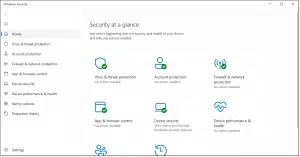




Another example of Microsoft annoying users by being too helpful. I’m considering switching from Microsoft Security (Defender). I’m getting a few false positives a day. I just checked notifications and got this. They are programs I’ve been using for years.Even if I tell it to ignore that program, I still get the warning.

This policy also has the added benefit to Microsoft of earning them money on the Microsoft Store. Hmmm . . .
My App protection setting is set to “Anywhere” here, but I always do my research before installing any new software, even when it’s recommended by Leo. I keep a Windows 11 VM set up so I can install new apps in there for testing before adding any of them to my bare metal installation.
There are several questions I ask myself during testing (in no specific order of importance):
“Is it free of malware?”
“Do I really need it?”
“Will I actually use it?”
There may be others based on the app I’m testing.
If the answer to any of my questions is “No”, I delete it from the VM and forget about using it altogether. I only want software I’ll use and that I know to be from reputable vendors installed on any of my computers.
This is what I do, and I suggest you do something similar.
Ernie (Oldster)
That option is on my Windows 10 machine in Settings. Go to settings>apps and there at the top of the page is a drop down list for that option.
I had a problem with iTunes for Windows when I upgraded my iPhone to iOS 17. I had to D/L from Apple as the Microsoft Store version would not work correctly and got that message.
Same with me, Settings>Apps. I’m finding this sort of thing almost every time I research a problem (Microsoft – or their AI scanner – seems to be proliferating problems these days). Every so-called helpful article is wrong because the suggested links don’t exist on the Microsoft sites any more. Sometimes you can find them somewhere else.
And on a somewhat related topic, when will they stop resetting my chosen options to their own every time they produce an update. The most annoying is my preference for Acrobat reader; why provide the facility to choose if they keep annulling it?