The good news here is that you don’t need a third-party application to make this happen.
While it’s rather obscure — OK, it’s very obscure — it’s also easy to set up.
It starts with registry editing
Don’t let it scare you, but we start by making a single, simple change to the Windows registry.
Fire up regedit, most easily by clicking on Start, then Run, or typing the Windows key + R, and typing regedit in the resulting dialog:
You may need to confirm a UAC prompt.
In Registry Editor, expand by clicking the small triangle to the left of each:
HKEY_LOCAL_MACHINE
.. SOFTWARE
…. Microsoft
…… Windows
…….. CurrentVersion
………. Authentication
………… LoginUI
and then click on the Background item:
Double click on OEMBackground in the right-hand pane and change the value from 0 to 1 (if it’s already 1 you don’t need to change it):
That’s it for registry editing! Close regedit.
A special file in a special place
Next we’ll create a couple of folders (if they don’t already exist), and place our desired background image there.
Fire up Windows Explorer and navigate to C:\Windows\System32\oobe (the “oobe” stands for Out Of Box Experience):
In that folder you will need to create a new folder, “info”, if it does not already exist.
In the info folder you’ll then also need to create another new folder, “backgrounds”:
Now, place your desired background image into that folder, with the following conditions:
- It must be named backgroundDefault.jpg
- It must be smaller than 250k in size
- It probably should be the same width and height as your screen’s resolution (1600 x 900 in my example).
That’s it.
You’re done!
Log out and you’ll see your new background image as the login screen background image:
Video
A video walk through of the process, step by step:
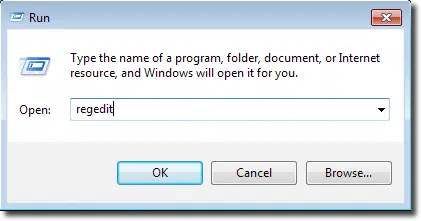
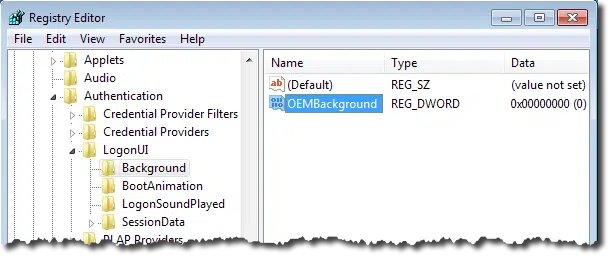
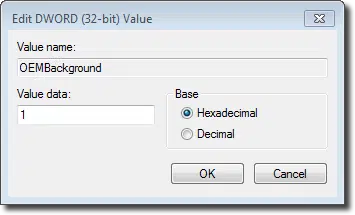
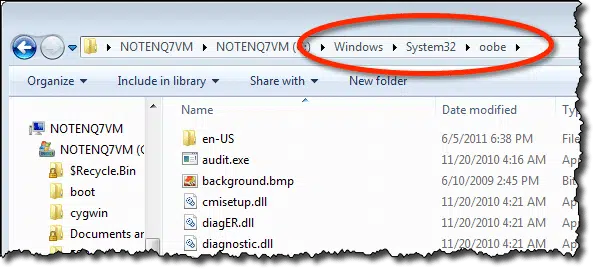
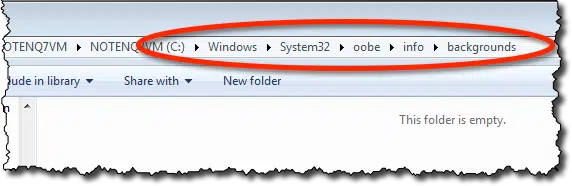
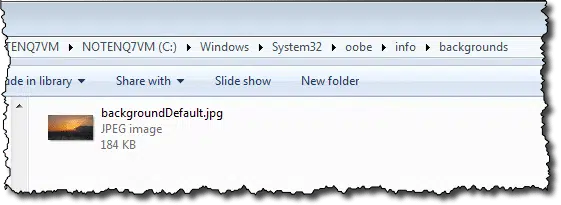
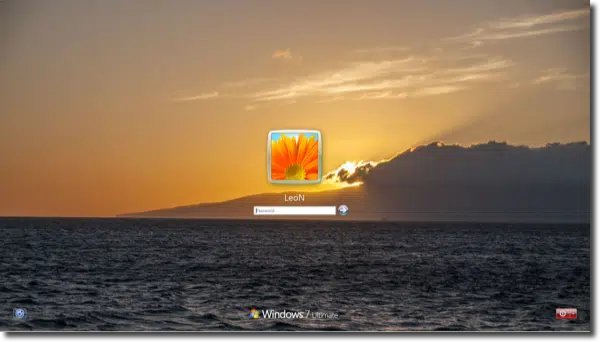

I decided to try this on my Windows 7 Desktop, however, when I got to the “Background” under LogonUI all that was there was “Default”. There was no OEM Background. Does this mean I cannot change my LogOn background? Just wondered. Thanks and Love your newsletter. JB
Make sure you’ve gone to the EXACT same path within the registry.
Hi Leo. I did recheck the path and it is exactly as you specified, but no OEM, just the default.
JB
I’ve had a similar experience:
All the settings are already as per the Registry suggested changes, and all the directories and Windows files are there including one named backgroundDefault.jpg. I get that page but with a round “Dell” logo in the centre just above the “password” entry field.
When you click on LogonUI
Go to Edit on task bar
then click on new
then click on DWORD(32-bit value)
name it as OEMBackground
then change it’s value to 1.
🙂
If you use Picasa as your photo manager all you do is click on the photo you want as your desktop then click menu item ‘Create’ then click ‘Set as Desktop’. All done.
Picassa changes the Desktop Wallpaper which is different from the Login screen background.
Lindsay,
That is the exact instructions to set the “Desktop Background” but the discussion is regarding
the “Logon Screen”. This is a screen that you see on some PCs before the PC has fully booted to the desktop. Since I am the only one who uses my PC I have set my PC to bypass the “Logon Screen” and boot directly to the desktop.
Ooops, very sorry, I got that wrong. I have just come back to see that screen above with the login prompt and thought, ah oh. Retreats with egg on face!
haha, it can happen. No eggs on face please..lol
Hi everyone –
I have had the exact same experience. I followed all of the directions exactly, but nothing changed. I am running a 64 bit Windows 7 pro, and I’m wondering if that makes any difference? Anyway tried it several times and it still doesn’t work. I see a picture in the file that looks like the logon screen, but it is a BMP file, and is about 2 MB in size. Anyone else had this experience or had any success changing this?
Hi, after successfully changing the logon background image. I have configure the finger reader security HP App. And then it returns to the default windows lock screen, to ask for my figerprints, and the changes back to the custom background.
Any ideas or workaround?
Thanks.
I followed step by step and changed the value to 1. But when I got to the oobe folder I already had an info folder and there’s the default login background outside of that folder and it’s named “background” plus it’s a bitmap image. I don’t want to put another picture and folder in just in case having two background photos ruins my PC. Any advice?
Wonderful. It works. Thank you.
Actually,it is not working,what can i do ,i m having window 7 ultimate os
Thanks, it is awesome and easy!
Hi
My office computer is controlled by Active Directory.I am the manager of the computer system.
I know how to change background of the welcome screen .
Now,I want to give specific welcome screen to specific person.
For example. If today is Marry’s Birthday, I want to change her welcome screen to birthday.jpg.
How can I do that?
Charlton
So I am having troubles changing the lock screen background; its interesting because the image for the lock screen is located in the main oobe folder, not the oobe/info/backgrounds folder where I guess it should be. I’ve also tried putting my preferred image in the main oobe folder, but that does not work either. Anyway, if anyone has any suggestions, I’m open:).
Thanks!
It works, thanks for this added knowledge
i can not pest the another picture in the backgrounds folder with the name of backgroundDefault. display the error message Target folder is not available..
For folks having problems. No worries. Sometimes what seems very basic to one, will be confusing to another. Here’s an alternative.
For years, I’ve been using ‘logonstudio’ from stardock(dot)com. Works great. You drag in whatever pics you want to use, remembering to click ‘save’. I don’t recall whether there is a paid version. I use the free.
I’m not affiliated… I just like and recommend the program.
Is it possible to use pictures bigger than 250kb? Or convert bigger photos to smaller ones without losing the resolution?
Shrinking a photo loses resolution by definition.
Any idea how i can shrink a photo without using photoshop etc. (Any free ways of doing it?)
I use IrfanView
Leo recommends FastStone Viewer
Either one will do the job. IrfanView is lighter on resources, FastStone has more features.
Okay, thanks a lot 🙂
Hi all
Changing the lock screen works fine, thanks for the tip. One thing I have seen though is when I changed the theme it seemed to go back to the built in Windows background? Would the only way around this be to replace the original image with the new one?
Thanks
Can you change the default folder location used for the background image. We are running a virtual desktop environment and looking to apply this background across the desktop estate – unfortunately a C:/ drive location is not feasible.
Hi! Guys please help please.
There is no OEMBackground file showing up in
… Authentication
… LoginUI
…Background
What to do please help?
Thank you I tried but it will bring me back to the old one along the way