Mysterious and hidden.

When you delete a file using Windows File Explorer, that file is placed in the Recycle Bin. The Recycle Bin in Windows has saved many a person from grief, I’m sure.
But where exactly is it, and do the deleted files still take up space?
Let’s look.

Recycle Bin space, location, and control
The Windows Recycle Bin stores deleted files, which take up space until the bin is emptied. Hidden on each drive, it can be managed by adjusting its size or deleting the folder entirely. It offers control over file recovery and space management across all drives and is accessible via a single desktop icon.
Where is it?
By default, the Recycle Bin is well hidden. It’s not enough, for example, to say “View Hidden Files” in Windows File Explorer settings. You must also UNcheck “Hide protected operating system files (Recommended)”.
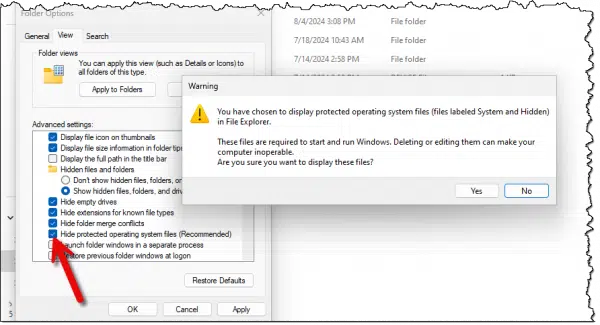
As you can see, before Windows respects your choice, it gives you a stern caution about the importance of those files.
Once you’ve clicked Yes, you’ll be able to see a Recycle Bin on all of your internal drives and most1 external drives. They have different names based on how the drive was formatted; on NTFS-formatted systems, it is named $Recycle.Bin. On FAT32/exFAT-formatted systems, it is named Recycle Bin.
In all cases, Recycle Bins are located in the root/top of the drive.
Note that the Recycle Bin may not exist until at least one file has been deleted.
Help keep it going by becoming a Patron.
How much space does it take up?
The Recycle Bin definitely takes up space. Since the “deleted” files aren’t really deleted at all, but instead moved to the Recycle Bin, they continue to take up space until the Recycle Bin is emptied or the file is deleted permanently.
However, you can control the upper limit of how much space the Recycle Bin can take up. Right-click on the desktop Recycle Bin icon and click on Properties.
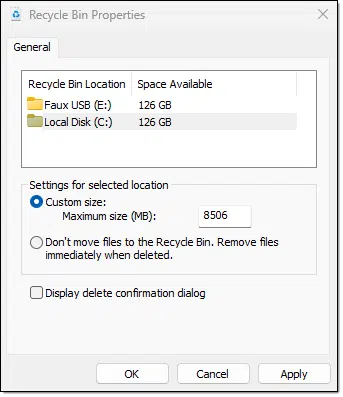
Each drive capable of having a Recycle Bin is listed, along with the size of the drive it’s on. Click on one of the drives, and you’ll be able to set the “Custom size” for the Recycle Bin on that drive. Once the Recycle Bin exceeds that size, older files will be removed — permanently deleted — to make room for newly recycled files.
Every drive, yet one control
Even though there are multiple Recycle Bin folders across multiple drives, there’s only one Recycle Bin icon on your desktop. Double-click it, and it will open in Windows File Explorer, listing all the files currently contained in all Recycle Bins.
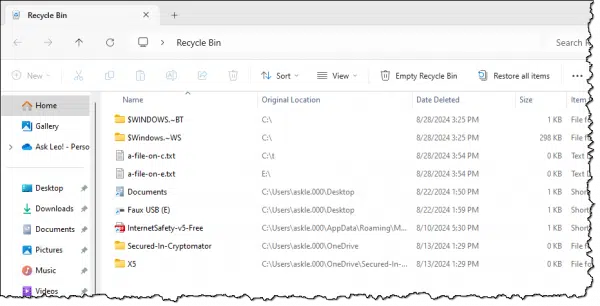
Note that the original location listed includes the drive on which the file is located. As per the toolbar items, you can Empty Recycle Bin to permanently delete all files in all Recycle Bin folders on all drives, or you can Restore all items to send all the files back to where they lived before you deleted them.
You can also right-click on a file and choose to Delete (meaning permanently delete) or Restore the individual file.
Emptying the Recycle Bin on only one drive
You may have multiple drives and multiple Recycle Bin folders (one per drive). What if you’re running low on space on only one of the drives and would like to empty the folder only on that drive?
There are two approaches.
In Recycle Bin properties, set the space to be used by that drive to 1MB (zero doesn’t work), click on Apply, and then reset the space to be used back to its original value.
That’s too cumbersome for me. I use a slightly different hack: I just delete the Recycle Bin folder on that specific drive. Surprisingly, the folder is not protected, and with “Hide protected operating system files” turned OFF, you can just click on it and delete it like any other folder. It and all its contents are permanently deleted. The next time you delete a file on that drive, it’ll be recreated.
Do this
The Recycle Bin is something we don’t think about often, but I can attest to its value. It’s saved my bacon on more than one occasion.
And now you have a little more understanding of where it is and how it works.
Subscribe to Confident Computing! Less frustration and more confidence, solutions, answers, and tips in your inbox every week.
Footnotes & References
1: Thumbdrives generally do not have Recycle Bins, but larger external drives typically do.

Holding down the shift key when deleting a file will bypass the recycle bin and permanently delete it (still recoverable with a file recovery program if you catch it soon enough). So be careful doing this.
Why Aren’t Deleted Files Always Moved into the Recycle Bin?
I Deleted a File by Mistake. Can I Get It Back?
Hi Leo
The recycle bin in Windows 11 appears on the home page of my
desktop and everything I delete is shown there.
So could you tell us what the other recycle bins contain that you
mentioned and also I would feel concerned at unchecking the box
and ignoring Microsoft’s warning.
Thank you
Allan
The other recycle bins are the recycle bins on the other drives or partitions. The Recycle Bin on the desktop is a composite view of all the individual recycle bins.