The differences are subtle but potentially important.

For consumers and small businesses, Windows 11 comes in two flavors or editions: Home and Pro. (Other editions are targeted for educational and corporate use. I’ll focus on the consumer choices.)
The Pro edition comes with a few additional features that you may or may not care about. We’ll go over those. The Pro edition also costs more than Home.
The ultimate question we’ll try to answer is whether those additional features are worth the cost.

Windows 11 Home vs. Pro: Which One Do You Need?
Windows 11 Home edition works great for most people. Pro costs a bit more but adds features like better encryption controls, remote access, and virtual machines. Most folks don’t need these extras. Choose Home if you’re a casual user or gamer. Pick Pro if you need the advanced tools or like tweaking your system.
Windows 11 is Windows 11
Whether you have Home or Pro isn’t obvious by looking at your computer. The core features of Windows 11, including the Start menu, taskbar, window behavior, default apps, gaming features, Windows Update, Windows Security, and more are all present in both.
You need to dive into the Settings app to determine which edition you have.
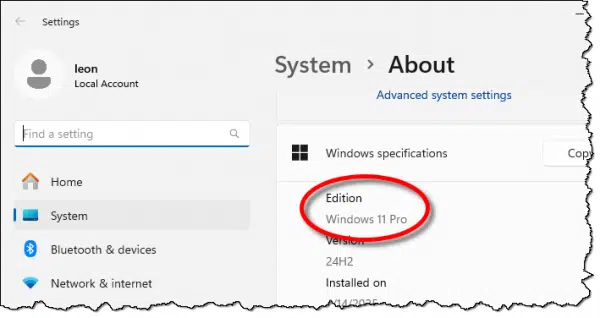
Help keep it going by becoming a Patron.
Windows 11 Home vs. Pro
The difference revolves around features included in the Pro edition and not Home. From a consumer point of view, the most relevant features are BitLocker, Group Policy Editor, Remote Desktop Host, and Hyper-V.
- BitLocker. Windows 11 Pro edition allows you to manage BitLocker encryption via the user interface. The Home edition includes “device encryption” based on BitLocker, but it’s well hidden and not as easily managed.
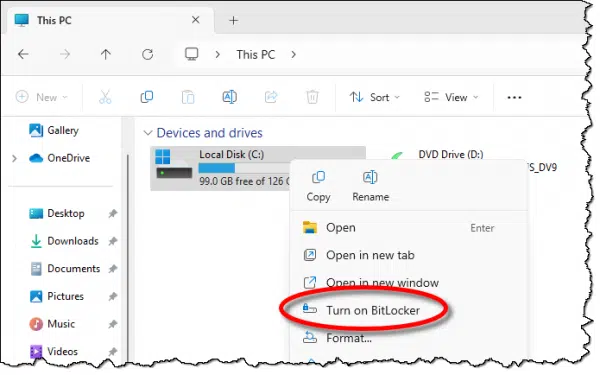
- Group Policy Editor. Often referenced in various system tweaking and configuration instructions, GPedit.msc — the Group Policy Editor — is in Pro editions only. Home edition users wishing to make equivalent edits must edit the registry directly. It’s not that uncommon for sites like Ask Leo! to suggest a change requiring either GPedit, or a registry change, in order to fix a problem or change a Windows behavior.
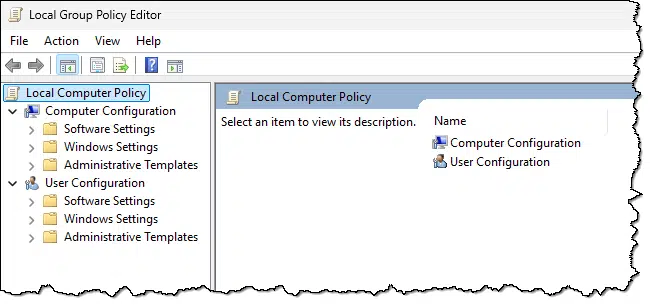
- Remote Desktop Host. Remote desktop lets you connect from one computer to another, as if you were in front of that remote computer.
- You can use Remote Desktop to connect to a computer running Windows 11 Pro edition remotely if Remote Desktop Host is enabled.
- You cannot connect to a computer running Windows 11 Home using Remote Desktop. (You’d have to use third party tools like Chrome Remote Desktop, TeamViewer, or other tools instead.)
- Hyper-V virtualization. This allows you to create and run virtual machines within Windows 11 Pro. Windows 11 Home edition users would need to install third-party software to perform the same task.
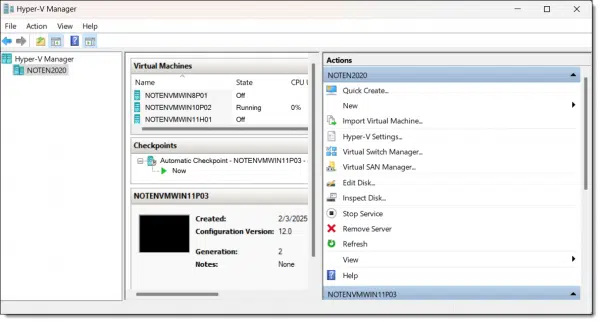
Less common or applicable features for consumers available only in Pro include:
- Assigned Access/Kiosk Mode, which restricts a login account’s access to a single or limited number of applications. As the name implies, it’s intended for devices, perhaps public-facing, that are intended to serve a specific function.
- Join Active Directory or Azure AD. Rather than using local or Microsoft accounts to control machine access, accounts are centrally managed, typically in a corporate environment.
- Enterprise-level Windows Update for Business. Essentially centralized update policies for large environments.
Why might you choose Home?
If your needs are simple, as they are for most average consumers, then Home might be for you. Home is plenty for casual home use, family use, gamers, and the like.
As long as you don’t feel you need extra control over things like BitLocker or remote access, and you don’t expect to make many system tweaks that might be made easier by the Group Policy Editor, Home should be plenty.
And, of course, if you’re price sensitive (and who isn’t these days?) Home is also cheaper.1
Why might you choose Pro?
Consider the Pro edition if:
- You need to access your machine remotely using Remote Desktop.
- You need to manage BitLocker.
- You need to run virtual machines running Hyper-V.
- You want to make tweaks to your system settings easily using the Group Policy Editor.
- It’s in your budget.
Hyper-V is perhaps the most relevant for me, though being able to fire up the Group Policy Editor at times has been convenient.
Upgrading from Home to Pro
If you have Windows 11 Home and want to upgrade to Pro, it’s not difficult.
In the Settings app, visit the activation page.
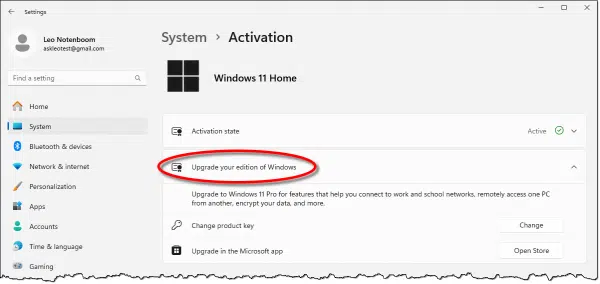
You can either enter a product key you’ve purchased or visit the Microsoft Store to purchase the upgrade in place. In either case, Windows will reconfigure itself and switch from Home to Pro.
If you have Windows 11 Pro and want to downgrade to Home, there’s no similar path. A reinstall is the only approach I’m aware of.
Do this
I’ve long recommended Windows Pro edition over Home, mostly because of Group Policy Editor and Remote Desktop, and now better BitLocker control. However, I also understand that those are not priorities for everyone, and that the cost can be an issue.
Hopefully, you now have enough information to help you make a decision based on your own needs, priorities, and budget.
Subscribe to Confident Computing! Less frustration and more confidence, solutions, answers, and tips in your inbox every week.
Podcast audio
Footnotes & References
1: I’m not going to quote prices because a) they’ll change, and b) they’re different in different parts of the world. Visit Microsoft’s website to see their retail cost for a comparison.



I stick with Home. There are free third-party apps that do most of what Windows Pro edition can do. For example, Team Viewer is free for home use. There are several third party apps to replace GPedit. I use Oracle VirtualBox. If I did professional remote access, I’d get Windows Pro because TeamViewer is very expensive.
For small businesses, it has to be Windows Pro. For home or personal users, Leo is right. It’s a toss-up based on whether the added features are worthwhile. Occasionally, I come across a small business with Windows Home computers because when they were purchased, they did not think about the benefits of Windows Home vs. Windows Pro. As Leo said, upgrading from Windows Home to Windows Pro is trivial. You can do it all with Microsoft online, which will cost $99. No Windows key change necessary. There are low-cost licenses for Windows 10/11 Pro, which you can purchase for cheap, typically less than $25. You can download the media from Microsoft and you will need to change your Windows license keys to do that type of upgrade. Do an image backup of your current Windows Home system for safety.
I understand why some might want Pro, but I am very happy with Home. It came installed on the machine, so there was no extra cost or work involved to install it. I embrace the change that different Windows editions bring and soon learn that they aren’t as terrible they first seem, so there’s no need to tweak the OS to make Windows function differently than it does out of the box. I’m just not that important, so I don’t need any extra encryption that what comes out of the box. Not sure when or why I would need to remote into my machine. I do have an occasional need to run a Windows 3.1 application that just won’t cooperate in Windows 10 or 11, but Oracle VirtualBox is free.
I also use Windows Home versions most of the time. On my Winn 11 machines, I use the limited Bitlocker that comes included. It does what I need. As ror remote access, I use Teamviewer which is available for free for personal use, and easier than Windows remote access. I kinda miss GPedit but I get around that with third party apps and an occasional Registry edit. You can google to find the registry fix and as long as I back up the registry, it’s safe. And if I break things where a Registry restore won’t fix it, there’s always my system image backup from the previous day. I’ve never had to restore from a backup because of a Registry edit, but they are there if I need them.
As you said above, there are third party tools to create Group Policy (GP) in Windows Home. But Microsoft has made available another resource that shows the mapping of GP entries to Registry keys. This comes in the form of an Excel spreadsheet. Using this info you can create your own Registry script (.reg file) and apply it to any machine, which is quicker than going through GP Editor and manually changing the settings.
To find these spreadsheets Google:
“Group Policy Settings Reference Spreadsheet for Windows 10 2022 Update (22H2)”
“Group Policy Settings Reference Spreadsheet for Windows 11 2024 Update (24H2)”
Having said that, I should caution that the wording used in the GP setting descriptions is nuanced and crafty, so you need to read everything and make sure you’re applying a setting as you want. Also, there can be dependencies between settings. In other words, it’s not easy, quick or fool-proof, but you can do GP without having the GP Editor.
I like BitLocker for the security on the PC but also to put on flash drives. I do not like the Lexar flash drive encryption because it is really slow and often seizes up when I try putting large amounts of data on it. I format all flash drives and then install BitLocker. That alone is worth the extra money for Pro.
I’ve been using the Pro versions of Windows since Windows 7. The primary reason was the ability to use Bitlocker. As Windows evolved through 8/8.1/10 and now 11, having the Pro version became more important to me as Microsoft kept introducing new features.
For example, I have no interest in Copilot and have removed it from my computer using Group Policy and the registry editor. File Explorer looks and functions more as it did in Windows 10 rather than Windows 11, especially the context menu. (I never liked ‘drag and drop’) The Start Menu only shows pinned apps and a search box, nothing else. Windows Update doesn’t try to update drivers on my machine, I get them from the computer manufacturer. These are just a few of the modifications I’ve made.
I’ve noticed that Microsoft tends to just add code to Windows and leaves the existing code in place. Group Policy has many ways to restore some functionalities that require registry changes in the Home version to accomplish.
I’d love 11 if I could access regedit but home won’t allow it? Having 10s.filemanager would be nice also
The Registry editor is available in Windows 11 home edition. I just ran it on my Win 11 Home machine.
Press the Windows Icon Key
Type “regedit” without quotes
Press Enter
Yesterday I discovered that Windows 11 Home does not support the NFS file sharing client, as does Windows 11 Pro. That was disappointing as I wanted to share files between my Windows machines and my Linux systems. This works nicely on my Pro machine, but sadly I have had to look at other alternatives.
There is a free open source client available but it is currently not supported or at least has not been updated in over ten years, so I think that I will bypass that option.
I had no idea NFS was available at all. I’ve been relying on Samba on Linux machines to implement the Windows file sharing protocols.
I always include the ntfs3g package with any GNU/Linux distribution I use, if it’s not already installed. It allows me to access any NTFS formatted drive/directory on my computers, very dependably/safely from GNU/Linux. Since I use the betterfs file system on GNU/Linux, I haven’t found anything I can add to Windows 11 to access my GNU/Linux partitions/directories, either for betterfs, or for any other GNU/Linux file system. When I encounter something I need from GNU/Linux on Windows, I go to GNU/Linux and copy the needed file to a temporary directory on an NTFS formatted external drive. I keep an external drive on all three of my computers for various reasons. This is an inconvenient solution, but it works.
Ernie
As far as I am aware, Windows Sandbox is also exclusive to the Pro edition… not available in the Home edition.
Hello Leo!
Well after giving it a lot of thought and reading your article, I finally decided not to procrastinate and switched from Windows 10-Pro to Windows 11-Pro this morning and, YOUR RIGHT, there is no visual difference between the two Windows Programs! So, I am a happy individual and, I thankyou for your input, as all this time, I had planned to retain Windows 10-Pro!
According to one laptop manufacturer, the Pro version’s Group Policy Editor makes it easy to shut down OneDrive, Cortana, etc., and can fully disable all automatic updates. Does that fully mitigate your concerns about privacy in Windows? Or maybe not? (Can it also shut down CoPilot, for instance?)