There’s size, and then there’s size.
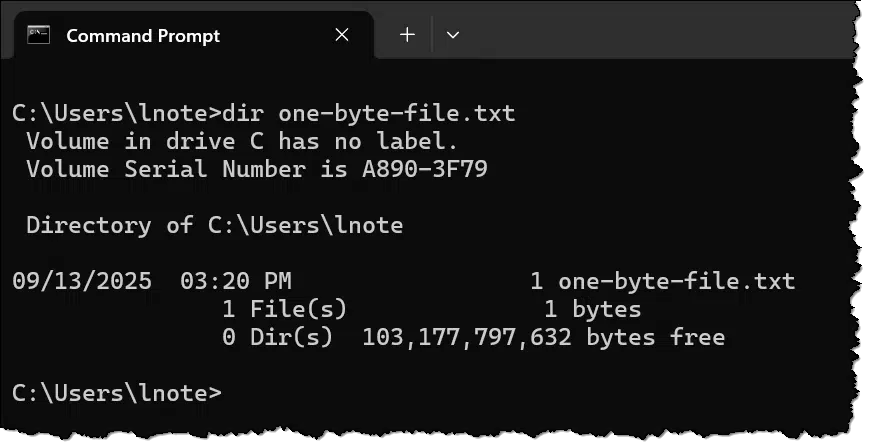
This is something that’s confused computer users for many years: the same file can show as taking up a different amount of space depending on where you look and the characteristics of different disk drives.
Copy that file online and things get even more confusing.
This is not something to worry about. Fortunately, no matter where it’s stored or how much space it’s reported to be taking up, your file is still your file.

File size confusion
- Disk space is allocated one cluster at a time. Even a one-byte file takes up at least one cluster of space.
- Cluster size is configurable when a disk is formatted. Clusters range from 512 to 131,072 bytes.
- Different utilities show disk space differently.
- Online services hide all that and simply show the file size.
File size versus file size
I’ll use a one-byte file as my example: one-byte-file.txt, shown at the top of the page.
I used Command Prompt specifically because it clearly shows the file size as exactly one byte — unlike Windows File Explorer.

Explorer lists the file as “1KB” (1024 bytes) in size.
So, what is it, one byte or over a thousand?
Well, in a way, it’s both.
To understand why, we need to look at how disk space is allocated.
Help keep it going by becoming a Patron.
Clusters
Data on hard disks is stored in sectors of 512 or 4,0961 bytes at a time. This physical organization maximizes the amount of data stored on the media while providing the ability to recover from errors, access data randomly, and do all of it quickly.
File systems, or more accurately, file storage systems, keep track of all the information about files stored on a disk, including the sectors in which data is stored. Rather than track one sector at a time, however, most file systems group multiple sectors in clusters.
Clusters are groups of 1, 2, 4, 8, 16, or more adjacent sectors2. A file system then tracks the location of a file’s data by keeping a list of the clusters assigned to it.
CHKDSK (run with no parameters) displays the cluster size used on a drive as “bytes in each allocation unit” at the end of its report.
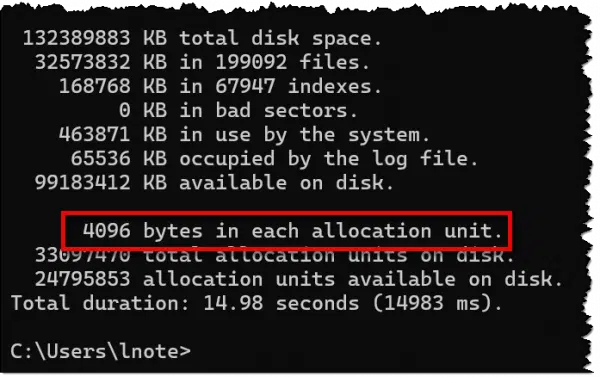
You can see that my hard disk has 4096 bytes per cluster3.
Space given versus space used
Conceptually, when I created my one-byte file, the file system had to do a few things:
- Create an entry in its table of files, or the directory listing, as it’s commonly known.
- Allocate a cluster on the hard disk to store the file.
- Write the data to disk.
The file was given an entire cluster — 4,096 bytes of disk space — even though the file size is only one byte.
A one-byte file takes up 4KB of space because that’s how disk space is allocated: one cluster at a time. Should the file grow to 4,097 bytes in size, an additional cluster will be allocated; the 4,097-byte file will take up 8,192 bytes of disk space.
Depending on where you’re looking, either number might be reported.
But File Explorer showed 1KB, not 4KB
Note that I said conceptually above. In reality, that’s not quite what happened.
A file system tracks more than just your file’s data. It also records its name, the list of clusters allocated, time stamps, attributes, permissions, and more. All that metadata (data about your data) takes up disk space in the file’s directory listing.
In the NTFS file system directory listing, space is allocated one chunk at a time. Regardless of the actual amount of metadata, the space it’s given grows 1,024 bytes at a time.
The optimization is simply this: if the file is small enough, and there’s enough space in the directory listing to also hold the file’s data, it’s placed there instead of being allocated any clusters at all. In a sense, the file takes up no additional space on disk beyond its directory listing.
When that happens, Windows File Explorer lists the size as 1KB — the size of the directory listing — rather than the size of the zero clusters allocated to the file.
It’s the same online, except different
Now let’s look at how the cloud reports file sizes. Cloud storage services use hard disks just like you and I do. Those hard disks are formatted with file systems, and those file systems allocate space in various ways that probably behave much like I’ve just described. I expect that Microsoft’s OneDrive uses NTFS-formatted hard disks to hold your files.
However, it’s different in the sense that none of that matters because the hard disks are hidden from you completely. All OneDrive and other cloud storage providers only show you the files and their actual file sizes.
While you need to know how much space your files are consuming on the hard disk on your machine, that information is irrelevant for online storage. It even changes, as cloud storage providers transparently update their infrastructure and may move your data from hard disks formatted one way to hard disks formatted another way.
The result of all this? The pictures that take up 88 gigabytes on your hard disk may only be 65 gigabytes of actual data. Chalk up the difference to a) file system overhead, and b) that disk space is allocated in increments of clusters.
Do this
When you see different numbers for the “size” of your file, don’t panic. 
- The size of the actual data.
- The amount of space the file takes up on disk.
The two can be different — and that’s okay.
Subscribe to Confident Computing! Less frustration and more confidence, solutions, answers, and tips in your inbox every week.


And if you look at the file’s properties in File Explorer, you will see both the actual size and the size that it is taking up on the disk.
As a programmer, it bothers me that MS didn’t put the simple if/then logic in the command prompt interface so that when the file size = 1 then “BYTE” else “BYTES”. Of course, back then, an extra line of if/then logic would have taken up several bytes and that was when storage was on floppy disks and measured in KB’s.
Leo, you could have reprogrammed this during your tenure…why didn’t you? 😛
It appears no one has noticed it or cared for all of these years. I just checked on Server 2016 where the command prompt has been updated to FINALLY take CTRL+V as an actual paste command and it still reads as “1 bytes”. *sigh*
OK, I’m done whining! 😀
When I was programming or designing programs, I always made sure the program reflected proper singulars or plurals. So many little things bother me when I know that a couple of lines of code can reduce the number of keystrokes or clicks, especially clicks.
Can your phone be hacked and someone putting information on those large files? Ex-boyfriend has done so many things to my phone desperate
Anything is possible, yes.
In the old days, this sector issue was significant. If there were a lot of small text files on a floppy, the wasted space could be much more than the actual data. Now with drives in the terabyte range, that is insignificant.
512 bytes? Pah!
The old Commodore computers were more efficient: their sector size was only 256 bytes (albeit with overhead — a two-byte link in a sector chain — so, 254 bytes free in each sector).
Ah! I love my Commodore-128! 😮 🙂