An 11-step checklist.
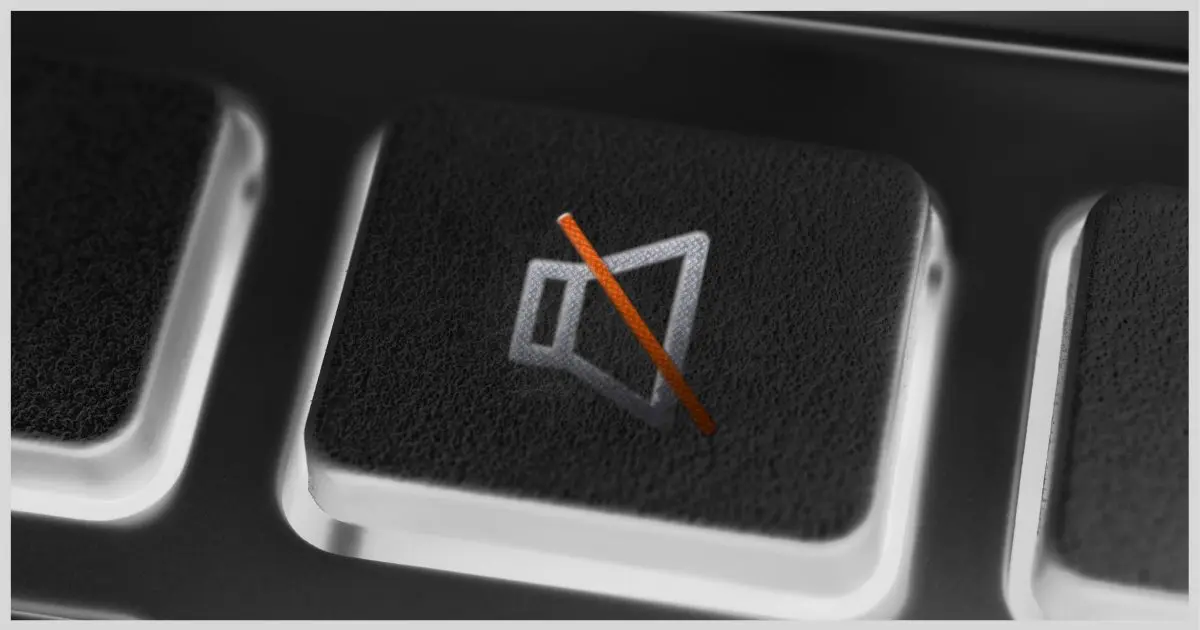
That’s a composite of questions I get often. Sometimes it applies only to specific applications; other times, it applies to the entire machine.
It’s a single silent symptom that can come from several sources.
Let’s run down a checklist.

The No Sound Checklist
Eleven things to check:
- Is the sound muted?
- Are speakers connected?
- Do the speakers need power?
- Is the volume high enough to be heard?
- Are the volume settings in the mixer set appropriately?
- Does the application playing sound have its own volume control, and is that set correctly?
- Is the correct output device selected in Windows?
- Does the application allow you to select the output device, and is the correct device selected?
- Are the sound device drivers up to date?
- Are the cables connecting the speakers damaged?
- Are the cables plugged into the speakers securely?
The obvious
Let’s start with the most obvious things. Probably about half the people I hear from find their answer in this first list.
Mute. Make sure the sound isn’t muted in Windows. Click the speaker icon (found in the Taskbar) and make sure the Mute indication isn’t present. It should show in the sound icon as well, but I’ve seen that get out of sync.
Connected. Are the speakers connected properly? Double check. An unplugged speaker wire causes exactly this symptom.
Power. Do the speakers require power, and if so, are they plugged in and turned on? Do they have their own volume control, and if so, is it turned up? This gets me every time I rearrange my desk; my speakers get their power externally. I forget every time.
The software
Next, we’ll look at factors controlled by software and Windows itself.
Volume. Check the volume control. Once again, just click that speaker icon in the Taskbar tray and make sure the output level is set to something above zero.
Mixer. Check the mixer. This is easily overlooked. Right-click the speaker icon and click on Open Volume Mixer. The master volume control manages the output of all possible sound sources at once. In the mixer, you’ll find several different sound sources that each have their own volume control.
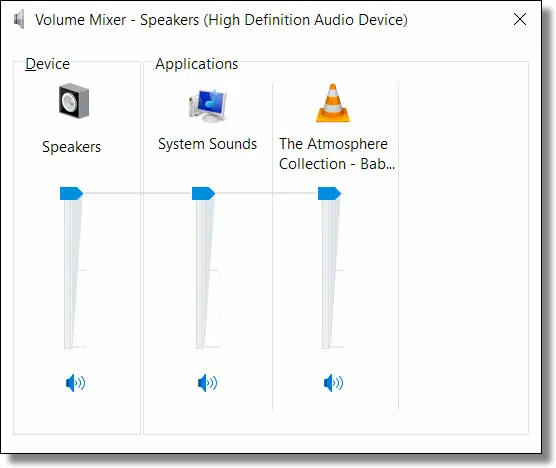
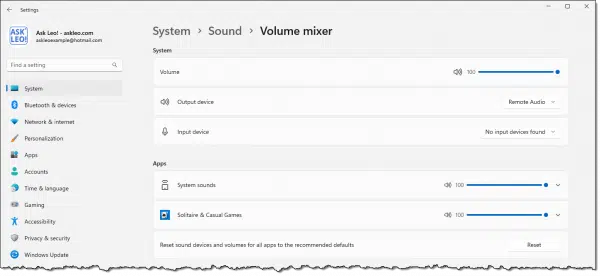
Application Volume. Many applications have their own volume control displayed here; for example, VLC Media Player is included in the Windows 10 example above, and the Solitaire app in Windows 11. Check the application from which you expect to hear sound and make sure its volume control is set appropriately.
Output Device. Is the correct output device selected in Windows? Just as you can have multiple inputs, Windows supports multiple outputs, as in multiple speakers or output devices. Right-click on the speaker icon and click on Sound Settings. Make sure the correct one is selected.
Application Output. Is the correct output device selected in the application you’re using? Much as Windows allows you to select the default output device for sound, many applications also allow you to select which device they’re going to use. (How and where you make this choice depends entirely on the application itself. Start with the application’s options or settings interface.)
Drivers. Are the drivers up to date for the sound hardware? This is rare, but I include it for completeness. Sometimes the drivers are at fault. That can be repaired by updating or re-installing the drivers associated with your computer’s audio hardware.
The hardware
Speaking of hardware, many people are quick to assume it’s a software problem when perhaps something more fundamental is wrong.
Cable condition. Is the cable to the speakers in good condition? I’ve had at least one person report that the sound had stopped because her cat had chewed through the wires. Even if you don’t have pets, many audio cables used for inexpensive computer speakers are inexpensive and easy to damage.
Cable connection. Is the audio cable plugged in securely? And to the right place? Once again, I ran into this one after moving my computer. Not only was the connector not completely pushed in, but I tend to plug it into the wrong socket. Make sure yours is correct.
Do this
As you can see, there are many, many possibilities when your computer goes silent. Careful detective work with this checklist usually clears things up.
Looking for more help? Subscribe to Confident Computing. Less frustration and more confidence, solutions, answers, and tips in your inbox every week.
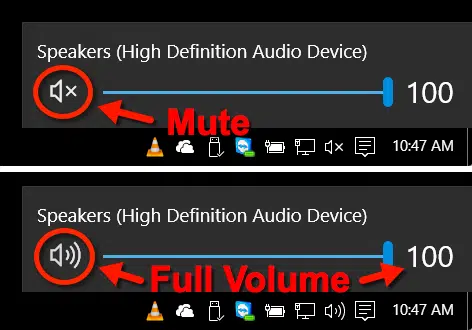
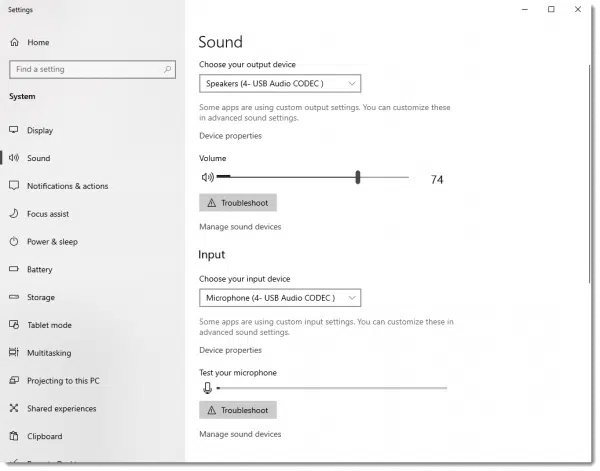




I’ve noticed that happens to me once in a while after the pc comes out of sleep mode, and also after security updates have been installed. Using the trouble shooter always works.
Hi Leo, all:
I have a sound issue on my Dell laptop running Windows 10. I hardly use it except as a tv – I loved XP but I have memory problems and I don’t touch anything!
My problem is twofold: the volume is brutally low – I’ve checked and troubleshooted (there are so many ways to adjust volume. Because the speakers are weak, I want to use headphones. Nothing. The sound comes from the speakers. I tested the headphones – one pair brand new. They all work on other devices.
I don’t know what to look for in Device Driver, and sound settings – it shows Realtek. I’m afraid to update drivers – because if I lose sound all together – not good.
I’ve never had an issue like this with generic name brand earphones… I think my machine is about 4-5 years old.
Thank you for all the great information.
(Yes, I made sure the jack was clean).
The fact that the headphones don’t work and plugging them in doesn’t shut the computer speakers off seems to indicate that it might be a hardware problem. I’d take it to a technician.
Since I installed Windows 10 (can’t remember the dates but at least two years ago) I have been having a sound problem with 3 laptops. In all three of them the internal microphone does not work although it had worked perfectly well before. I have not noticed any other laptop function that has been affected by this update neither by subsequent updates that I have been installing regularly I am now at W10 version 1909. In the present days this is very annoying because I am unable to use Skype, Jitsi, etc. Do you have any suggestion about what can I try? Thanks in advance
I would go to your computer manufacturer’s support site and see if there are updated audio drivers for your computer. Sometimes the drivers that come with Windows itself aren’t full featured, so this is the very first thing I would check.
Next I would check to make sure the microphone is actually selected as the input device. In Settings, Sound, make sure that the correct device is selected under “Choose your input device” (you may need to scroll down to see it). You can then test your microphone, and troubleshoot it as well.
Your first paragraph (“… go to your computer manufacturer’s support site …) is a sad commentary on the dysfunctional state of W10 and MS’s attitude toward its customers.
Drivers are developed and updated by the devices’ manufacturers. The popular ones are added to Windows but the quickest way to get them is on the manufacturers’ support sites. You can’t blame Microsoft if a change makes a driver incompatible with an upgrade or update. There are thousands of devices, all using different drivers, if not millions, and Microsoft can’t keep track of them all.
Sorry, I know all this is off topic, but I am bored hiding at home from the coronavirus.
In response to Mark: Let’s use some common sense and think this through. Drivers on a machine are there, presumably, because they make the devices connected to the machine work. Drivers don’t go bad just sitting there for any specific attached hardware. If someone comes along and deliberately deletes or changes the drivers, that someone is likely to break some functionality. Microsoft has chosen to deliberately delete or change drivers with its updates to W10. Microsoft did not do this with updates to W7 and earlier, but it decided to do this in W10. Now, let’s say Microsoft did mess with the drivers by mistake. Once or maybe twice, we would surely be forgiving. But, Microsoft did not make a mistake and it did not ask for forgiveness. Instead, Microsoft did knowingly and repeatedly harm the drivers with updates and didn’t tell us about. It let us be surprised the morning after the updates.
Microsoft has some smart people working in its offices. In design meetings these smart people had to make a choice for how to handle drivers. They had a choice not to delete or change drivers with updates, but they took a different path, with approvals from managers, accountants, lawyers, marketing and QA people. This was not a mistake. So, what is a possible reason for such outcome? It’s either a corporate policy or gross negligence. But regardless, I care about the net effect. The net effect is not good. So, let’s now look at who might have the resources to fix this chronic problem. You’re telling us that the responsibility falls on every user and every peripheral manufacturer. All billions of them! Yes, we can blame Microsoft, at least for poor design and policy decisions.
Microsoft has always updated drivers, from well before Windows 7. Often they’re passing along drivers provided by the manufacturer. In the early days some manufacturer’s drivers we so bad that Microsoft basically took over their maintenance. Microsoft doesn’t “harm” drivers — they provide updates for very real issues — sometimes the updates come from Microsoft, sometimes they come from the manufacturer. And yes, the majority of manufacturers to this day remain responsible for the drivers that control their hardware. (Not billions — not even millions — but most definitely thousands and thousands of manufacturers.) That’s how Windows was designed to operate from day 1.
To be clear, Microsoft does change some drivers, and passes along manufacturer’s updates for others. They do so with reason — like fixing vulnerabilities, responding to changes in the OS, or improving for new hardware.
On the contrary, while MS can most certainly do better, it can only be thus: manufacturers are THE canonical resource for information about their own hardware. That they might have more, better, sooner only makes sense. Microsoft can do better, but they will never take the place of the manufacturer (unless they are the manufacturer, as in the Surface line of machines).
Leo, thank you for confirming that W10 updates also update drivers (see link below). But no matter how the situation is excused or justified, it’s bad design and there are approaches to do better. Consider design concepts such as interface layers, abstraction layers, decoupling, object oriented, interface definition languages. I know that most of these academic concepts may be BS textbook stuff and they are rarely faithfully implemented, but there is a way to do better. Unfortunately, that better way takes an enormous effort, development of standards, and a choice not to force changes to drivers that, regardless of “security” issues, are working on a given machine. Let the user decide, accepting the infinitesimal risk.
https://www.howtogeek.com/658676/windows-10s-buggy-hardware-driver-updates-are-being-fixed
You’re implying that there’s no design rigor being applied to the Windows device driver model and its interface(s). I can assure you that is most certainly not the case. I’ll reiterate that Microsoft and device manufacturers can, and should be doing better, but it’s nowhere near as simple a decision or problem as you make it out to be. As you say, it’s off topic, so I’ll end this little back-and-forth here.
I would add one item to this check list. FIRST… Shut down and restart.
Some people leave the computer on all the time. I put mine to sleep, which is effectively the same thing. Eventually, Windows messes up in many and various ways. This can include sound not working.
Reboot and it’s back to normal….
Yes, that’s often the first thing to try.
Why Do So Many Tech Support Solutions Start with “Reboot” or “Turn It Off”?
Although my sound works well, none of my Win10 computers will give sound notifications for email! I have checked all the settings, both in app and system, with no luck.
I use Windows 7 Home Premium 64-bit.
I have a very strange sound problem: Everything involving sound works correctly… except, the “Exit Windows” sound (customized — i.e., I created it myself) doesn’t work!
Any idea offhand what the trouble might be…???
Sorry to be flip, but you know the reason: “customized — i.e., I created it myself”.
When you ask a question such as this, and if you expect a reasonable response, then you need to provide details. What type of sound file did you create, does it play by itself, where did you put it, etc. Undo what you did and hope some sound comes out on Exit. As they say, don’t fix it if it ain’t broke.
Sometime you can fix sound problems with Windows 10 help. Go to Settings>Update & Security>Troubleshoot>Playing Audio and walk through the process. “SOMETIMES” Windows 10 will locate and fix the problem.
Is it possible to have the sound from apps (say YouTube) go to the headphones while system sounds (say beeping for new mail) go to a speaker?
Unfortunately, there’s no way to do that.