I run Windows XP Professional on my Dell OptiPlex desktop. I also have a 1 TB My Passport removable drive for storing my data by just copying to the drive. I discovered two folders suddenly appearing on the folders on that drive. Four additional folders have now been added to the previous two. The folders have these numbers: 9c132e36a0fc6471430a1e192 and similar. Each folder contains two folders names amd64 and i386. Only the first folder with the top numbers contain some data. Access is denied each time I want to delete them. How can I delete them and prevent further incursion of these folders on to the removable drive?
This isn’t some kind of malicious incursion. It’s actually expected. It’s simply a side effect of how some software setup programs operate and how sometimes they don’t clean up after themselves.
Temporary folders
Folders that have these really long numbered names are temporary folders created by software setup programs. At setup time, the installer essentially looks at the disks currently attached to the machine and tries to figure out which one it wants to use.
I honestly have no idea what criteria the software uses to select a disk. I would assume it’s mostly to do with the amount of available space, and your 1 TB drive might be the one with the most. I’m surprised that it would choose a removable drive, but once again, there’s just no telling what some setup programs might choose to do.
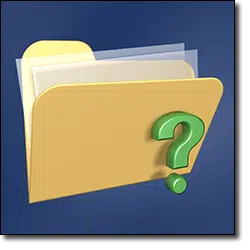
Personally, I’d rather see it be a choice or just have it automatically removed – but there’s really not much that we can do to change that behavior. However, we can remove the folders.
Removing the folders
Once the setup has completed, it should be completely safe to remove those folders and their contents. In most cases, a simple delete should work. In some cases, a delete will fail because some other program has that file open or has a folder open and is still running. For example, if you have a copy of Windows File Explorer looking inside the folder, you might not be able to delete the folder until that program has been closed. Often “access denied” or other permissions-related messages will result.
If that happens, you might need to run Windows Explorer as an administrator. (Even though yours might be an administrator account, you’re not actually running with full administrative privileges all the time.) Right-click on the icon you use to start Windows Explorer and click on “Run as administrator”.
Finally, you can be prevented from deleting that folder if a program is running from within the folder, or if some other program has a file open in there. Download and run Process Explorer and use its “Find” function, searching for the name of the folder, to see what program might have it open. Close that program, and then you should be able to delete the folder.

If you can’t delete this folder, a small utility called Unlocker can usually be used to delete it for you.
http://www.emptyloop.com/unlocker/
I have the same problem – especially with Windows updates. For some reason they like to put their temp files on one of my external drives – usually the one with the most free space. I’ve looked at some, and the folders are full of EULAs in multiple languages.
I’ve tried the program suggested by Mark, but it kept saying nothing was using those files. With what you said about having the folder open in Windows Explorer (or whatever they currently call the X-tree) explains why I have trouble deleting it. I’ll have to remember to open a different folder before trying to delete the temp folder.
I have seen these folders typically pertain to driver updates/installers, especially on Windows XP Dells, but I have some on my Windows 7 Gateway as well.
By the way, I’m not sure what you mean by “Right-click on the icon you use to start Windows Explorer and click on ‘Run as administrator'”. (assuming that this paragraph is directed at Windows Vista/7/8 users and not the original question asker who clearly stated “Windows XP”) If I need to do this, I just do a start menu search for Explorer and right-click that and “Run as Administrator”.
P.S a useful shortcut I frequently use is ctrl+shift (works with the mouse and enter button). When used on the start menu or pinned taskbar icons, it’s a quick way to specify “run as administrator”.
By “the icon you use to start Windows Explorer” Leo means My Computer, My documents or any other folder shortcut which opens Windows Explorer.
You can use Long Path Tool to delete folders that have really long filename can be easily removed by it. It is very effective in its work.