It’s a place in Windows.
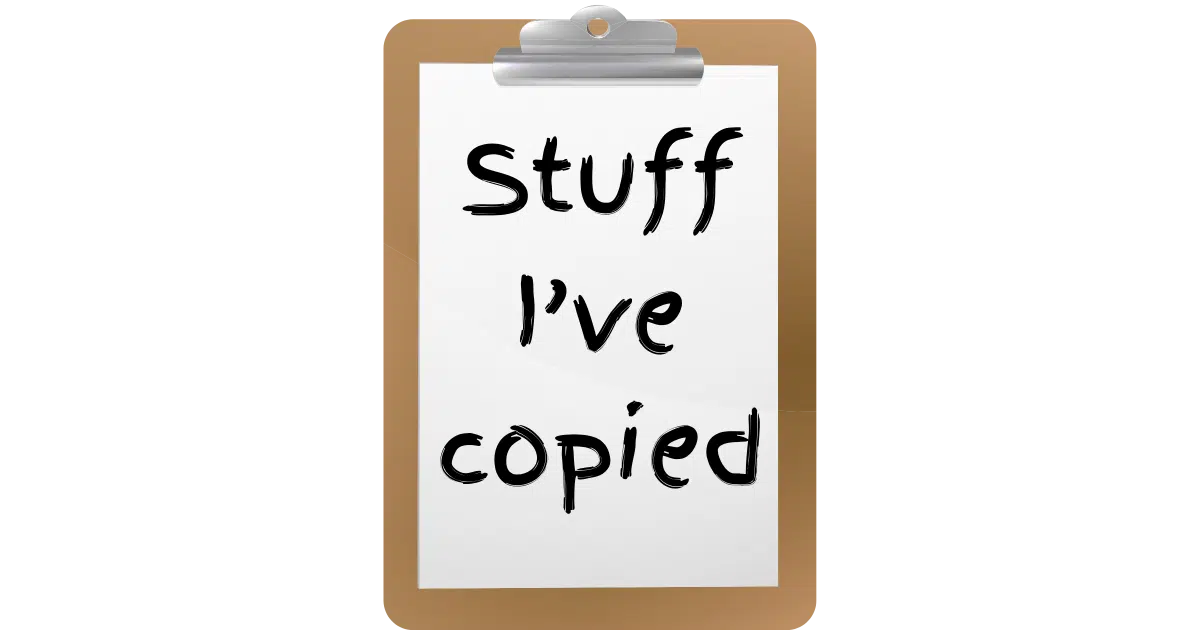
The clipboard is another one of the small but powerful little items that we often take for granted.
It’s such a simple thing, yet we never talk about what it is or why one would care.
We just use it. Constantly. Every single day.

The clipboard
The clipboard is a hidden spot in Windows that holds something you’ve copied or cut—like text, pictures, or files—so you can paste it somewhere else. It only holds one thing at a time (unless you turn on clipboard history, which lets you see and reuse stuff you copied earlier).
The Clipboard
The clipboard isn’t so much a thing as it is a place. But place isn’t exactly accurate either.
The clipboard is where Windows remembers something — exactly one thing, by default — for you.
That’s all.
But as simple as it is, it’s extremely powerful.
Help keep it going by becoming a Patron.
Putting things in the clipboard
You place things into1 the clipboard using the copy or cut commands in various applications and in Windows itself.
- Copy makes a copy of whatever you’ve selected and places it in the clipboard.
- Cut copies your selection to the clipboard and then deletes your selection. It’s equivalent to copy followed by delete.
Great. But, once it’s in the clipboard, what then?
Using things in the clipboard
The opposite of copying something into the clipboard is to copy something out: the paste operation.
Paste copies whatever is in the clipboard and places it at the current cursor or selection location. The contents of the clipboard are unaffected. You can paste multiple times, for example, and each paste will be a paste of the same thing.
- Copy or cut puts things in the clipboard.
- Paste copies the contents of the clipboard into your selected destination.
Clipboard contents
The clipboard is available for many, many things.
You can select some text in a document using your mouse, then right-click it and select copy or cut. You can then click elsewhere in the same document, right-click, and select Paste to put the contents of the clipboard where you clicked.
Windows File Explorer uses the cut/copy/paste metaphor and the clipboard to allow you to move or copy files.
But the real power of the clipboard isn’t in simple file or text manipulation.
The clipboard works between applications
The real power of the clipboard is that it’s a Windows service provided to all applications choosing to use it.
Copy text from one application and paste it into another.
Copy a file in Windows Explorer and paste it into an email, where it becomes an attachment.
Copy a photo from a website and paste it into a graphics program to save or modify.
Copy a file from one disk drive and paste it to another to make a backup copy.
You get the idea.
But where is the clipboard?
It’s in Windows. That’s as close as we can get to answering the question.
Where the clipboard lives and how Windows keeps track of it is completely hidden within Windows itself. And we don’t need to know, as long as it works.
Most folks wondering where the clipboard is are looking to see what it currently holds.
Viewing the clipboard’s contents
Windows XP included a tool called “clipbrd.exe”, which displayed the current contents of the clipboard.
For some reason, Windows 7 and later versions don’t include this tool. There are a variety of different third-party clipboard viewers in the Microsoft Store and elsewhere, though, that provide the functionality and often more.
I don’t bother. If I forget what’s in the clipboard, I run Notepad and hit paste into an empty document. This is a very quick way to see what’s in it.
However, Windows 10 added a feature that makes most of this moot.
Clipboard history
Previously, without third-party tools or additions, the Windows clipboard could hold only one thing at a time.
Enable “Clipboard History” in Windows settings, and that limitation is removed. Kind of.
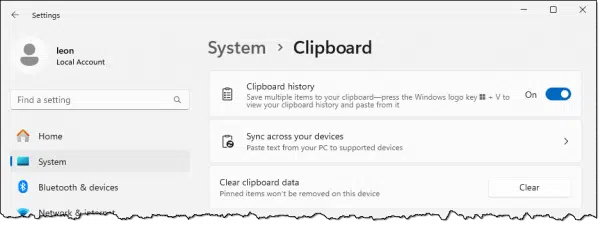
With this enabled, after you use the clipboard for “a while”, copying several different items to the clipboard, +V will bring up a list of things recently copied to the clipboard.
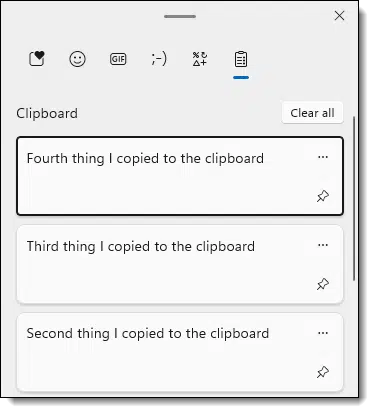
The topmost item shows the current contents of the clipboard.
You can:
- Close the Window (press ESC), and nothing will happen. This is how you can view the current contents of the clipboard.
- Click on one of the items, and it will be pasted into your current position. (Hence the use of
+V, which is similar to normal paste: CTRL+V).
The clipboard still really holds only one thing, meaning that CTRL+V will paste only the most recent item from the clipboard, but clipboard history gives you access to much more.
Do this
Learn about and use the clipboard. Computers are really, really good at copying things, which is what the clipboard is all about. You’ll likely find that it will quickly become one of your most used actions.
It beats the heck out of retyping long, complicated text, for sure.
Subscribe to Confident Computing! Less frustration and more confidence, solutions, answers, and tips in your inbox every week.
Podcast audio
Footnotes & References
1: Often you’ll hear “in” or “into” the clipboard as well as “on” or “onto” the clipboard. “In” is much more common, but “on” more accurately matches the physical clipboard metaphor. Both are correct.


I copied a file in windows explorer. When I tried to paste it into an email in Thunderbird, the paste command was greyed out.
@Robert
If you are trying to copy and paste a file into Thunderbird, it won’t work. There are two things you can do .
1. You can copy and paste text from a file into the body of an email, Or
2. You can attach a file to an email, either by clicking on the “Attach” button and browsing for the file, or with some email programs, you can drag a file from Windows Explorer to the email address area of the email.
Clipmate, which costs a liitle, allows multiple, short and long clips, automatic multiple pastes, works very well.
Leo, I disagree with your statement that “it might be nice” to have more than one clipboard — it’s absolutely essential! Once I settled on the awesome ArsClip utility and figured out how to use and customize it, there was no going back to a single buffer clipboard.
{copyrighted material removed}
Having both permanent clips (like your e-mail and postal addresses) and multiple recent text and non-text clips is a major time-saving convenience — I can’t live without it!
BTW, one other thing to know about effective clipboard use is the importance of mastering the Ctrl-X (cut), Ctrl-C (copy) and Ctrl-V (paste) keyboard shortcuts.
One of my friends was repeatedly using her mouse to go to the Edit menu for all clipboard operations before I showed her how much quicker the keystroke combinations worked…
I say, shouldn’t that be “Ctrl-C” for “cut”?
Nope. Ctrl-X is “cut,” since the object is removed (deleted) from its place of origin and placed on the clipboard to be “pasted” in a new location, Ctrl-V. Ctrl-C is “copy.” The object is left in its original location, but “copied” to the clipboard to be pasted in one or more new locations.
I was shocked when Windows introduced CTRL+C for copy. For me, CTRL+C was to interrupt or stop the current process.
Leo – I strongly suspect that there is more to “copying” to the clipboard. Is not the clipboard also a format-conversion program? For example, the way text is formatted in the various versions of Word (except maybe .docx) is wildly different from the formatting techniques in other programs. How is this magic trick accomplished? And do graphics get copied/pasted always at the same resolution and color depth from program to program?
10-Jan-2012
Yes indeed, it can get more involved. Source and destination can play roles in how content goes in and comes out. One example is creating an MSWord document then dropping it into a Thunderbird email. Changing the Style in the Word doc affects how the content goes in. Changing the Style in Thunderbird affects how it comes out. Years ago I was perplexed why a simple copy-paste didn’t exactly mirror the text & pictures. Sometimes the paste wouldn’t auto-wrap text, sometimes the paste added extra lines between paragraphs, sometimes the paste wouldn’t resize pictures, etc. By experimenting with all this you’ll learn how to get the outcome you desire.
Along the same lines as Chuck Small’s question, it seems clipboard will only paste graphic images into a document as a “PNG” file. Is it possible to change the setting so it will paste as a jpg? It can be done with “Paste Special” from the edit menu, but is there a way to change the default?
10-Jan-2012
I have used another clipboard utility for storing multiple clips. This has become essential to my work day. MS Office has had multiple clips for some time too, though they are only valid within Office itself.
To S. Clark: in MS Office 2010 there is a Set Default Paste… dialog but nothing in there that allows you to set the format of the pasted image.
One word…Internote. A simple app that is similar to other multi-clipboard apps. Simple, yes. It also is quite powerful it you wish to delve deeper [even make back-ups]. I use it as a clipboard for all daily on-line adventures. Here’s Why.
Though it’s a Firefox application [I love FF apps], it’s open source that should work in any browser. Simply put, it’s a post-it note that “sticks” to any page. You can type or copy/past to it [text only, but no size limit] and stick it to a page of choice, or have follow you through an entire site, or even place all of them in a single location. It can be translucent, or be hidden [but be reminded so your wont forget it’s there]. Use many as needed, however you need. So simple, so easy, so reliable. A short leaning curve, and your up & running. It doesn’t get complicated, and excellent for users that want it keep it simple. For me simplicity is paramount.
One very important use of the clipboard is its relation to the mysterious PrintScreen|SysRq button on the keyboard. Yes, pressing that button takes a picture of the screen, but where does it go. Why, to the ‘clipboard’ of course. Then you can ‘Paste’ the image in any application that will accept it, such as MS Word.
I’ve NOT found the clipboard at all useful in copying screenshots in Windows 11 Home on my brand new HP desktop PC. In the past I very frequently used it to copy screenshot images in Windows 7 Pro and pasting them into emails and into MS Word 2013 as jpegs. In the current Win 11 Home screenshot ONLY creates “screenshot” image icons ONTO MY DEDKTOP! Then I have to drsg & drop them into MS Word docx. That procedure does NOT work into MS Outlook 2024 emails.
What am I doing wrong or not doing?
What technique are you using to create the screenshot? I just confirmed: Windows 11 Home, Windows Key + Print Screen, pasted into Paint just fine.
I’ve tried all three methods of the print screen function (print screen key alone; print screen + CT; print screen + ALT; and print screen + Windows key). I am using a Logitech Ergonomic wireless keyboard. In every instance it creates the screensot icon on my desktop, rather than to clipboard. Got me stumped.
The way you type it has me concerned about what might be a nitpick:
Press and hold down the Windows Key first, then press the Print Screen key, then release both.
Tried it … same result. Does not save screenshot to clipboard; creates the screenshot icon on desktop.
Not a “big deal.’ I can easily drag and drop the screenshot icon into a MS Word document just fine. But I cannot drag and drop the screenshot into an email; it only creates an attachment in the email of the screenshot; I’m unable to “drop” the image into the text of an email.
I can live with it. Just mystifies me.
Where is the clipboard?
It’s somewhere in the computer memory (RAM) and sometimes on the system drive if you are using a clipboard history app.
Found the “Clipboard Settings” in the System Settings. Clipboard history was already ON. Windows key plus V opened Clipboard History … nothing there. Enabled “Share across other devices”; took a screenshot; same result — screenshot icon saved onto desktop. Nothing still shown on clipboard. I am becoming convinced it’s an anomaly of my LogiTech ergonomic keyboard settings. As I said earlier: I can live with it, but taunts me that I can’t figure it out and make it function as per normal.
You don’t have another screenshot app installed, do you?
No.
Fixed it: “It’s somewhere in the computer memory (RAM) and sometimes on the system drive
if you are using a clipboard history app.”Seriously, that’s all we can say. Windows stores things in either of two places: RAM or disk. Clipboard can be in either or both, depending on the apps involved and the thing being clipped.
Thanks for your efforts to help, folks. As I say, I can easily live with the current situation.
It appears some files may be damaged in Windows. You can run sfc /scannow or dism in a terminal window. One of those might fix it.
Five Steps to Repair Windows 10 Without Losing Programs I’d start with step 3.
Iknow about sfc.exe, but what is “dism”?
Dimes used to be called “disms,” but somehow I’m convinced that’s NOT what you’re referring to…❗
Don’t be lazy. No wonder you call yourself Rascal. The article I linked to, Five Steps to Repair Windows 10 Without Losing Programs, explains what it is and how to use it if you have the dime.
No wonder you call yourself Rascal. The article I linked to, Five Steps to Repair Windows 10 Without Losing Programs, explains what it is and how to use it if you have the dime.
WordsMyth43: Your problem is the Logitech keyboard. It secretly installed its Options+ software which controls and changes keyboard shortcuts. Logitech changed your keyboard and Windows functionality because it knows what’s good for you! Supposedly there are settings in the Logitech software that can be changed to restore Windows print screen functionality.
Personally, I don’t have time and patience for such intrusive nonsense and I’d find and delete all Logitech software on my computer. But uninstalling may not be easy because, like most software these days, it’s well hidden and behaves as a malware, replicating and updating itself.
Before you do anything, backup your system and create a Restore Point (even if Leo thinks this doesn’t do anything).
First you’ll need a third party search tool (application) that can search your drives for any names associated with Logitech (you can’t depend on Windows Search for unbiased search results. I use Agent Ransack Search). Go to all the usual places for uninstalling/deleting software (Control Panel, Settings, Program Files, Program Data, C:\Users\USERNAME\AppData) and get rid of anything Logitech. Search for any Logitech “updater.exe” files and delete them. Some people say that if you find Logitech’s updater.exe, first try this on the command line:
\logioptionsplus_updater.exe –uninstall –full –shadow
You also need to look into Services and disable any Logitech services and the Registry for any Logitech entries.
If all else fails, try REVO Uninstaller. CCleaner also has an uninstaller built into it and that may work. Unfortunately all of the above may not help because the Logitech software installer may be embedded into the wireless keyboard USB dongle.
Maybe I’ve missed it but while CTRL + V uses only the single most recent copy, Windows + V brings up a list of the most recent copies, about 20 of them. (In Win 10.)
It is soooo useful to be able to copy multiple items from an article and then paste them easily as needed.
I’ve used SPARTAN multi clip board. It will retain clips forever and you can sort them, move them around, group similar clips.
I used to use Ditto,but now I use the Windows built-in Clipboard Manager. Ditto has more features, but Clipboard Manager does everything I need.
I’ve been using Spartan clipboard since 1998, literally almost daily. It can do what no other clipboard can do. It’s holding power is almost limitless, it can store almost anything forever, it can launch from anywhere in your computer. I can write a paragraph in MSWord, pop over to any other application, hover my mouse over the edge of my screen and there’s my clipboard with my paragraph, click on it and the material plops down wherever I am. Spartan’s only drawback: its developer, John Turnbull, has evidently died and he was the sole resource for support, accessing the software now is sketchy (someone on Reddit helped me safely install it on a new computer) and it’s stand-alone. When I want to back it up, I download to a flash drive. But it has nearly a cult following. I could go on.
I am running Windows 10 Pro 22H2 (up to date). Clipboard History just does not work for me – ie, WIN+V does nothing, even when I know there is something in the clipboard.
When I go into Settings | System | Clipboard, I see that Clipboard history is ON, but the switch is greyed out – I can’t turn it OFF or ON.
I am not aware of any Registry or Group Policy settings that I have changed that might have caused this.
Any ideas?
Any help appreciated.