It’s Microsoft protecting you. Again.
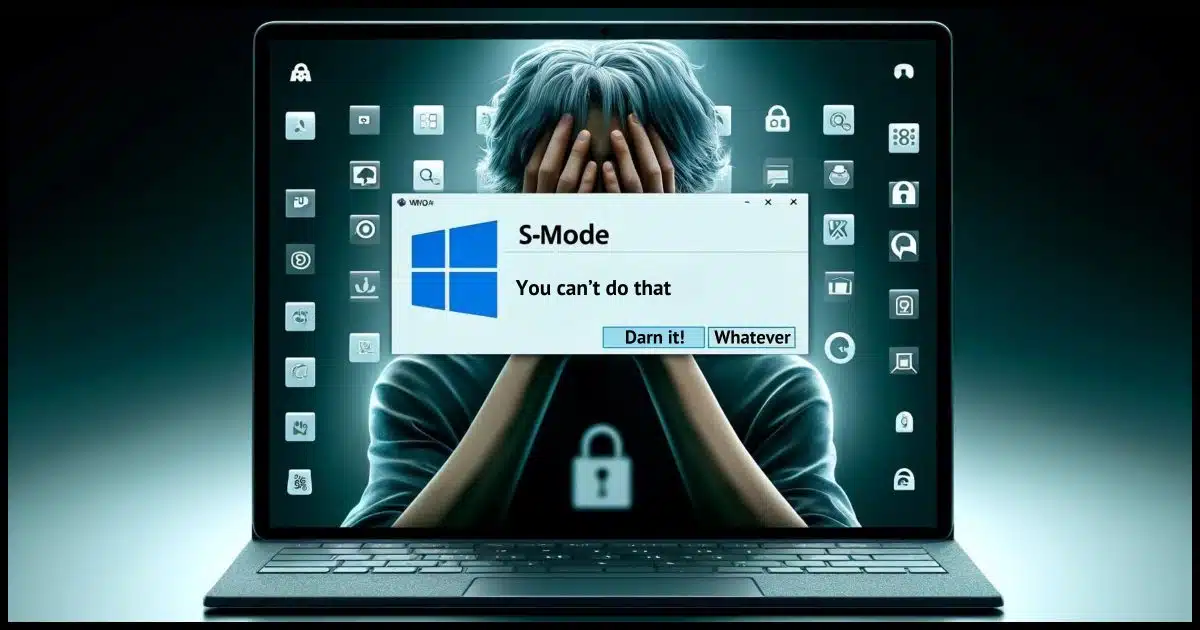
For reasons that will become apparent, I strongly suggest when purchasing a new computer that you not select a version of Windows that has S-mode.
Yes, it’s promoted as a safety and security thing — hence the “S” — but for most people, it’s too restrictive.
There is one case where it might be appropriate, but that case should be rare.

S-mode?
S-mode restricts Windows to only installing apps from the Microsoft Store and forces Edge to be used as the default browser. I believe it’s too limiting for most users, but it can protect those prone to risky behavior. Once you turn S-mode off, you cannot turn it back on. Avoid buying devices with S-mode unless necessary.
What is S-mode?
S-mode is a version of Windows, available only in the Home edition, that restricts what you can do with the machine to a short list. Specifically:
- You cannot install software from anywhere other than the Microsoft Store.
- You cannot change your default browser to anything other than Edge. (You can install additional browsers from the store, but you can’t change the default.)
That’s it. I know it doesn’t seem like a lot, but that first one — the inability to install arbitrary applications — is often a deal killer. Even if you need only a single application you can get elsewhere but is not included in the Microsoft Store, you’re out of luck in S-mode. You cannot install that application you want. Period.
Turning off S-mode
Quoting Microsoft’s instructions:
Switching out of S mode in Windows 10:
On your PC running Windows 10 in S mode, open Settings > Update & Security > Activation.
Find the Switch to Windows 10 Home or Switch to Windows 10 Pro section, then select the Go to the Store link.
Note: Don’t select the link under Upgrade your edition of Windows. That’s a different process that will keep you in S mode.
On the page that appears in Microsoft Store (Switch out of S mode or a similar page), select the Get button. After you confirm this action, you’ll be able to install apps from outside Microsoft Store.
Switching out of S mode in Windows 11:
On your PC running Windows 11 in S mode, open Settings > System > Activation.
Find the Switch to Windows 11 Pro section, then select the Go to the Store link.
Note: Don’t select the link under Upgrade your edition of Windows. That’s a different process that will keep you in S mode.
On the page that appears in Microsoft Store (Switch out of S mode or a similar page), select the Get button. After you confirm this action, you’ll be able to install apps from outside Microsoft Store.
Turning on S-mode
You can’t.
S-mode is available only on new machines.
Once you turn S-mode off, you cannot turn it back on again. (Although theoretically, restoring to an image backup created prior to turning it off would restore it.)
Is S-mode useful?
In my opinion, S-mode is rarely appropriate. The restrictions it puts in place, while well-intentioned, severely limit what people can do with their PCs. Again, I understand that’s the point, but it’s not realistic most of the time. There’s almost always “that one application” you’ll want to run or even try but you can’t because it’s not in the store.
The edge case, however, is to protect someone at higher risk. If you’re the person responsible for helping a friend or family member who cannot resist installing anything that comes along, including things delivered via email, then getting them a machine with S-mode might be helpful. Just remember, it has to be a new machine that comes with S-mode. It’s not something you can add or turn on later.
Do this
Don’t buy machines with S-mode unless you’re sure you want the restrictions it imposes.
If you have a machine with S-mode and it’s impacting what you want to do, consider turning it off. (If it’s not impacting you, there’s no harm in leaving it on.)
If you’re maintaining a machine for someone else who needs the additional protection, leave it on.
Subscribe to Confident Computing! Less frustration and more confidence, solutions, answers, and tips in your inbox every week.
Podcast audio




When I got a new Windows 11 computer, it defaulted to only installing programs from the Microsoft Store and Edge as the default browser. This was easily changed and can be changed back to those defaults. S mode does similarly and is, therefore, totally unnecessary. The only reason I can think of for not allowing us to change the default browser is Microsoft
ramming Edge and the MS Store down our throatsencouraging us to use Edge and buy from the MS Store.As S-Mode only allows for the installation of MS Store software, I wonder if this would block malware from non-MS Store sources?
Yes. It would stop a lot of malware, but you still have to exercise caution on the Web..
If you’re interested in testing S-MODE you could consider using this in a CLONED VM with absolutely NO DATA. One commenter said this would corrupt your profile so I would only use this on a CLONED VM and expect the CLONED VM might be destroyed.
youtube.com/watch?v=H7UTqMiCCRo
Does it also block running portable apps from a thumb drive?
Yes. It blocks all non-Microsoft Store executables.
From time to time, I do something that bollixes up my computer, and I re-install Windows. When I do so, in the installer, I see a list of versions I can choose from. If I have a computer that previously had S-mode enabled, but it was disabled, can I re-install Windows, choosing the S-mode option to re-enable it?
Note: I don’t use, and have never had, an S-mode computer, but I want to know in the event I help someone with such a machine.
Ernie (Oldster)
You can disable S-Mode and have Windows warn when installing apps not Microsoft Store approved enabled.
This is similar to S-Mode but allows you to switch back and forth between options. “The Microsoft Store only” option came as a default on my Windows 11 computer.
The instructions migh be different for different versions of Windows.
S mode’s never in that list of versions, that I’ve ever seen.
Thank you, Leo & team, for your informative and valuable articles that have put order to chaos. Keep up your excellent contributions.
@Ernie (Oldster)
I have not played with S Mode much other than to disable it twice. However, in order to stay “off” when reinstalling, MS would have to store some kind of setting in your UEFI, or otherwise a permanent location of some kind. (eg. an Internet site) Or more obviously — to your storage medium. But IME they don’t make a habit of modifying install media.
I would hazard to guess that if you’re re-installing fresh that it will continue to install Windows into S Mode.
Now, if you’re doing a fix install. . . That’s where the questionmarks start occuring for me. Again I would hazard to guess that S Mode will stay disabled. My reasoning here is — a. the setting is in the registry (and possibly elsewhere), b. if you’ve disabled it at any time previously, then there is no guaranteeing that the environment is “virgin” anymore. And there-in lies the reasoning behind not allowing the user to “un do” (or Re-Do) S Mode.
Think about it like yeast in dough. Once you get some yeast in — “fahgetabotit”.. You aren’t getting the yeast out again. Anything outside of their chosen code can introduce something that doesn’t agree with their environment.
I’m curious if Java or even dot-net are installed in S Mode. There is no way they can stop those from doing whatever they want. (well, short of running in some kind of sand-box, of course…) I suppose they could do the hash/crc stuff below, but it would be unreasonable to expect them to identify every single web based java app in existence. There are security software apps that collectively (with many other end-users) assemble lists restriction of bad software (or lists of good, not sure which way they do it) out there. Anti-Virus being the obvious example, but there are networks of this type of protective software. (I haven’t really explored this, but I’m aware of the existence of it.. I think that falls under “End User Protection” software. This collection concept is actually great as an evolution of AV software if they’re not already doing it.. but it updates more slowly than EUP.)
One of the tricks to preventing outside code from running is doing Hash / CRC checks on the files that will execute to make sure they match approved hash / crc indexes. An example of something similar — you may have noticed “PGP” type codes in the wild, especially on free software sites. You can manually check a downloaded file against those to confirm you received a good copy. Most people don’t, of course (myself included).
Remember, whatever you’re seeing isn’t magic. . . Something needs to have been worked out at some point.
I hope I didn’t go to far off topic. o/
I bought a Dell laptop, Win 11, from Amazon. It had S mode active, and I couldn’t turn it off. After 3 or 4 tries, I called Dell tech support. When I provided the appropriate ID number, I was informed that I would have to pay for support. “Why?” I asked, since the computer was only 4 days old. Their answer: “It’s a refurb.”
Returned to Amazon. Ordered directly from Dell.
I left S mode enabled on my elderly mother-in-laws PC because she kept going out and downloading crap and messing up her computer. This limits what damage she can do
S Mode is not without its uses. The problem is that it’s on by default. Opting in should be part of the Windows setup process with an explanation of what is it and why you should install it. Your mother-in-law is one of the fewer than 1% who can benefit from it.