Something happened, but what?
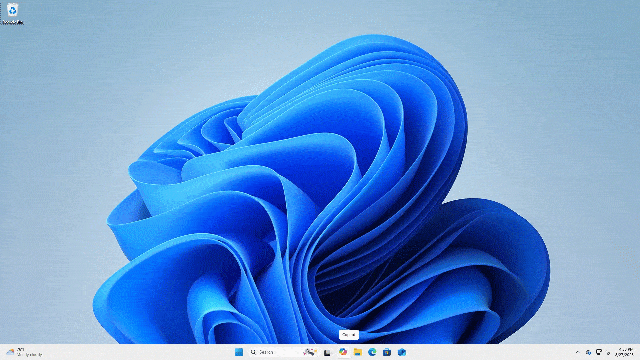
Not really. It’s only obvious if you’ve been using PCs since before there was Windows and its graphical user interface, or GUI.
Start-Run is incredibly useful, but it’s not appropriate for everything. The good news is, there’s a simple trick that fixes what you’re seeing.

Start->Run->Flash
When you use Start-Run for a command that runs in character mode, Windows briefly opens Command Prompt, runs it, and closes it right away, making the window flash and disappear. The fix: open Command Prompt yourself and run the command there so you can see the results.
Two types of programs
The fundamental problem here, if you want to call it that, is that there are two types of programs.
You’re most familiar with programs that sport a Graphical User Interface, or GUI. Your mail program, web browser, word processors, and more all display various graphical user interface components, including fancy icons, colorful images and controls, and just about anything that can be drawn on the screen.
Before there was a GUI, there was what we now call character mode. A character is a letter, number, or special item, including punctuation marks. In character mode, the only things that can be displayed on the screen are characters. Character mode does not support pictures or graphics of any kind.
MS-DOS, the precursor to Windows, used only a character-mode user interface.
Help keep it going by becoming a Patron.
The command line
Without graphics, character mode has no icons to click on to run programs.
Instead, you type in commands, or the name of the program you wanted to run, press Return, and MS-DOS locates the program and runs it. To start the old character-mode version of Microsoft Word, you’d type “Word” followed by the Enter key, and MS-DOS would run Word.
Windows supports both GUI and character-mode applications. When you double-click an icon, select a menu item, or use Start-Run, Windows looks at the program, determines what kind it is, and operates accordingly. For a GUI application, that means “run it normally” in Windows.
For a character-mode application, though, Windows first starts up a character-mode environment for the application to run in and then runs the program in that environment. That “environment” is the Windows Command Prompt.
When the character-mode program you’ve run exits, Windows automatically closes the Command Prompt it started.
The command line “flash”
The window you’re seeing flash and disappear is a Command Prompt window. What happened is this:
- You typed your command into Windows’ “Start Run” dialog and clicked OK.
- Windows located the program and determined it to be a character-mode program.
- Windows started up the Windows Command Prompt in its own window.
- The program ran within the Windows Command Prompt.
- The program finished quickly and exited.
- Windows closed the Command Prompt window.
The “flash” you’re seeing is just the Windows Command Prompt opening and closing quickly as all that happens in a flash.
It’s easy to make happen. Hold down the key and type “R” to bring up the “Run” dialog box. Into that box, type “sfc” to run the System File Checker.
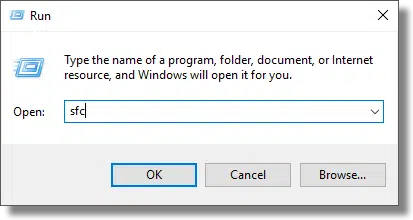
Click on OK. You should see a window come up and disappear quickly — in a flash — and not much else.
Command Prompt is the answer
Now, run the Windows Command Prompt. You can once again use key + R and enter “CMD” followed by clicking OK, or you can locate the Windows Command prompt in the Start menu. These days, I’m partial to right-clicking the Start menu and clicking on Terminal.
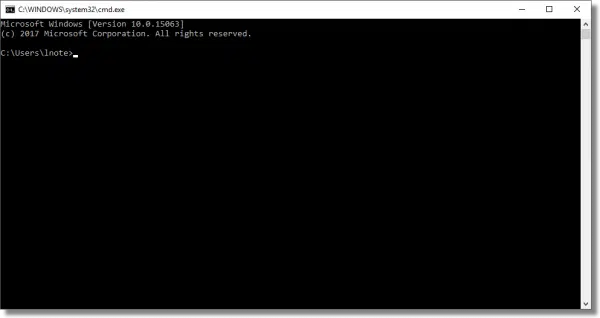
The Windows Command Prompt is a character-mode interface you can work in.
Now, click in the command prompt and type “SFC” followed by Enter.
You can see that SFC has run, printed a message, and exited. We lost this message when we ran SFC from Start-Run because the Command Prompt was opened and quickly closed when SFC finished. By starting your own Command Prompt, you control when the window closes.
In this specific case, SFC requires that it be run with Administrative privileges enabled. The correct way to do so is to run Command Prompt “as administrator” and then run the command.
Do this
The most common cause of a quick flash after typing a command into Start-Run is that:
- The program is a character-mode program, or
- The program reported an error of some sort and immediately exited.
The solution is to run a Windows Command Prompt and type the original command into the resulting command-prompt window. In fact, if you know you’re about to run a character-mode program, it’s probably best to do that and avoid Start-Run completely.
When you’re done, type the command Exit to exit Command Prompt, or click on the close box in the upper-right corner.
Subscribe to Confident Computing! Less frustration and more confidence, solutions, answers, and tips in your inbox every week.
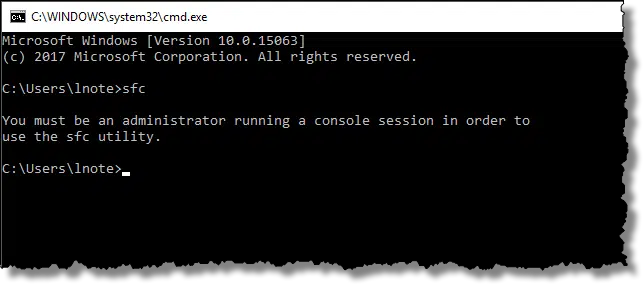

I stopped using the “Run” command years ago because I got tires of seeing the program flash and close. I created a shortcut to the Terminal in my Taskbar and used that to run commands.
Now, I use the right-click to run the Terminal. I usually click on the Terminal (Admin) because most of the commands I run require elevated privileges.
For we old-timers in computers (1963), Terminal means something different than how it’s being used in this context. Terminals were actually called input & display terminals. They were “dumb” in that they had no ability to run their own programs. They were originally connected serially (remember RS-232) to mainframe computers (think IBM, Amdahl, CDC, Univac, etc.) that actually ran the programs. The input to the program was from the terminal & the output was displayed on the terminal. Mainframes were replaced eventually by “servers” & terminals were replaced by “smart” computers that can run their own programs (think PCs & Macs). I’m obviously omitting a lot of historical detail to get across the concept of a terminal.
I find it interesting that Microsoft chose the word Terminal for their command line interface in Windows. As Leo pointed out, the original term was CMD (Command).
Back in the day … when I started with Microsoft we were generally connected to mini computers via “dumb” terminals. Fond memories of soldering my own RS-232 cables. When I left Microsoft there was no one to return the soldering iron to, so I kept it. Used it just last week, as a matter of fact. https://leo.notenboom.org/borrowed-property/
So you waited till the statute of limitations expiration to confess. 😉
I believe they called it the Terminal because it looks like the screen of the original terminals.