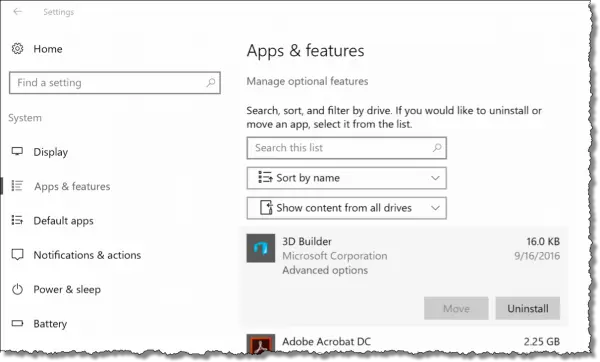You can uninstall many of the apps that come preinstalled in Windows 10. While they generally use few resources (other than perhaps a little disk space), if you don’t use them, there’s no real reason to have them around.
Click on the Start menu, then the gear icon, then Apps. The list included here should include not only your traditionally installed programs, but many of the newer “apps” as well.
Click on one you want to get rid of, and if the Uninstall button isn’t gray, click on that. (For many items, you can also just right-click on the item’s Start menu icon, if you prefer, and click on Uninstall. This appears to work only for “apps”, not installed programs.)
Unfortunately, you may find the list frustratingly incomplete. Some apps apparently can’t be uninstalled by default. That’s a tip for another day. (Spoiler: CCleaner can do it.)