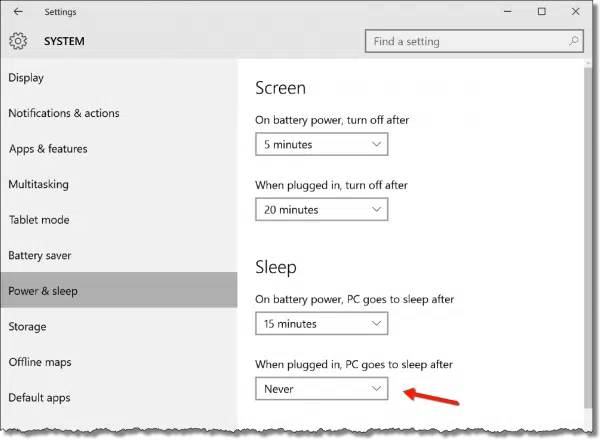
It’s no secret that I’m not a huge fan of “sleep”. I’m sure it works great these days, but early problems with it — frustrating problems and inconsistent behavior — trained me to avoid it. It’s only recently I’ve started to give it a chance. (And, indeed, it does seem better.)
I prefer to keep my machine running if it’s plugged in. To me, sleep is mostly about saving power. When you’re plugged in, that’s not an issue, unless your attempting to minimize electricity use. Leaving the machine running when plugged in also allows me to access it remotely. I also have an older, re-purposed, laptop that will never travel again connected to my scanners that needs to always be on.
One of the first things I did with my new laptop was to turn off the settings allowing the computer to go to sleep when plugged in.
Search for “power”, and you’ll find “Power & sleep settings” in the list of results; click on that. Alternately, locate “Power & sleep settings” in Control Panel or the Settings app.
Look for the setting “When plugged in, PC goes to sleep after”, which will have a default of some number of minutes. Click on the drop-down list; one of the options will be “Never“.
Click on that and close the options app. Now, as long as you keep it plugged in, your laptop will keep running.
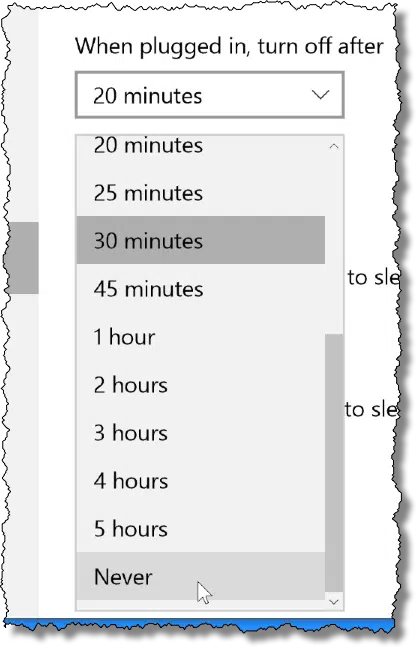

Another reason to avoid “sleep mode:” Programs won’t run while the computer/laptop is “sleeping;” e.g. virus & spam checkers or backups.
Although many of these programs have the capability to automatically take the computer out of sleep mode, many require the user to manually enable that option and it may be missed during setup.
So if you put your computer/laptop in sleep mode overnight at the same time you’ve scheduled your anti-virus programs or backup to run, they may not.
Hi Leo.
Long time follower. Thank you.
My question is if you leave it running, isn’t the hard drive going to wear out quicker and fail.
Not generally, no. In fact there’s a counter argument that says turning it off and on frequently makes it wear out quicker. TO be honest, the effect of either is typically minimal so I recommend doing whatever makes sense for your own workflow. And back up. Always backup. Hard disks can fail randomly without warning, no matter what.
Kind of related. does it hurt my battery to be plugged in all the time?
Here’s an article on that: Should I remove the battery if I leave my laptop plugged in?
Would this be applicable to a desktop also?
Desktops don’t usually (some might) have the sleep option. Leaving a desktop on 24/7 is generally a good idea unless electricity costs are an issue.
I’ve definitely seen desktop configurations with sleep. It’s essentially for the same reason, quick resume with power saving, except that this time the power being saved isn’t a battery.
Sure.