One of the more surprising questions I get fairly often has nothing at all to do with computer problems, Windows configuration or general computing. It’s very simple:
“How’d you get that cool tear-off look to your screen captures?”
I use SnagIt.
By the way, this is what they’re talking about:
As with any utility like this, I’m certain that there are many alternatives, but I’ve been using SnagIt for several years now and have been exceptionally pleased with how quick and easy it is to use.
But I had to be convinced.
The issue, of course, is that all versions of Windows include screen captures. Just hit the Print Screen key and a copy of the current screen is placed into the clipboard. You can then paste that into your favorite image editing application and go to town.
After using SnagIt for about five minutes, I realized what I’d been missing.
SnagIt allows for much better control of what portion of the screen you’re capturing. It’s trivial to capture exactly and only the window you want, to specify an area you want, or to capture the entire screen as before, if that’s what you would like. Even better, SnagIt includes “scrolling capture,” which automatically captures an image of entire web page, even if the page is much taller than your screen.
As powerful as the capture utility is, I also find myself using SnagIt’s image editor by itself as well. Yes, I have PhotoShop, but SnagIt’s editor is a quick an easy way to add highlights, arrows, boxes and whatnot to captured images. If you see an arrow I’ve placed on one of the screen shots on the site, that was all of about two or three mouse clicks worth of work to add.
And, of course, the SnagIt editor is where I get those fancy torn edges (one of several options, I might add) when I only want to show a part of a window or dialog.
SnagIt is also more than screen shots. While I haven’t played with it much, SnagIt also includes a PDF capture printer driver, so you can capture by printing to PDF as well.
As you can tell from various examples on Ask Leo! I rely on SnagIt a fair amount. It’s one of the applications I keep running at all times – it’s just too handy.
If capturing on-screen images is a part of what you do, or is something that would just help you be more effective at what you do, SnagIt’s worth checking out.
I recommend it.
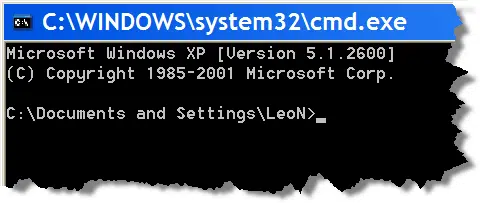

there is this built-in application in Vista called “Snipping Tool”. It allows you to cut a portion of screen. It also has an option for free-form select which gives a certain tear-off look. Definitely not as cool as Leo’s screen shots but pretty useful for something free. and you can do some editing too.
I wish OneNote2007 also allowed such free-form screen capturing because in OneNote, manipulation and editing possibilities are all round.
to be honest , yes Snagit is very powerful tool to take screenshots and it come with tons of features that make you more control, but for me and for others too the price of the program is too high , especially it is just screen capture program.any way thanks Leo for the article …
http://www.fosdir.com
I agree Snagit is the “Rolls” in its class BUT for the average user it has too many options A more down to earth “Ford” FREE solution is GADWIN PRINT SCREEN
Good Lord LEO! I’ve had Snagit 8 all this time and never used the Editor. Thanks for letting me know about this great option.
I tell you…..I don’t know what I’d do without Snagit! I go to a site and grab what I want. I love it!
Leo,
I tried to buy Snagit but it is only sold in hard copy and the company would not ship to Australia. Is there some way of buying just a downoad?
Thanks.
-Leo
Try this tool – faster, cheaper, nicer!
Easy Screen Capture and Annotation
FastScreen Capture is a great little program. It captures screen, freehand select and best of all it captures scroll. I often capture scroll a page and save it as a bitmap file for future reference.
I like Snag-It’s “rolling” capability, but 95% Fast Stone Screen Capture does everything I need. For free.
I use FastStone Capture which is very good with editing tools, comment boxes, arrows, etc. This is the last free version: http://www.aplusfreeware.com/categories/mmedia/FastStoneCapture.html The latest version costs $19.95 lifetime (I believe).
I use irfanview for: print screens, adding text, cropping, resizing pictures, gama and color corrections, special effects, etc… it’s free on the Tucow site.
Salut.
Another really useful utility by the same people (Techsmith) is Jing – allows uploading of a capture and sending a recipient the link to the capture.
I always read with great respect & interest your articles, thank YOU.
This SnagIt reminds me a free small program which is available from http://picpick.wiziple.net/.
PicPick I have found to be absolutely fantastic, does similar to SnagIt, and is easily used, for editing, saving, printing, etc etc all from 1 page.
I have always to hand and active it saves me so much bother I can completely recommend it to anyone who needs a controllable captures and manipulation program.
Ken (UK)
Agree with you on this one, Leo. First introduced to SnagIt a couple of years ago and consider it one of the programs I couldn’t do without. Use it essentially every day, often for things well beyond just capturing a screen. I drop bits of screens into emails (vs. 3 paragraphs of descriptions), software documentation, training tutorials, etc. Easy to use, well designed, nicely supported. Well worth its cost in any work situation. Just my opinion, but TechSmith should be giving me a bonus for the number of people I’ve turned on to it.
Leo
you forgot to mention that Windows 7 has a similar tool to Snagit namely “Snipping Tool”
It does not do the fancy edges but it will do exactly the same as Snagit and it is FREE
Why didn’t you mention in your newsletter article that:
(1)SnagIt is NOT free. It costs $48.95.
(2)It is NOT downloadable but has to be shipped to the buyer. Most software purchased on the Internet IS downloadable, why not SnagIt?
(3)I, as probably many others of your newsletter readers, am currently stationed overseas. Standard shipping to my location takes 3 to 4 weeks and costs an additional $9.98.
(4)I have to enter all my personal financial information (credit card #, or bank acct info, etc.) before I can find out the amount of the import duties and fees deposit. Why do I have to enter all this very sensitive data before I find out the total cost of the product?
So I would have to pay $58.93 plus an unknown amount for the import duties and fees deposit to get SnagIt.
18-Aug-2010
I have snagit9 but use snagit 8, I only get 30 mins of video capturing. Can snagit10 go longer-say 60mins of video capture? Thanks in advance.
I love SnagIt, bought it on your recommendation, but I have to agree with Hans that the Snipping Tool in Win 7 is pretty slick. It doesn’t have all the bells and whistles as SnagIt, which I continue to use to prepare images for the Web, but when I just want to show a friend something on my screen, maybe a mysterious error message, or how big a 500GB hard drive is visually, I use Snipping.
FYI: Snag-It has been around for a long time. I remember seeing it and using it in some of the earlier versions of Windows. (I tried to do a quick lookup how long it’s been around, but couldn’t find anything too easily.)
My point is that it’s had plenty of time to fine-tune its features and interface.
But, frankly, if Windows’ snip tool had a scrolling capture, there is little more value to Snagit.
I’ve tried a few screen capture tools, but Ashampoo’s Magical Snap is by far the one that works best for me. It does all the usual fancy cuts and clips and has lots of editing/annotating tools to play with. There’s a free basic version, which is perfectly good; and a pay version (about $20 I recall) that also allows you to screen capture videos/Youtubes/etc so you can play them back later. An enormously useful tool. I never print receipts or accounts anymore; I just snap them into a file. The printer hardly ever gets a workout nowadays. Hope this helps someone.
Very well explained. Thanks Leo,
Indeed you are great.