There are three approaches.
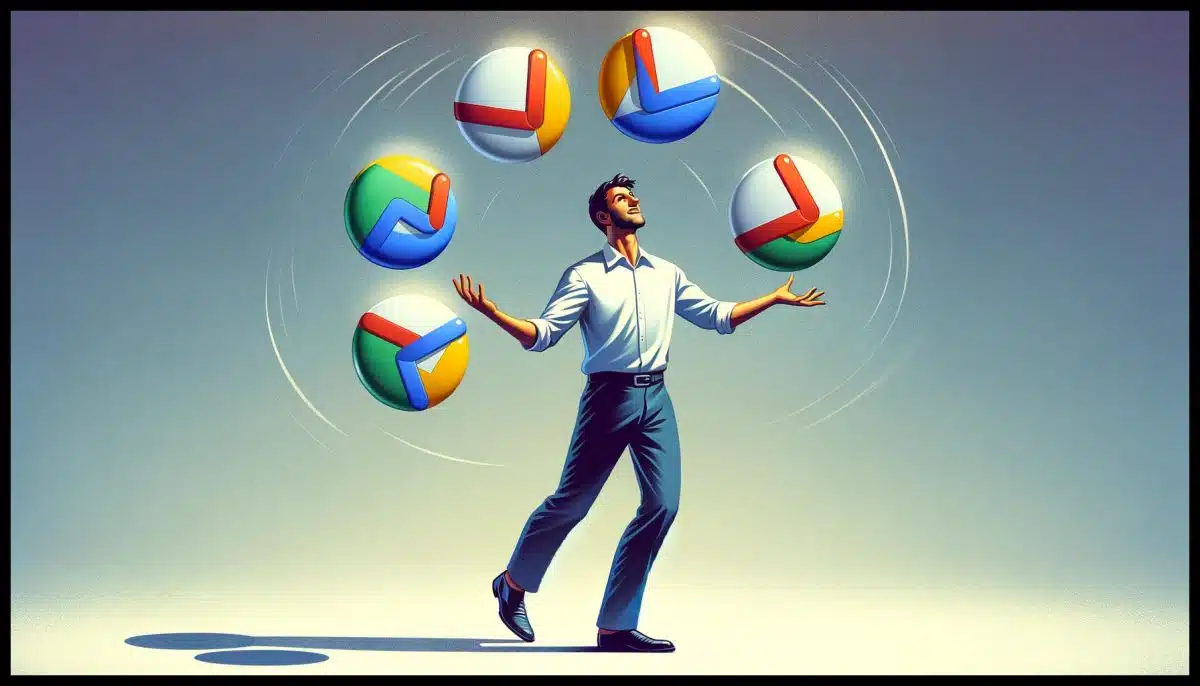
It’s not uncommon for people to have multiple email accounts, often with the same provider. Gmail is a good example. Free Gmail accounts are easy to create.
When you’re signed in to one Gmail account, how do you access another?
I have three approaches for you: sign out and then sign in to the other account; “add an account” so you can switch between accounts with one click; or use separate internet browsers.

Managing different Gmail accounts
To work with multiple Gmail accounts without signing out, use the “Add account” option from your profile icon. This opens separate accounts in separate tabs. Alternatively, use multiple browsers (e.g., personal email in Brave, work email in Chrome) for clear separation and tailored browser extensions.
1: Sign out
This is the easy one: sign out of the current account and sign in to another.
Click on your profile icon in the upper right (it may be one or two letters if you’ve not set a profile image). This will drop down a box with several items.
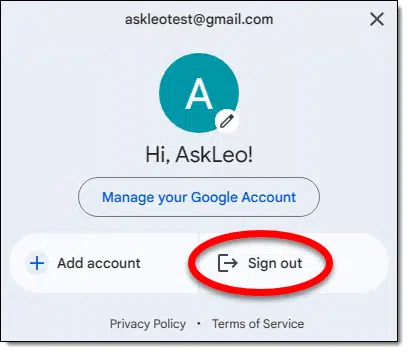
Click on Sign out. You’ll be taken to a sign-in screen; there, you can choose an account previously used with this browser or choose “Use another account”.
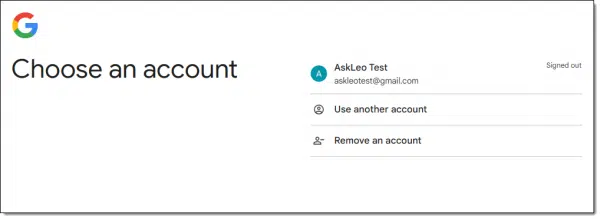
Once you’ve signed in to whichever account you want to use, you’re done. It’s the simplest solution, but you now have access to that account and that account alone.
If you want to use two or more accounts at the same time, there’s a better option.
2: Add account
After clicking on your profile icon in the upper right, use the other option.
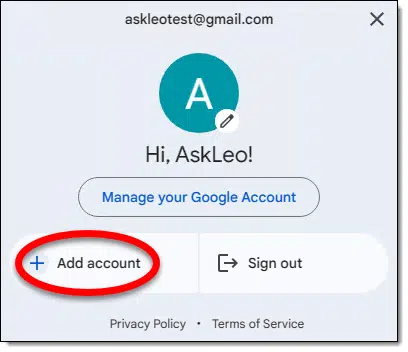
Click on Add account. You’ll either be taken to the same “Choose an account” dialog as before, where you would click Use another account, or you’ll be taken directly to a Google sign-in page.
Sign in with the credentials for the second account. This will open a new tab for the second account. You’ll now be signed in to both accounts in separate tabs.

You’re certainly not limited to two accounts. I manage several Google accounts, so my list is quite long.
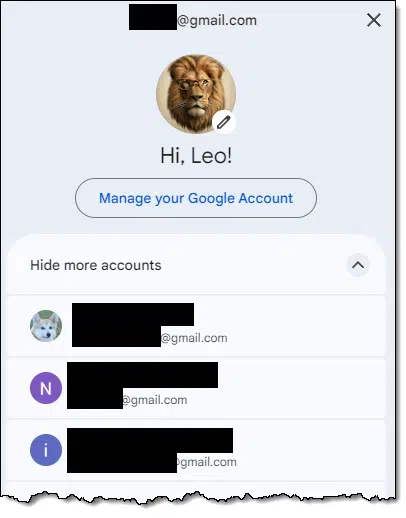
Caution: the ‘catch’ of multiple accounts in one browser
Google, of course, is more than Gmail. If you click on the “waffle” icon in the upper right, you’ll see a lengthy list of services associated with your account.
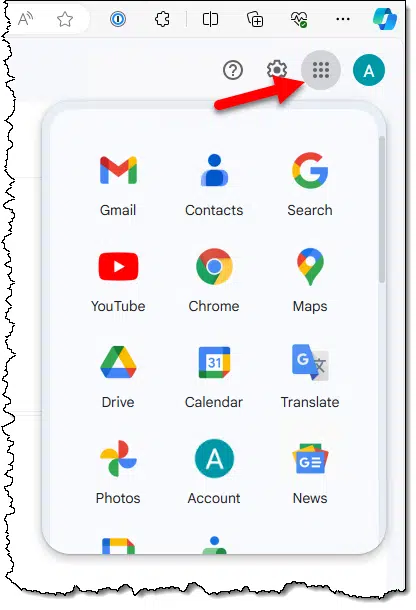
Here’s the catch that’s oh-so-easy to overlook: If you’re using a tab in which account “A” is signed in, then any additional services you open from there will also be opened in account “A”. If you happen to be in account “B”, then the result will also be in account “B”. It seems obvious, perhaps, but it’s not at all uncommon to miss it. I’ve often opened my Google Drive only find all my files missing! Then I realized I’d opened the Google Drive for the wrong account.
If you open the wrong one, you can click on your profile icon.
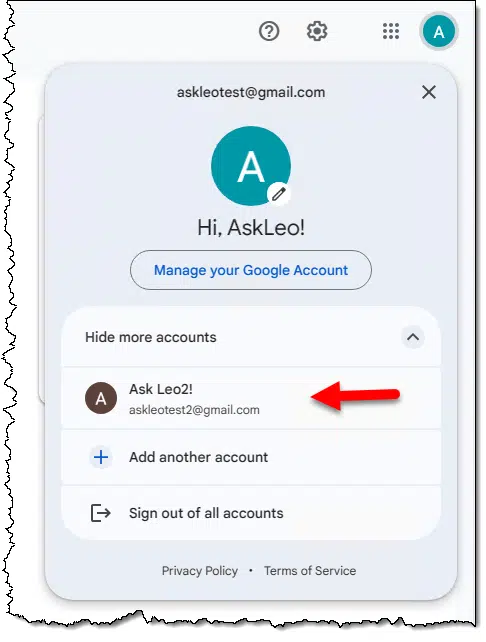
At the top will be your current account, and below will be the other accounts you’ve used in the past within this browser. Click on the one you want, and a new tab will open on the current Google service in the account you’ve selected.
3: A non-traditional approach
As you can see above, I have multiple accounts that I sometimes manage in a single browser.
But I manage even more using a different technique: my personal accounts are all open in one browser (Brave), my work account is opened in another browser (Chrome), and the account I manage for a non-profit is open in a third (Firefox).
Particularly since I use multiple Google services within each account — Gmail, Calendar, Contacts, Drive, YouTube, and others — having each account’s tabs together in a single browser makes it easy to manage them independently. It also allows me to pick and choose which browser extensions I want installed for the various accounts. For example, I only need work-related extensions dealing with SEO and YouTube video publishing in my work browser.
This does require having multiple browsers installed1, so it might not be for everyone, but I find it a very workable system if all the accounts are used heavily.
As mine are.
Do this
Keeping track of multiple accounts can be a challenge. If you have multiple Google accounts, you now have choices as to how to do it.
Here’s another choice that can help you navigate today’s technology: subscribe to Confident Computing! Less frustration and more confidence, solutions, answers, and tips in your inbox every week.
Podcast audio
Footnotes & References
1: I have at least two more installed and ready.




It’s also possible to manage multiple accounts using an email program such as Thunderbird or Outlook
I recently started a bookkeeping/accounting business, and I have to manage gmail/drive and other apps for several clients.
My preference is to open multiple instances of chrome (not just individual tabs) for each client and personalize them with a unique theme. I know “pink theme” is my healthcare client and “baby blue theme” is my non-profit, etc. I also like that each client has their own chrome icon on the toolbar.
Thought I’d share in case that works for anyone else. Thx for the great work Leo – I think I used to be one of your younger readers but that was probably 20 years ago!