It’s not that difficult to provide a custom icon for a shortcut at all. In fact, there are a couple of approaches.
I’ll show you both.
But first, a word from the website…
Websites have the ability to provide a custom icon in the form of a “default icon”, which can be used for several purposes. The icon, often called “favicon.ico”, is placed in the root of the site. For example, Ask Leo!’s favicon is at https://askleo.com/favicon.ico.
When you bookmark a site, or add it to your Favorites, the favicon is typically used as the icon that appears in the Favorites toolbar or menu – hence, the name: favorites icon. (“ico” is the file format used for icon images.) Some browsers, like Internet Explorer, display the favicon in the browser address bar when you visit a page on that site.
![]()
If a site doesn’t provide a favicon, it’s up to the browser to pick one. Usually, it picks its own icon – IE’s ‘E’ icon, Firefox’s fox, and so on.
Pinning a desktop shortcut
When using Internet Explorer in Windows, you can click and hold on the favicon in the address bar and drag it to the desktop to create a shortcut to that page.
Visit the page you want the shortcut to go to, click and hold on the site’s favicon, drag it to the desktop, and release. Windows will create a shortcut using the favicon supplied by the website — or the default browser icon, if the site doesn’t provide one.
What Windows creates in this situation is a special kind of shortcut: a “pinned” shortcut. And while it is possible to change the icon by hand-editing certain files buried in your system, apparently Windows doesn’t provide a user interface for the process.
In other words, there’s no super easy way to change the icon. However, because the icon is that of the site, you may not want or need to change it at this point.
What’s worse about pinned shortcuts is this: if I start Internet Explorer from a pinned shortcut to Ask Leo!, the icon for that run of Internet Explorer becomes the Ask Leo! icon, regardless of the fact that I may browse elsewhere, such as Google.com. The pinned icon is considered the icon of the application it starts, not the content initially shown by the application.
Creating a desktop shortcut another way
Another approach to creating a desktop shortcut is to simply right-click on an empty area on the desktop, click New and then Shortcut.
After that, type or paste in the URL you want the shortcut to go to – say https://askleo.com – click Next and you’re done.
Shortcuts made this way are typically given the custom icon of the program that would open them. In other words, it would be IE’s icon if that’s your default browser, or Firefox’s icon if that’s your default. On more recent versions of Windows, if the web site provides a favicon, then that may also be used.
If you want something else, then the advantage of this method becomes clear: this shortcut’s icon can easily be changed.
Using a custom icon
Right-click the shortcut icon that you created, and click Properties.
In the Web Document tab, there’s a Change Icon… button. Click that. The result is a Change Icon dialog with a number of icons to select from.
Icons are typically stored in .exe or .dll files. In some versions of Windows, the Change Icon dialog will default to display icons contained within your default browser, which usually contains only the familiar icons for that browser. It appears that Windows 10, at least, will instead display icons from the shell32.dll file contained in Windows itself1. This file contains hundreds of icons to choose from. Just click on the icon you want, and click OK.
Alternately, you can download or create “.ico” image files, and specify them using the Browse… button.
If you want to display the actual site’s icon and it wasn’t used by default, you’ll need to download it.
Getting a site’s custom icon
Using Ask Leo! as an example, enter https://askleo.com/favicon.ico in your browser; that should display the favicon image.2
Right-click that image and click Save picture as…. Navigate to the folder where you want to save the file, and save it with the name askleo_favicon.ico.
You can then specify it as the icon for the shortcut.
With 300 icons to choose from in shell32.dll, you may not need to do this, but it’s nice to know you can.
Do this
Subscribe to Confident Computing! Less frustration and more confidence, solutions, answers, and tips in your inbox every week.
I'll see you there!
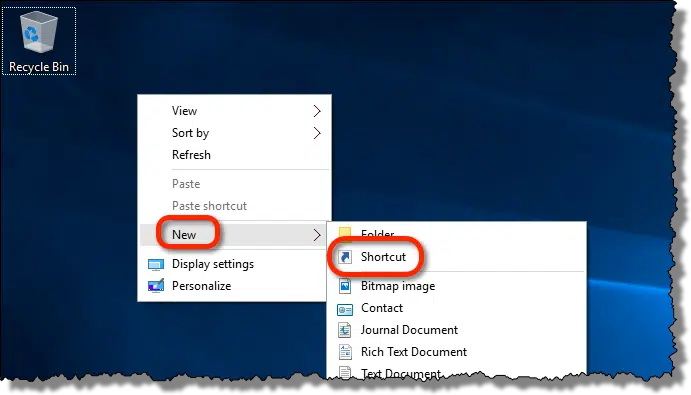
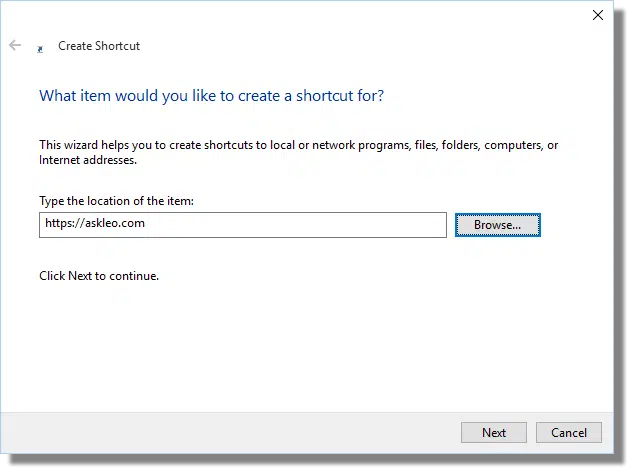

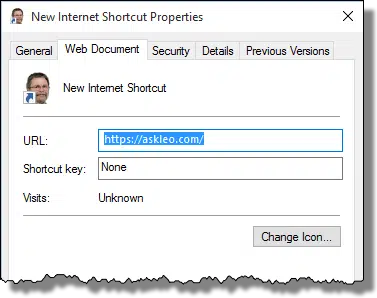
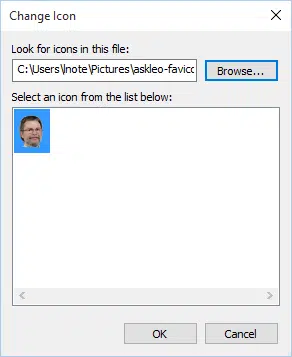


Interesting and would be useful but my Win 7 chooses not to display any “Web document tab” in the shortcut’s properties. Is this easily fixed, I wonder?
FYI RE: Icons
I’ve found most custom icons and folders to somewhat boring. I’ve come across some excellent ones that are created by artists vs tech people. The difference is worthy of sharing. They are free, and the artist only ask for their recognized due.
My FavCons are:
http://deleket.deviantart.com/gallery/
The full gallery is:
http://browse.deviantart.com/?q=Icons&order=9&offset=48
** Quite a big difference when icons arise from the minds of artists.
I am familiar with favicon.ico(ns) because I own a few websites. Hadn’t thought about capturing a favicon.ico by simply typing in its address. Doh!
Anyway, I decided to put your website in a desktop shortcut. This was easily accomplished, but in the process I discovered that two of the three major browsers are not displaying your favicon.ico at all!
Now, I’m confused. Conventional wisdom is that the favicon.ico is stored in the root directory of a website, and the server automatically loads it. But when I put in http://ask-leo.com, it loads in Firefox but not in IE nor in Chrome.
You can follow the instructions of setting a custom icon as explained in this article you are commenting on in the section on Getting a site’s custom icon
Re the missing web document tab feature, I found by dropping the url in a folder and then creating a desktop shortcut I got the full ‘change icon’ option in properties. Only a work-around but good enough for me. Found a good selection of Google icons at findicons.com. Sorry to have wasted your web real estate.
I often use http://www.iconarchive.com/ which provides hundreds of icons. You can do a search for a specific icon, such as Computer, and a lot of icons are displayed.
Another .dll file that has a lot of nice icons is c:\windows\system32\imageres.dll.
I am on windows 7.
I just wanted to add that, if you want to make your own icons to customize your folders, it’s really easy. First create a folder in your pictures folder called “My Icons” or something like that. Every time you make an icon, store the image there. That way you can browse to it when you want to customize a folder or shortcut.
Then, using paint (the simplest and quickest image program out there), take a screen shot (prt scr key) of what you want, paste it in the Paint program and trim it so just your icon image is visible. Then save with the name it thus: name.ico and save as a 24-Bitmap bmp (*.bmp) file.
That’s it. now you can use that icon on any folder you wish. IOW, anything you can see on your screen can be print screened into an icon.
Just remember that the path to the icon image must not change. So keep you personal icons folder in the same place, please.
Actually, A. G., whenever I create a custom icon for a program, I store it in that program’s installation directory. This makes it very easy to find the custom icon I’ve made for that particular program, without having to wade through 500 other icons, just to get to the one I actually want to use.
It also means that if I copy that program’s directory (for a backup, or to add that program to some other computer), that custom icon will automatically be transferred along with it.
Leo! I just LOVE this! I tried the 1st way to add a customized desktop icon for 2 different launches, and it worked. I then deleted them, and did it the 2nd way….click > hold > drag favicon from the website to my desktop. And just to make sure they worked, I launched both of them (one at a time, of course) and went into them, just to make sure they would work from my Google Chrome browser, and to make sure that I was doing it correctly…. and I did it.
Years ago, when I bought my Dell laptop using Windows XP OS, I right-clicked on the website and the drop-down window would give me a menu of options. All I had to do was click on the “Send to > Desktop” option, and there would be my shortcut launch. But was unable to do the same thing, or using the same method didn’t work, after my pc tech changed to Windows 7 OS. But now I’ve got the know-how. Thank you, Leo! 😀 Being a basic newbie, it’s the little things like this that excite me and make me happy. : – )
Hi,
To everyone wondering why they can’t open webiste shortcuts created on Internet Explorer, try to hold the shift key while dragging to desktop. This occurs because after IE8, the browser create a “pinned site shortcut” instead of a normal shortcut.
So, this way, you can create your shortcuts on IE and they will open on your default browser of choice.
Best whishes,
Rafael Romagnoli
18apr2017
problem with win 10 icon display on desktop
up till 15 days ago, my desktop icons were all great
icon and name of program icon takes u 2
now,
icon and name of program icon takes u 2
shortcut
1.28kb
or
icon and name of program icon takes u 2
internet shortcut
1.28kb
****************************
can’t figure out how to get rid of the
“internet shortcut
1.28kb”
or
” shortcut
1.28kb”
please help me
Right click on shortcut –> Rename. Just change it to whatever you want.
This was really helpful and easy to follow. How can I take that custom desktop icon and share it with a small group keeping the link intact? They want a desktop icon to use for a form I created and most of them are not tech savvy enough to even do the simple steps you outlined. I created an image and hyperlinked it, but the link disappears when saved to the desktop. Is there a way to ensure the link stays active when the image is saved to the desktop? Thanks!
When creating a URL Shortcut Firefox always picks the icon that i don’t want. If i check Firefox it contains 7 or 8 icons. It’s the 2nd one that i LOVE and wish it was used ALL the time. Make it the default icon without me having to right-click and choosing from the list. That’s what i want to know how to do.!!
Every Fear Hides A Wish
Unfortunately, that’s just how it works.
Windows shortcuts would be infinitely more useful if you could specify a start-up and/or ending sound for any given shortcut.
ok great but I want to chage the default icon windows uses for “ALL” internet icons
sorry I meant to say change the default icon for all internet shortcuts not a custom one for each shortcut
I don’t believe you can.
Yes, you can!!! Try the utility Types.
Types: https://ystr.github.io/types
I already have a ‘proprietory’ icon on the internet shortcut; trouble is, when it is open, the task bar icon reverts to that of the browser. Can that be modified ?
Not really, no. The icon in the taskbar for a running program is that of the program, not the shortcut that started it. So the running program in this case is your browser.
I think this one needs a little update – the big players have made this easier. Except Firefox, I couldn’t figure out how to do it there.
In Chrome, go to the webpage you want to use the favicon for. Options menu (3 dots top right corner), More tools, Create Shortcut… — puts a shortcut on the desktop using the favicon. Drag the shortcut to your taskbar.
In Chromium based Edge, even easier. Options menu, More tools, Pin to taskbar or Pin to Start.
Edge uses the taskbar icon just like the Edge icon does, so you can click on it to switch if you’ve already opened it.
Chrome isn’t quite as smart and the shortcut will just keep opening a new tab, but eh. Workable.
Ops,
I changed the shortcut icon (URL of a website) to custom picture, and now every other shortcut that I make, (with both methods as above), shows that custom picture instead of regular “chrome” or “Firefox” icon.
I even deleted that custom picture, but subsequent shortcuts still are created with that picture, and now, I have no idea how to revert it to default (both “chrome and Firefox”).
After creating new shortcut, I can change its icon to a different one, but when I click on it, and it opens in a browser, and I drag it to the desktop to make a shortcut, it still shows the custom picture that I previously made !
Please help!
Anyone knows how can I change it to default icon when creating subsequent shortcuts?
I forgot to mention, I use Win 8.1
and funny thing, when I created shortcut to “askleo” it is displayed correctly with “askleo” picture, instead of my “custom made”.