Well, Task Scheduler is absolutely the way to go here.
As it turns out you have everything you need already included in Windows, and while I’ll show you for Windows 8.1, this approach should work with almost any version from XP on.
Control Panel
Since I live in Windows 8’s desktop, not the tiled start screen, I find the easiest way to locate Task Scheduler in Windows 8.1 is to fire up Control Panel by right clicking the Start icon and clicking on Control Panel:
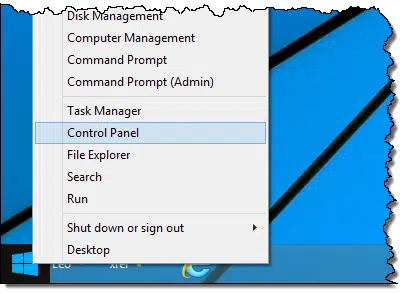
Then, in Control Panel, use its search feature in the upper right to search for “schedule”:
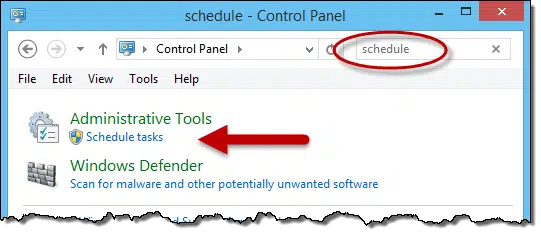
One of the results is “Schedule tasks” which is exactly what we want. Click on that.
Of course, if you’re a tiled start screen user, you can simply start typing “schedule” and get directly to Task Scheduler that way:
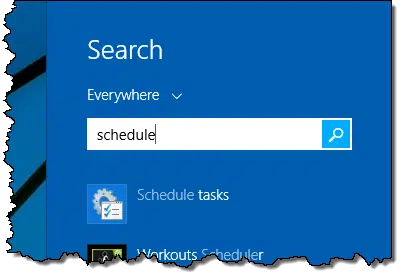
Task Scheduler
In Task Scheduler, click on the “Create Task…” item:
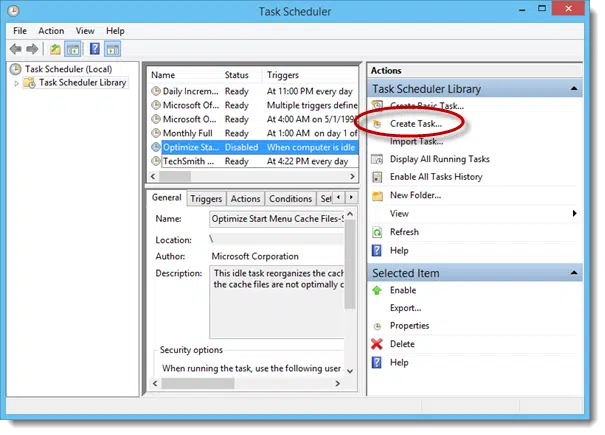
The first tab of the Create Task dialog is the General tab:
I’ve set a Name for the task of “Nightly reboot”, selected “Run whether user is logged on or not”, and checked “Run with highest privileges”.
Next, click on the Triggers tab, and then the New… button:
I’ve set the trigger to happen “Daily”, every day, at 1:00 AM.
Click OK, then click on the Actions tab, and once again click on the New… button:
The action I want to happen is to “Start a program” (the default selection). The program I’ll start is called shutdown, which is included in Windows, and the argument passed to it will be “/r” for restart. (Alternately you can use “/l” to simply log off, or “/s” to shut down the computer. Run “shutdown” in a Windows Command Prompt for even more options.)
Click OK.
You can review the remaining Conditions and Settings tabs if you like, but the default settings there are just fine for this simple task we’ve created.
Click OK once more and ….
Task Scheduler needs your password. This is because we’ve specified that it should run whether or not you’re logged in. The task actually has to log in itself before it can begin. Your password is not stored, but rather a hash or encryption of your password, that’s of no use to anyone other than Windows, is stored.
And you’re done1:
Video
Here’s a short video walking through the process:
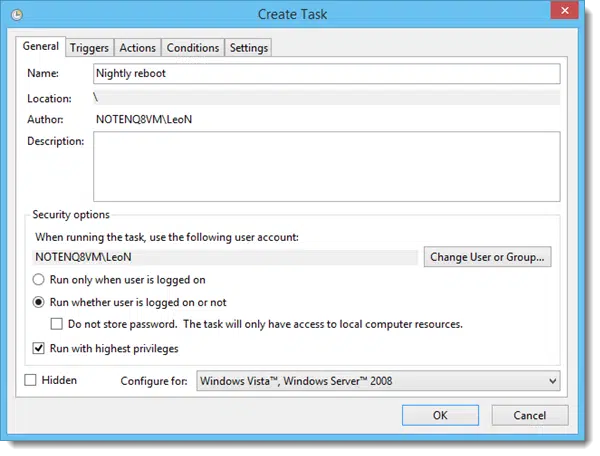
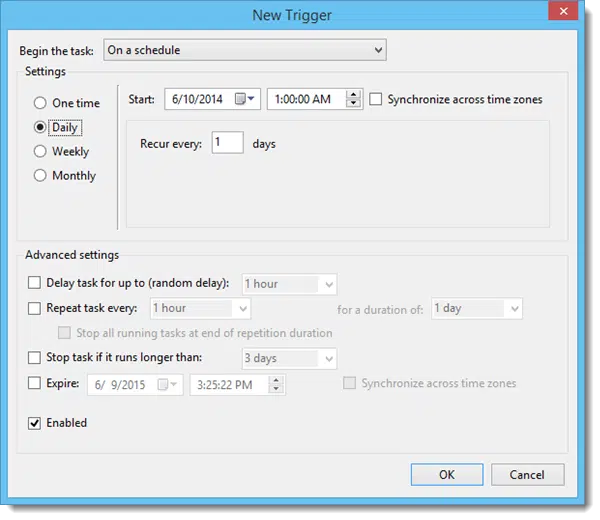

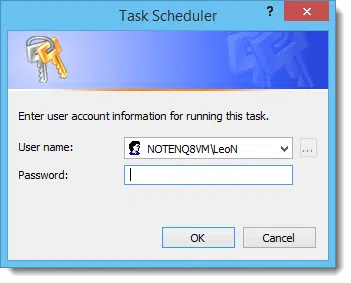
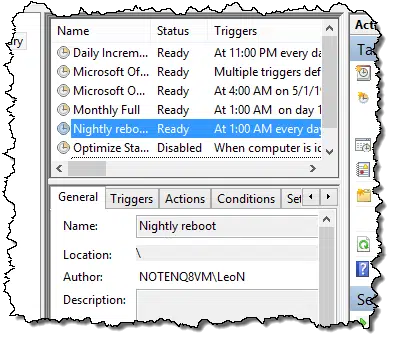

Hi. Just watched your video on automatic shutdown. Don’t understand why it says it will reboot every day at 1 a.m. Could you explain this to me. Thanks
I’m not sure I understand your question. The whole point of the article was to configure the computer to reboot automatically at 1am.
I understand Robert’s question, as it is mine too. Maybe we should ask you Leo – what is the difference between ‘shutdown’ and ‘reboot’.
As I understand it ‘shutdown’ = computer shuts down completely. And I turn it back on in the morning.
‘Reboot’ is a shutdown and automatic start up again.? Like when one installs a program that requires a ‘reboot’?
I’m confused as well. No mention, as far as I could tell, as to whether it was a good idea to reboot your computer daily. If it is a good idea then a sentence saying why, would have been nice. Is the idea to save electricity, to save having to tell the wife “Honey remember to switch off the computer.” Sorry – It’s probably so obvious that it wasn’t worth mentioning – but I don’t get it.
I’m with you, Nigel. The whole thing seems like an exercise in pointlessness. What is to be gained by restarting your computer automatically every 24 hours?
I have been a computer consultant for 30 years and I an tell you that rebooting your computer every day is a really good idea. The most important reason has to do with “leaky” programs. when you start a program it will ask the Windows memory manager for a chunk of memory that it can use and call it’s own for as long as the program is running. Sometimes the program may ask the memory manager for additional space. If the program does not shutdown correctly the memory manager does not get the message that the chunk of memory it had allocated to that program is now available to other programs. That memory does not get returned to the “pool” of available memory that the manager can hand out when requested. There are many reasons that this can happen but the only way to get all of the available memory back under the control of the memory manager is to reboot.
So rebooting every day is a good idea.
I agree – especially for Windows machines.
I’ve worked in corporate environments and for an Internet company. In both cases Windows machines became slow and somewhat less reliable after extended usage. Rebooting cleared the memory, most temporary files, and incomplete program shutdowns.
For additional information, I recommend reading Leo’s article, “Why do so many tech support solutions start with “reboot” or “turn it off”?” linked above.
There is no “good or bad” when it comes to a nightly reboot. I have in the past run software that was so poorly written that rebooting the computer every so often forcing that software to reload was the only way to work and retain sanity. Rebooting over night was a nice way to ensure it happened at a time that wouldn’t impact me. It’s not a thing most people need, but it can also solve some marginal problems like that.
You understand correctly. Shutdown turns the computer off. Reboot shuts Windows down (but not the computer) and starts it again.
Exactly. Shutdown shuts it down. Typically that includes powering down. Reboot is just a shutdown (without the power-off) followed by an immediate boot, which loads all running software from scratch.
the command is called “shutdown”. it’s short for “shutdown.exe” that you can run in command line.
since it’s commandline, you can pass it various arguments.
here are a few:
* shutdown.exe /l — log off current user
* shutdown.exe /r — restart computer
* shutdown.exe /s — shutdown computer (off)
as you can see, we’re passing the /r switch to restart the computer. there is no “reboot.exe”, which seems to be what you’re asking
Hi Leo,
hat
As you can see from my post, I really like to reboot every day. I have been reticent to automate this task because I have a number of end-users who have a habit of leaving documents, spreadsheets and databases open. Is there a command that will hit “save” in every program before shutting down? What if the user hasn’t even named the file yet?
Bill,
For MS and OOs programs, set the automatic save option to something like every 5 minutes. If the computer is shut down or rebooted, the next time that MS or OOs program is started, it will pull up the last saved version. OOs will give a separate pop-up offering to recover all improperly closed files. MS will ask if the user wants to use the last saved version of a file when it is accessed. Other programs may offer such an option, but you would need to check them first.
This would help teach your users to save their work and close the program when they are finished with it without them losing anything if they forget.
Unfortunately no. There’s no standard way to force a program to do anything like that. (Yes, 80% would do the right thing on a shutdown of some sort, but the other 20% would lose data.)
Hi Leo, Many thanks for the ‘SHUTDOWN’ info. I have followed your very clear steps to automatically shut my computer [and my husband’s] down at night – thanks very much.
Brilliant newsletters – what would we do without you?!!!
Marian Cooper
Have you ever noticed that light bulbs ONLY fail when you turn them on? That is generally the case with computers as well. As long as they sit there running with the internals powered on and “warmed up” all is good. But, when you shut them down by turning the power off, things go cold almost instantaneously. Most often a failure occurs when the little cooling fan in the power supply has worn it’s little bronze bushing to the point that when it stops turning, the fan motor rotor and blade settle in that worn bushing which allows the blades to drag when it is powered on. When the blades can’t turn, the power supply overheats; the voltages go outside the power supply tolerances and poof: RAM is damaged, or the processor is smoked or those old capacitors in the voltage regulator in the power supply give up and the power supply turns off by blowing its internal fuse. Ergo, the computer POWERS DOWN and will not, cannot restart.
Then: there is no such thing as perfect software. It is all the product of human brains which means that it is flawed. As you use your computer to load and run, then close that flawed software over and over again, the system memory becomes cluttered up with remnants of that flawed software and the computer becomes slower and slower because it has less and less free memory to use to run its software. The only way that anybody can reliably correct that situation is to restart the computer. That would be restarting by not using the power switch or the SHUTDOWN function. Always use the RESTART function. Restart stops the currently running processes, freezes the processor and forces the computer to restart by reloading its BIOS as if you had just pushed the power button to turn the machine on. It does not interrupt power to the power supply.
The only time I turn my 9 year old computer off is when it is when a thunder storm is moving through. It runs as well as the day it was delivered by UPS and it still all original. And by the way, when it is lightening and thundering outside, UNPLUG the communications lines and UNPLUG the electrical power cord to your gear.
Moral: Turn it on. Use Leo’s instructions to schedule a RESTART at a time when you will not be using the computer. In the long run you will be glad you did.
Thanks for the article; very helpful!
I took your advice and looked at all the parameters in the shutdown command in the command prompt. Under the arguments, I see a further list of other parameters (it says “reasons on this computer). One of them caught my eye. It says “loss of network connectivity”. Does this mean that it is possible to tell Windows 8.1 to restart if it experiences an unplanned network connectivity loss? That would be very helpful for my application and I’d love to find out how this works!
hi leo works great but is it possible auto reboot beyond my password as it takes 5 mins to boot my system from log in screen when i come out in the morning
regards shane
I have my windows 8.1 Asus Q200E laptop set to automatically update at 2 am, then the reboot to happen at 4 am. But every morning when I wake up, my machine is really hot. Why? The updates are working and the reboot is working.
An important first thing to do is to check if it’s got ventilation. If the laptop is sitting on something that blocks the fan it’ll heat up.
great help thanks very much
I followed this step by step, when I put my password in I get this msg:
“an error has occurred for task daily reboot. Error Message: A task or folder with this name already exists.”
Any Ideas?
I get the same msg with what ever I name it.