If it’s just a folder in Windows Explorer opening when you log in, that’s not a program, so you’re not going to find it in the Control Panel. It’s not something that was installed, so there’s nothing to uninstall.
But this is interesting. Let’s talk about what it might be and what you can do to fix it.
Could it be malware?
This sounds very similar to automatic start entries left behind by malware that was incompletely removed (which seems unlikely in this case) or a program that was removed without cleaning up after itself properly.
Unfortunately, I can’t say definitively that’s what’s going on here. The folder doesn’t really have an unusual path, but I can’t say for sure. For now, let’s assume that this is completely benign, so we can explore the other ways that this can happen.
Autostart shortcuts
It’s possible that that you accidentally put a shortcut in the wrong place in your Start menu. Place something in the Start -> All Programs -> Startup folder, and every time you log in that shortcut will try to execute. If the file is removed, but the shortcut is still there, a folder may automatically open.
Fortunately, there are fairly easy ways to remove this.
Download Autoruns
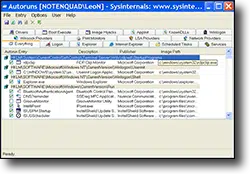 Start by using a tool called Autoruns. This is a free download from Microsoft. Because it’s kind of techie to use, check out my article called, “How do I remove this error on startup after a virus removal?” This walks you through the process of searching for and removing the autostart entry that causes this folder to appear when you log in.
Start by using a tool called Autoruns. This is a free download from Microsoft. Because it’s kind of techie to use, check out my article called, “How do I remove this error on startup after a virus removal?” This walks you through the process of searching for and removing the autostart entry that causes this folder to appear when you log in.
Never mind that the article is about malware. While I can’t be 100% positive, I don’t believe you have malware. But the process that fixes leftovers from malware is the same one that we’ll use to fix the problem that you’re seeing here.
In your case, you’ll search for “Amazon.” In fact, I suggest that you also search for the “Application Data” part of that folder path as well.
It’s important that you look for that specific path; what you see in Autoruns needs to match the path that you’re seeing on startup. That way, you don’t accidentally remove the wrong thing.
For example, if the item that’s opening is “C:\Users\LeoN\AppData\Roaming\program\foldername” and you search for “foldername,” you may find several instances in Autoruns. You would definitely NOT want to remove something like “C:\Windows\System32\program\foldername” by mistake. That’s why it’s important that what you see in Autoruns matches what you see on startup.
You might have other legitimate entries that include “Amazon” in your startup folder or elsewhere in autoruns; you don’t want to mess those up. But you do want to look for the one that matches this pop-up folder that shows up when you login and then simply disable or remove it using Autoruns.
Hopefully, this is a simple process and will work for you.

Hi Leo,
I have been irritated for weeks by Skydrive folder opening on startup. Applying the solution you provided here- no more irritation.
thanks a lot for an excellent service
all the best
Malcolm
You might go to Start, Search, enter the file name, and when the search functuin locates it – just delete it.
Joseph.
I accidentally put a shortcut to log off in my start up folder now I can’t remove it because I have already logged off… Is there any way of removing the shortcut
If you can log in to an Administrator account, you should be able to go into c:\Users\{username}\AppData\Roaming\Microsoft\Windows\Start Menu\Programs\Startup\ and remove the link. If you can’t get into an Administrator account, you should be able to boot from a live Linux disc, navigate to that directory and remove the link.
Ooo. That’s nasty!
First, on a different conputer, use Google to find the two Start menu paths. The Start menu actually combines shortcuts from both a central, “master” location and a local, or “user-specific” version — you’ll need to search both paths.
When searching on Google, be sure to include your version of Windows among your search terms, because different versions of Windows puts the Start menu in different places! For example, “Start menu path” “Windows 7”.
Carefully write down the information you obtain.
Now, download & burn a Rescue CD with DOS prompt capability. If you have any of certain Backup Programs installed on your computer, and have made rescue discs from them, you won’t need to do this — just boot the rescue CD you already have! For example, n older version of Macrium Reflect’s Rescue Disc offers this capability (or at least it did — I’ve no idea if it still does).
Now: Boot that rescue disc, invoke a DOS Window, and, using the information you got from Google, navigate to each of the two Start Menu directories. Look within each one for a subdirectory named Startup, enter that directory, and “DEL”ete any offending shortcut(s).
Now exit the DOS Window, remove the rescue disc, and exit the rescue program (this usually reboots the computer; if not, reboot it manually).
You should be able to log in now. Phew!
Oh, and by the way… don’t do that again. 🙂
I really hope this helps!
So, if this were my problem, I’d insert my Macrium boot disc and restart the computer; and once Macrium was up and running, I’d call up a DOS window and tool around until I found the Start menu. (You will probably need to use another computer to ask Google for the correct path to the Start menu; if I recall correctly, the Start menu actually combines shortcuts from both a central, “master” location and a local, or “user-specific” version — you’ll have to search both). Within each version of the Start menu, look for a folder named “Startup.” Enter that, and delete the shortcut.
Need help, everytime i open my pc program file folder appeares (Startup). Need to resolved
it…. pls. help… thank you….
I believe that’s the article you just commented on…
Leo,
i have a problem i created a folder with mp3 tracks on my desktop,
somehow 2 items from this folder seem to come out of this folder
and each item automaticaly self creates a folder of its own,
when i do open this self created folder the original name does not exist
it comes up as 01 track 01 folder name unknown artist.
can you please advise why this does happen.
Many thanks.
I’m sorry, I don’t understand the scenario you’re outlining. Since this is unrelated to the article could you instead submit it as a question – https://askleo.com/ask