You’ve decided what you want to do with Windows 10. Maybe you’ve “reserved” your copy; maybe you’ve simply decided to wait.
Either way, your decision is made.
Now, what about that pesky little icon?
There are several approaches to making it go away. I’ll show you a generic approach you can use for any icon in the Windows Taskbar notification area.
Windows 10 offer icon
The icon we’re talking about is the little white Windows logo that appears in what’s called the “notification area” of the Windows Taskbar.
Right click on it, and you’ll see a menu of options that may include options to reserve Windows 10, or to check your reservation if you’ve already reserved.
My take is that you can safely and simply just ignore the Windows 10 offer icon. Honestly, there’s absolutely nothing you need to do.
However, many are annoyed by its presence, or are perhaps tight on space and want to see it gone.
Customizing the notification area
Right click on an empty area of the Taskbar, or on the Start Menu icon.
Left-click on Properties.
Underneath “Notification area,” click on Customize….
This is a list of all the notification area icons that may be displayed on your task bar.
Make sure that “Always show all icons and notifications on the taskbar” is unchecked. This will allow us to configure the behavior for each icon individually.
Next to the “GWX – Get Windows 10” (the application behind the Windows 10 offer icon) is a drop-down list of options.
In that drop-down list, select “Hide icon and notifications”.
When you click OK, the Windows 10 icon should disappear from the notification area.
As you can see, you can do this for any number of the icons and notifications that regularly appear on the taskbar.
If you actually want to see a hidden icon or notification, just click on the little upward-pointing triangle that will have appeared at the left end of the notification area.
Here you can see – and interact with – any of the notification area items that are hidden by default.
Why not remove the Windows 10 offer completely?
Of course, you can remove the icon by removing the update that’s presenting the Windows 10 offer completely. It’s a tad geekier, as it involves removing a specific Windows update and then hiding it.
Go to Windows Update, via the Start Menu or Control Panel, and then view Installed updates. Look for and then remove the update for KB3035583. You’ll also then need to hide the update in the list of offered Windows updates, to keep it from coming back.
I choose to leave the update installed and the software running for several reasons:
- I prefer not to mess with specific Windows Update entries if at all possible. While this one is pretty safe, you never really know all the ramifications.
- The Windows 10 offer program might provide me with additional interesting information between now and Windows 10 release.
- I expect that the Windows 10 offer program might be the easiest way to initiate the update when the time comes and I decide to install it.
Remember, the approach I’ve outlined above applies to any notification icon, not just the one for the Windows 10 update offer.
Do this
Subscribe to Confident Computing! Less frustration and more confidence, solutions, answers, and tips in your inbox every week.
I'll see you there!

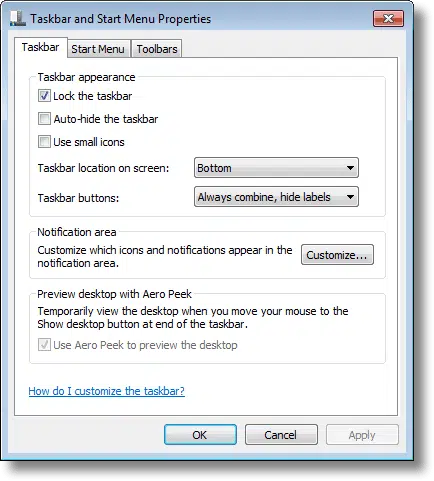



When the icon first appeared, I hid the icon twice. It came back both times. It’s not a major bother, but I was getting the impression that MS was being pushy with the update and restored the icon to the notification area with each update.. I just hid it again. I’ll let you know if it comes back again.
Since I specifically bought a tuner card for my desktop computer to go along with Windows Media Center which I thoroughly enjoy, I decided not to upgrade to Window 10 on my desktop and I removed the KB3035583 update a while ago. Win10 doesn’t have WMC and I want that program on my desktop. When I removed KB303583 “all” was gone. I was also done with the Win10 message appearing in Windows Updates with that annoying box ever present.
But on my laptop where I clicked to reserve Windows 10 I’ve had to go to the notifications icons to hide the Win10 icon every time I restart my computer (and this is at least once a day if not more). I too felt that MS was pushing “10” HARD and began to wonder why? It seems if you’ve made the reservation already you don’t need CONSTANT reminders in the notifications area and on your Windows Updates page. Alright already, geez! Thinking now of uninstalling the whole thing on my laptop until later or maybe never.
It came back again today. Microsoft is being overly aggressive in their marketing again. Not that the icon bothers me, but I find them arrogant and pushy in all of this.
This is why I removed it, hiding it is not good as it always comes back. I uninstalled it with Leo’s help by asking on his Facebook page. So far I haven’t had any problems since uninstalling it. I can always unhide the update to reinstall it if need be.
I want the space for my own stuff on the task bar, so I have to get rid of the annoying icon every single time I boot up. Way pushy.
I agree, there’s always the roll back the KB3035583 update option which I did as I prefer a clean system notification area.
To correct myself, this doesn’t work. Unlocking the taskbar doesn’t work either. The persistent little zombie returns every reboot. I don’t want to remove the offer, so I’ll just hide it every morning. Sigh.
the icon always comes back when i start or restart my system. very annoying.
I tried hiding the icon and notifications, but that gets changed back every time you reboot. I do NOT want to lock my taskbar, so I simply removed the Win update that installed the icon. Before doing so, I “reserved” a Win 10 upgrade. I would bet 100 to 1 that the reservation icon will play no part in downloading and installing Win 10. Even if it does, it’s very easy to reinstall the update. Just do a “check for updates” in Windows Update. It will be listed as an “optional” update.
I had that same problem of the icon coming back, but it surprises me to hear that it didn’t go away permanently after you reserved it. Now I’m wondering if it may not be arrogant pushiness on the part of Microsoft, but simply poor program design.
I reinstalled the update over 3 weeks ago. The icon never came back.
You have to first uncheck “Lock Taskbar”. Otherwise none of your changes are saved. Then optimize the task bar to select what you want to see. Then Lock taskbar.
I sure have been waiting for this answer. Thomas Richers has the correct answer regarding the locking and unlocking of the task bar to make the icon invisible permanently after rebooting . Thanks so much.
If Leo decided to kept and no messed up with the “KWX.exe” must have valid reasons for it. He shows a way to removed or disable it from the [Notification area icons-Win]So we’ve options.
I do too it doesn’t botherMe view the GWX on the Notification area. On the contrary it gives the impression that my PC-it works with the latest updates. Some users haven’t get it others will deleted for different reasons not doubt.
To finish I think MSoft it has every right. To set any icons or notifications on desktop,taskbar,.etc. They’ve created and want to launch a New Operation system. Bye
When Windows 10 is installed, will I be able to run Windows 7 along side 10?
Or will 10 over write 7? It would nice to be able to do a side by side comparison
before I deside to go to one or other.
Thanks Leo. It’s such a good thing that there are still people like you.
If you upgrade to 10 it will overwrite your current OS. The only way to run them side by side (so to speak) is to run one in a virtual machine. Here’s an article that explains that: http://ask-leo.com/virtual_machines_what_are_they.html
Plain & simple, I call It what it is; spam…
Easiest way to get the Windows icon out of sight is to put it into the hidden icons box. Most of us have a lot of icons on the taskbar and when there are to many the extra ones are placed into a box automatically that you can find by clicking the small arrow on the taskbar. Simply left click on the win 10 icon and drag and drop on the arrow. Poof! Still there but now I don’;t have to see it all the time.
Unfortunately, when you hide it there, it comes back on the next reboot.
That’s true Mark but it does still stay out of sight when the computer is just put to sleep. Besides, it’s like playing a game of hide and go seek with Microsoft. LOL.
REAL easy way to dump the icon after reboot is to drag the offending window icon onto the tiny up arrow to its left. Icon goes away and changes to “notifications only.”
I followed Leo’s recommendations, so far so good.
I’ll add that i use Agent Ransack as my PC search tool (the Windows one is crap.
http://www.mythicsoft.com/agentransack/download
Knowing that Win10 uses the abbreviation of ‘GWX’ (Get Windows 10), Agent Ransack brings up a whole lot of stuff installed in your system – most of which is gobbledygook to me but shows how much Win10 has infiltrated your OS before it is even installed.
I’ll reproduce system code from 1 which is interesting and would be interested in any feedback.
Cheers, Peter
** Location: C/Windows/sources/migration/wtr/gwxmig.inf **
[WTR]
Name=”Microsoft-Windows-GWX”
[WTR.*]
NotifyUser=”No”
[System.File]
“%windir%\System32\GWX\* [*]”
“%windir%\SysWOW64\GWX\* [*]”
“%windir%\System32\Tasks\Microsoft\Windows\Setup\GWX\* [*]”
“%windir%\System32\Tasks\Microsoft\Windows\Setup\GWXTriggers\* [*]”
“%windir%\System32\winevt\Logs\ [Microsoft-Windows-GWX-Ins*]”
[System.Registry]
“HKLM\SOFTWARE\Microsoft\GWX\* [*]”
“HKLM\SOFTWARE\Classes\GWX\* [*]”
“HKLM\SOFTWARE\Microsoft\Internet Explorer\ProtocolExecute\ms-gwx\* [*]”
“HKLM\SOFTWARE\Microsoft\Windows\CurrentVersion\WINEVT\Channels\Microsoft-Windows-GWX-Ins*\* [*]”
“HKLM\SOFTWARE\RegisteredApplications [GWX]”
“HKLM\SOFTWARE\Classes\ms-gwx\* [*]”
“HKLM\SOFTWARE\Classes\CLSID\{BEBA2AA5-B5A7-4DD3-9AD6-43B24CDD3B7D}\* [*]”
“HKLM\SOFTWARE\Classes\CLSID\{C74C5910-D594-43DD-850F-3AFFEB9B756D}\* [*]”
“HKLM\SOFTWARE\Classes\Interface\{C74C5910-D594-43DD-850F-3AFFEB9B756D}\* [*]”
“HKLM\SOFTWARE\Classes\Interface\{34B154A4-F695-4C06-9106-56E5FAC65B9E}\* [*]”
[User.Registry]
“HKCU\Software\Microsoft\Windows\CurrentVersion\GWX\* [*]”
I uninstalled KB3035583 and now I’m getting a failed W10 update every day. I wouldn’t recommend uninstalled the update. Just live with it and keep using whatever version of Windows you have if you’re content with it. I’m using Windows 8.1.
I’ve just tried to run defrag, Windows has effectively hijacked my system until I upgrade to Win10.
C drive is now showing ‘System Reserved’ in my defrag program, unable to analyze or defrag until I upgrade to Win10.
Is this not flat out illegal ???
Your Windows 7 installation has not been hijacked.
The ‘System Reserved’ is actually a partition that was installed with Windows 7.
The partition has two main functions. First, it stores the Boot Manager code and the Boot Configuration Database. The second thing it does is store the startup files needed by BitLocker Drive Encryption.
When I first saw the Windows 10 upgrade Icon I felt it was unobtrusive and a OK way to nudge users. But then I began to see web pages popup in IE and Windows upgrade began pestering with the upgrade every time Windows update ran. Now that is annoying and over use of the Windows update system.
I have nothing against Windows 10, I beta tested for a while and felt Microsoft made a noble effort to fix what was wrong since Windows 8 release. Its another step in moving away from a terrible UI of Windows 8. But from testing the final release of Win 10 its still needs some bugs worked out and of the three rather basic hardware PC’s I upgraded to Win 10. I found all of them less then totally stable and without issues. One had serious corrupted files that could not be repaired, one PC had some driver issues with Touchpad which I did finally fix. Then one just had issues with install because it has a small 32 GB SSD and space issues came up on install. Of course if you plan to continue to use Windows as an OS your eventually going to have to embrace Windows 10. Its here to stay and besides incremental improvements and automatic updates. The OS will be the mainstay for Microsoft for the foreseeable future. I myself recommend you hold off a few months for everything to iron out with the new OS. I definitely want to replace Windows 8.1 ASAP but my Windows 7 desktop is not priority. I like Windows 7 enough to probably see it through its end of support phase out in 2020.
Windows 10 majorly screwed up my system. I went back to 7 then had to see the upgrade crap all the time. Thanks for letting us know how to make it stop!
Last October, I read, “Is Microsoft Forcing Windows 10 on You?” and mentioned KB 303 5583, which I found and deleted. It came back about a week after I zapped it. I thought I changed the settings , but somehow it still got installed, once in less than an hour. I heard other files were installed that had to do with WIN 10, but I ignored them too. I’m running WIN 7 Professional 64 bit, and I have a really big hard drive since I had built the computer, so I thought it didn’t matter. Besides, I’m 78 and hope to finish up with Win 7, somehow.
Today was different. After I found KB 3035583 and deleted it, I got a Black Screen of Death, with white letters that said Windows had shut down to prevent damage. When I restarted, I found the update reinstalled. MS can play rough.
I tried to make it go away but it will not! My motherboard is an Asus x58 Sabertooth and has no Windows 10 drivers. I’m currently running 7 pro/home on different disks. The Windows update mistakenly tells me my computer is compatible even though I tried it and it failed, I called Asus and they confirm that my machine is NOT compatible. Why must I stare at these messages? If I could upgrade I would! I spend 3 days trying! Ack. So frustrating. I should just go back to Mac.
Try this article:
Block Windows 10 With GWX Control Panel
Leo,
I used the GWX Control Panel, and followed all the directions, including deleting my update cache. I still have a Get Windows 10 blue banner that’s covering my IE search bar, and clicking on the X will not get rid of it. Can you please help as I am not that computer literate?
Thanks!
I would recommend that you make sure to get the latest GWX control panel. It’s clear that Microsoft continues to change the way that they make Windows 10 available so as to work around programs like GWX Control Panel. As a result, GWX Control Panel has to play catch-up.