There’s a hard way and an easy way.
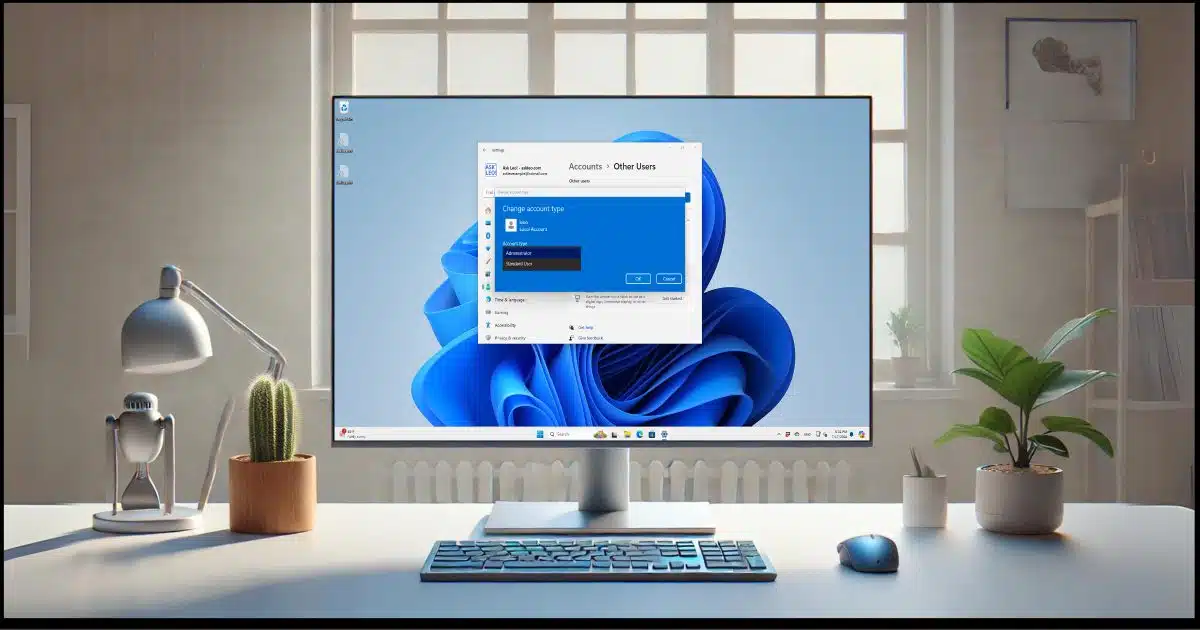
Microsoft continues to push using a Microsoft account to sign in to your Windows machine. What was interesting in Windows 8 and annoying in Windows 10 is now almost impossible to sidestep in Windows 11.
The alternative is to use what’s called a “local account”. This exists only on your machine and has nothing do to with Microsoft servers and services.
There are two approaches to returning to a local machine account — aka not a Microsoft account.

Using Windows 11 with a local account
Windows 11 now requires a Microsoft account to log in. You can switch to a local account by creating an additional local user in the Settings app under Accounts > Other users. Alternatively, you may be able to reinstall Windows and create a local account during setup. Prior options to switch an existing account to a Microsoft account have been removed.
Create a local account and use it instead
The first approach is this: instead of trying to do anything with the Microsoft account currently used on the machine, create a new local account and use that instead.
Help keep it going by becoming a Patron.
Creating a local account
In the Settings app, click on Accounts in the left-hand pane. Scroll down the right-hand pane to find Other users, and click on that.
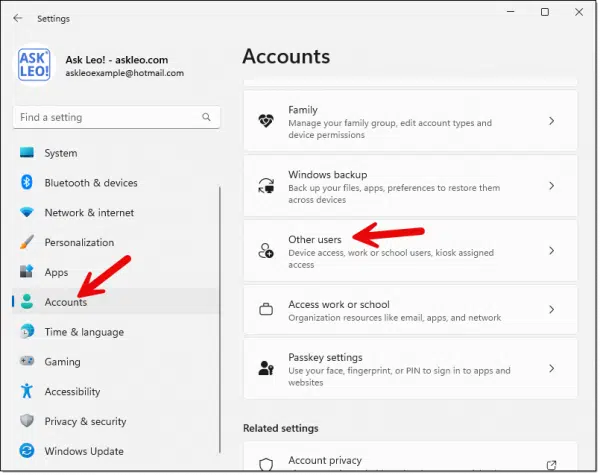
On the next page, click on Add account.
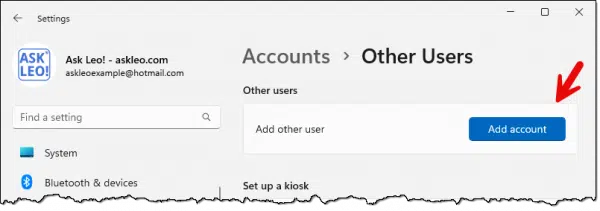
The next page will ask for the email address or phone number associated with the new user.
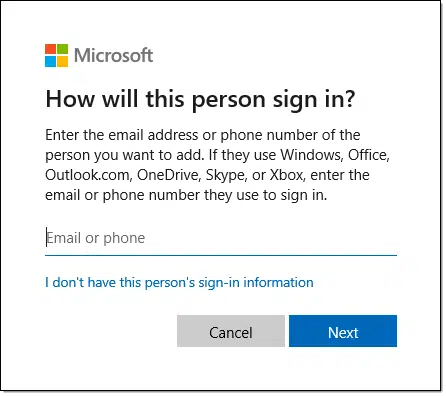
Click on I don’t have this person’s sign-in information.
The next page will prompt you to create a Microsoft account.
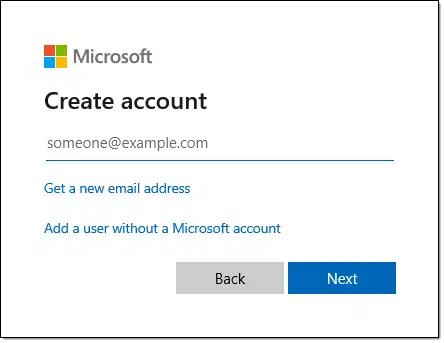
Click on Add a user without a Microsoft account.
Finally, you’ll be able to create a local user account.
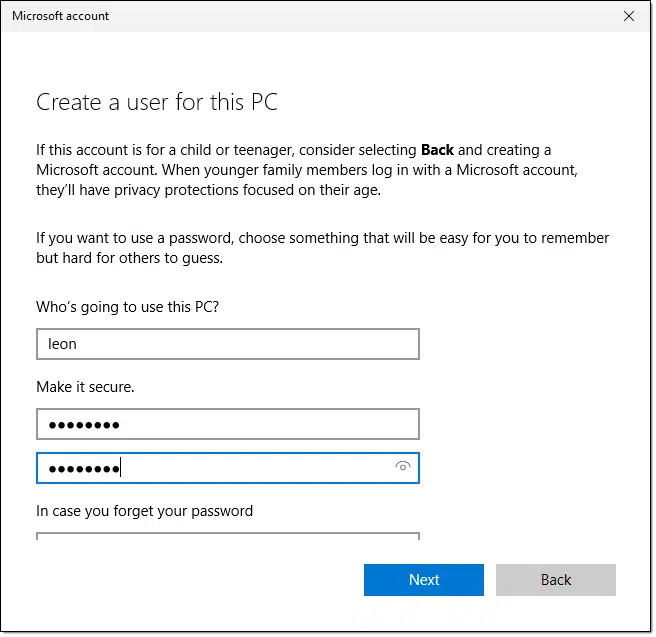
Whatever you put in the “Who’s going to use this PC?” field will be the username this account will use to sign in.
“In case you forget your password” offers an option to set three “secret answers” for account recovery. (You’ll need to scroll down to see/set them.) They are required for local accounts. Record the secret answers you set.
Click Next. This will return you to the “Other Users” settings page.
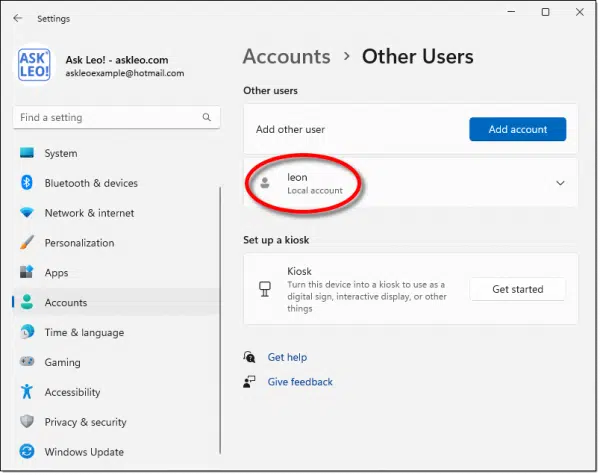
By default, the account will be a Limited User Account. If that’s all you want, you’re done. If you want it to be an Administrator-capable account, click the account name to expand it and click on Change account type.
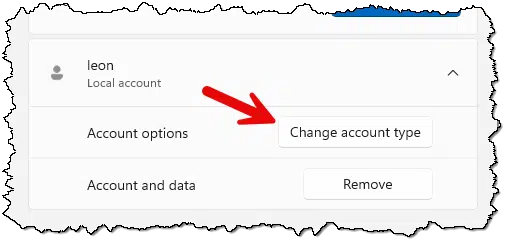
On the resulting dialog, click on the small downward pointing arrow next to Standard User.
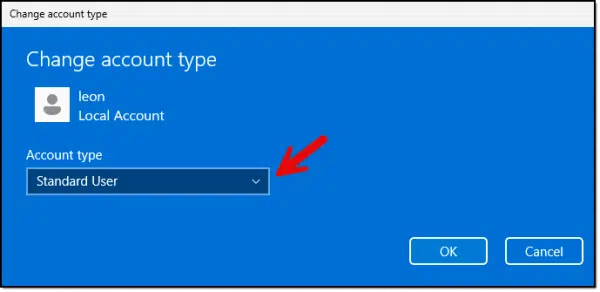
This will expose a list that includes Administrator. Click on that and click OK. Your new local account will be administrator-capable.
Switching to the new local account
The final step is to sign out of your Microsoft account and sign in using your new local account.
There may be some inconveniences.
- You may need to reinstall some software that was installed under the Microsoft account to make it available to the local account.
- You may need to copy/move data from your Microsoft account’s folders to those of the local account. (It might be difficult to copy directly due to file permissions, so it might be simpler to copy the data to something like a generic folder or external hard drive while signed in to the Microsoft account and then copy it to the final destination when signed into the local account.)
- If you use Microsoft services like OneDrive on the PC, you may need to sign in to that again. The OneDrive location for your local account will be different from that of your Microsoft account even if you’re using the same OneDrive account.
There may be more.
Reinstall Windows and hope the local account workaround still works
At the other end of the spectrum, the other option is to reinstall Windows from scratch and hope to create a local account at setup time.
This is the only approach that will result in no Microsoft account being used to sign in to the machine. Unfortunately, though there have been many workarounds in the past to create a local-account-only machine, Microsoft seems intent on quashing that ability.
Hopefully, this will still be an option.
There is no longer a “switch to a local account” option
In prior versions of Windows, there was an option to convert your current Microsoft account sign-in account to a local account. In Windows 11, that has been removed. The two approaches above are the only ways I know of to use a local account on your Windows 11 machine.
Do this
I generally recommend using a Microsoft account. There is an assortment of advantages to doing so.
However, I recognize that this may not be appropriate for all situations. Hopefully, the workarounds above will be sufficient.
Something else that is appropriate? Subscribe to Confident Computing! Less frustration and more confidence, solutions, answers, and tips in your inbox every week.





Leo,
I really enjoyed the info you provided in this article. However, I believe you left out some important info. In the DO THIS section you said “I generally recommend using a Microsoft account. There is an assortment of advantages to doing so.” I think you inadvertently left out what a listing of the assortment of advantages are. You could have at least listed them out as itemized bullet points. You left me hanging here…
For now, I will still continue to use a local account when I set up any Windows systems. I guess I’ll just continue to be stubborn until proven wrong.
Thanks.
What Does Signing in to My Microsoft Account Really Mean in Windows?
In short: account recovery becomes MUCH easier. And of course there’s more streamlined integration with Microsoft services.
Peter,
Specifically, if you need to activate a new version of say Microsoft Office like I did. However, I’m on W10 & signed in with a local account. I then went to the Microsoft site & signed in to activate Office 2021(?) Home edition. I then signed out of the site. Excel still works & I always glance up at the righthand corner (of Excel page) to make sure I’m not signed in.
What does “Use Microsoft account to sign in to Windows computer” actually mean?
I’ve never seen this discussed anywhere, it’s most always to have or don’t have a Microsoft account, not what it means. What are the pros and cons of each?
I’ve never had a Microsoft account linked to any of my computers going all the way back to the MD_DOS days.
If I set up the computer to have a Microsoft account to sign in to Windows, does that mean I need an internet connection to log into my computer? In other words, without an internet connection I cannot log into my computer.
I do miss the old computer days: no hackers, no Microsoft intrusions, no people trying to mess with me or my computer all the time.
Using a Microsoft account gives you access to Microsoft online services such as OneDrive and others. Other than that, there is no noticeable difference. There no need to be online to use your computer,
What Does Signing in to My Microsoft Account Really Mean in Windows?
Unfortunately installed windows 11 with a microsoft account on a new PC. Been using networked PCs for close to 30 years and never had this much trouble. I have two older PCs all networked with the new PC. I am getting spammed to death by Microsoft on the 2 old PCs, they’re now hooked up to oneDrive which I don’t want, ads for games (I don’t do games), office 365 and constant messages to connect to oneDrive, even cloud folders added to my old PCs (upgraded to windows 10 about a year ago). I tried Leo’s fix to install without internet access by switching off my router, but there was about 10 WiFi connections available belonging to my neighbors, assuming that’s why the Shift F10 didn’t work.
I did not do the bootable USB, I just reset the PC on the new machine, used remove everything option (it didn’t, it found a backup that I hadn’t made!) and Shift F10 and FN Shift F10 didn’t work either. Looks like I need to make the bootable USB.
Is there a reason I should not try to use the installation software which came with my new machine?
Quote from Gary:
‘What does “Use Microsoft account to sign in to Windows computer” actually mean?’
By signing in to Windows using your Microsoft access to Windows Hello features, such as facial recognition (if you have a compatible camera), or biometrics using a fingerprint scanner (if your computer has/you install one). I have a USB fingerprint scanner here, and it allows me to sign in to my Windows OS simply by sliding my finger over the face of the scanner. Additionally, you are automatically signed in to OneDrive when you sign in to Windows. There may be other advantages, but those are the two I use most often.
Ernie (Oldster)
Great instruction – I just finished watching the youtube video.
My friend Joan has a Windows 10 laptop that displays two unusual icons on the taskbar. One is a cat and the other is a cloud. Hovering over either cause a large display of what appears to be Microsoft Edge news/advertising, etc. I’m sure all this is running in the background. I don’t see it on the Start menu and I’ve removed or disabled every app she doesn’t use. I believe it’s some Microsoft edge thing running in the background. I’m thinking having a local account might make this go away – and help her PC to run better. Any thoughts? Thank you.
Over three months ago, I installed W11, did just as described and then I DELETED the Microsoft account and all files associated with it. I did this three months ago and have never seen a problem and just ignore the occasional nagging messages from MS telling me to use a MS account. I have no use for OneDrive and use Office 2019 without any problem. Does this create some problem that I have not anticipated?
It shouldn’t be a problem. Microsoft is extremely pushy about shoving their products down our throats. You can stop those ads by installing MS365. They drive you crazy so you buy their product to make the ads go away. MS 365 is good value for money, but not everybody needs it. Libre Office has all the features MS Offices has that most people use, and that includes power users. Most people don’t need Outlook. I have MS 365 but I use Thunderbird.
I have tried both methods. Dual accounts make for longer, bigger, backups, and wasted local disk space. I personally find the best solution it to install windows, preferably using an OEM recovery USB drive made on the local machine and create the local account at setup. Use I do not have an internet connection option, this appears only after failing to connect to a network. Decline as many Microsoft viruses as possible. Once the local Account is established, I will record local machine configuration, i.e. system info, reg export, disk configuration. Connect to internet and update. I install any 3rd party apps, and then start one drive and log in to MS account. Decline all offers to switch to a MS account. Set one drive settings to display all files it tries to steal and Do not back up any files. Many features in W11 only work if MS account is available, I sign in only as needed.
FWIW, about a year ago I setup a new Win11 machine and the workaround at the time was to “not connect to wifi/internet” during the initial setup process. The account creation would then default to a local account.
I have no idea if this still works, but it’s a simple option to try.
… But the option to switch to a local account is still in WIndows 11. I made this change just a few weeks ago. Switching between Microsoft and Local account either direction is in the settings.
This article was very helpful but I don’t know if it will solve my problem. At our business we have 2 computers. Had to replace them due to still having Win7 on them & not being able to update our program we use. Needless to say, Win11 is quite different. So, not knowing anything about 11, when we fired them up we created a Microsoft account since there was an option to skip that. I did the first PC, then my husband started the 2nd one. He put in the same email address for the Account but got stuck. When I tried to finish it and I realized he used the same email, it wouldn’t let me back up to change it. Then he jumped back in & clicked to go forward & it did like a restore. So now the 2nd PC has the same info as the 1st. I did find a place to create another Microsoft Account figuring I could sign out & sign in under the new account. Wrong. It still comes back to my info. Now when I do something on the 1st PC, it shows up on the 2nd PC also. So if I create a local account on both machines, by leaving the Microsoft account there & not using, will they still be linking to each other? I don’t know if the Microsoft Account it the whole problem. We have 2 programs we use that are linked. One is for State Inspections & one is for writing up work orders. When the guys do an Inspection, it automatically starts a bill on the other program. Prior to changing the PCs, the inspection program was on both PCs & could be used at either one. But the work order program didn’t function on the #2 PC, only on #1. Now that we updated everything, I think the work order program can be used on both. So I guess with that change, it could be causing part of the problem.Any thoughts on my issues??
I took a different approach to this issue. Sort of a compromise. I logged in to my Microsoft account on my old PC (which I had not used for years). I did a backup to put all my data on OneDrive. Then I set up my new windows 11 machine and logged into the same account to let Windows move all my files, settings, and applications over to my new machine. Then I manually created local folders Documents, Pictures, Videos, and Desktop. Music, Favorites, Links were already there under C:\users\xxxxx where xxxxx is the first 5 characters of my email address. Fortunately, I had ALL my personal files in Documents so that was easy. (After that I, as expected, started getting warnings from Microsoft that my OneDrive was getting full- wanting me to buy more storage.) The next step is to turn off having Windows save data to one drive – basically keep all my data local. Finally, I went to OneDrive and deleted all my data. All that is left on OneDrive is a 2KB system file. It helps that I bought Home Office 2024 with the new PC, so I do not need to worry about OneDrive and MS365.