When the latest and greatest AI feature just isn’t your thing.
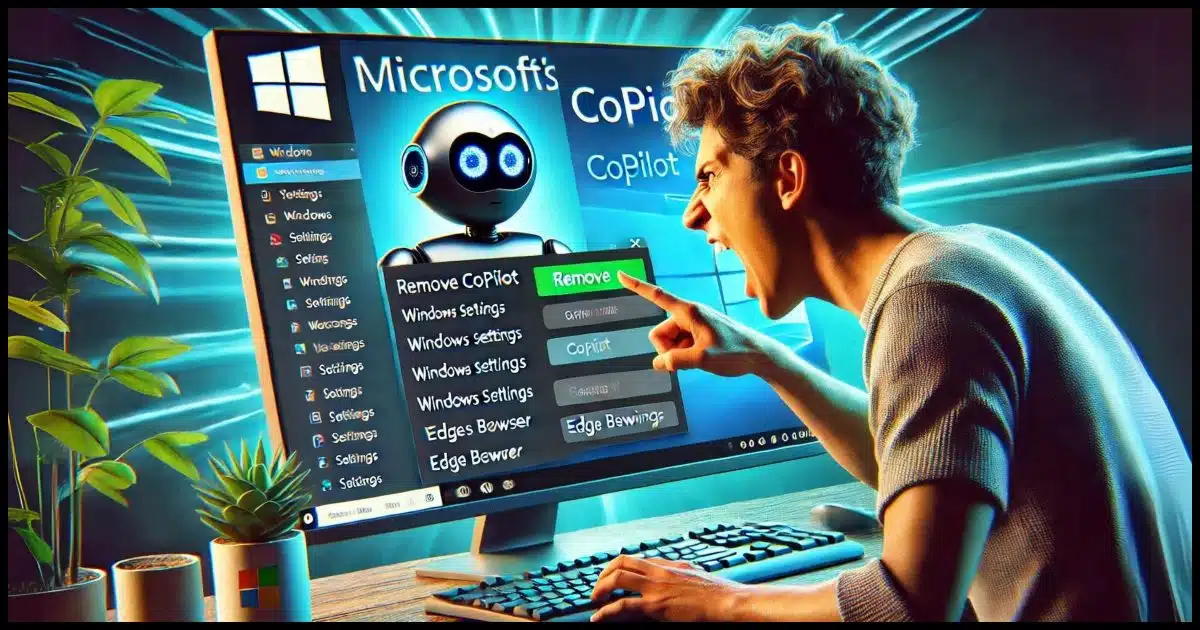
CoPilot is Microsoft’s new AI-based assistant in Windows. It’s currently a general Q&A-style AI along the lines of ChatGPT, but I expect it’ll be much more than that before Microsoft is done with it. It’s showing up in Windows (at least 11, but I suspect it will show up in 10 as well) and the Edge browser.
Many people aren’t interested in yet another feature — AI in particular.
Let’s see how we might get rid of CoPilot.

Getting rid of CoPilot
Microsoft’s AI assistant, CoPilot, has received mixed reviews. To remove it from Windows, use Taskbar Settings or a registry tweak. In Edge, hide the icon using browser settings. However, be aware that Microsoft may make removal more difficult in the future; they seem to want to push CoPilot to everyone.
Caveat
Microsoft has become known for ramming features down our throats whether we want them or not.1
The techniques I’ll show you worked as of this writing in June 2024. It would not surprise me if Microsoft changes things in the future so that these workarounds don’t work. Perhaps some other technique will work — or perhaps there’ll be no getting rid of CoPilot.
Microsoft is proud of their shiny new toy, and they really, really, want you to have it.
CoPilot visibility in Windows
It’s pretty easy to hide CoPilot.
In Taskbar Settings, just turn it off.
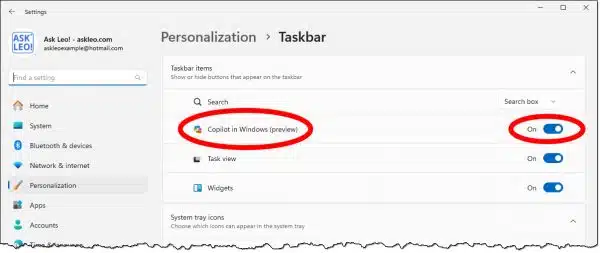
This removes the CoPilot icon from the taskbar.
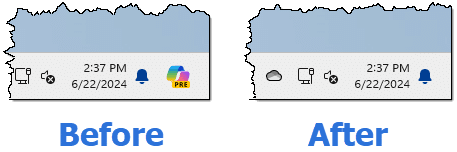
That doesn’t remove or turn it off; it simply hides the icon. That may be enough for you.
Turning off CoPilot in Windows
There’s no formal user interface for truly turning off CoPilot. There is, however, a registry tweak.2
In an administrative Terminal, Command Prompt, or PowerShell, run the following command:
reg add HKCU\Software\Policies\Microsoft\Windows\WindowsCopilot /v TurnOffWindowsCopilot /t REG_DWORD /d 1 /f
Be sure to enter it exactly as shown. Copy/paste would be the best way to do so.
Reboot your machine. CoPilot should disappear; even the option in TaskBar settings will be gone.
If you want to turn it back on, that’s another registry command:
reg delete HKCU\Software\Policies\Microsoft\Windows\WindowsCopilot /f
Again, reboot your machine.
Hiding CoPilot in Edge
Unfortunately, turning off CoPilot in Windows doesn’t remove it from the Edge browser. All we can do there is hide the icon.
In Edge Settings, search for “CoPilot”. It has its own group of settings.
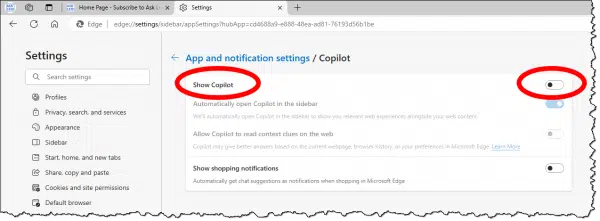
Turn “Show CoPilot” off.
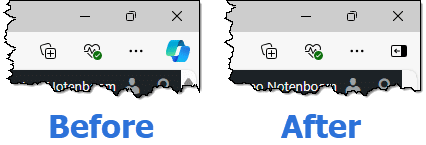
Do this
Personally, I’m fine with leaving CoPilot visible. It’s fun to experiment with, and it’s starting to be useful. We’ll see how it changes in the future.
However, if you’re of a mind to make it go away, the steps above should help.
What else helps? How about subscribing to Confident Computing? Less frustration and more confidence, solutions, answers, and tips in your inbox every week.
Podcast audio
Footnotes & References
1: Looking at you, OneDrive “backup”.
2: As with all registry shenanigans, I strongly recommend you back up first.




I’ve reached a point that I have a folder of registry entries and group policy settings that I use whenever I have occasion to reinstall Windows 11 or when Microsoft updates Windows and resets them.
CoPilot getting banished is one of them. I don’t understand why Microsoft seems to think that everyone who uses Windows wants the latest new feature, even when it makes it more difficult or confusing to find functions or files after the changes. Sometimes I think Microsoft makes changes just for the sake of making changes.
At the least, some things such as CoPilot should be optional rather than set by default. OneDrive Backup is another example of enabled by default.
I removed Copilot from Windows a while ago. I found it a waste of real estate and a general nuisance. I leave it in Edge because in Edge, it’s just a shortcut to the Copilot website in the Edge search bar, and occasionally I like to experiment with Copilot.
Hi Leo,
Consider a PSA on why individuals may not want Copilot installed. The US government has banned Copilot (“The US House has banned the use of Microsoft’s Copilot AI chatbot by congressional staffers due to it potentially leaking data to non-approved cloud services.” pastebin (AVd1NzRT)). “Chris Titus Tech”, “Microsoft Screenshots EVERYTHING Using Copilot” (youtube (PKmr2jF26sc)) goes into what MS is doing with Copilot. Every few seconds, MS takes a screenshot of your screen, converts it to text using OCR, and analyzes what you’re doing. Using google search for microsoft “Removing unused applications improves the security posture and promotes good application hygiene. It reduces the risk of application compromise by someone discovering an unused application and misusing it to get tokens. Depending on the permissions granted to the application and the resources that it exposes, an application compromise could expose sensitive data in an organization.” (pastebin (J3rubUWa)). Even MS recommends removing unused software. MS is using the data it has captured based on your activities, but YOU’RE probably not using Copilot, so take MS’s advice and uninstall it. I’ve been trying to debloat Gnome wayland. I’ve decreased memory usage at boot time from over 900 MB to the 350 MB range. A nice perk of this effort is that ssh-agent does not autostart. Recently, the OpenSSH vulnerability CVE-2024-6387 was identified. Maybe ssh-agent can’t be impacted by this. But if you are not using ssh-agent, why take the risk? According to “Mental Outlaw” “Hacking Windows Recall To See Everything” (youtube (oSBDkPxivuA)) there is a script to read the recall database.
That clip is conspiracy theory BS.
According to Microsoft:
Looks like your screen name is appropriate in this case.
And to be even clearer, this whole screenshotting thing happens only CoPilot PCs. CoPilot running on your existing machine does not do this.
I think governments are (rightfully) wary of all AI simply because people expose much more to the AI than they should. Imagine a government employee asking an AI to summarize a top-secret document. Today’s technology means that gets up loaded to the AI’s servers. At that point you become reliant on your belief that the AI doesn’t keep what you’ve uploaded, or train on what you’ve uploaded. Regardless of the terms of services for the AI itself, for governments that’s simply too great a risk. You’ll have to decide for yourself if it’s a risk you care about.
Even on a Copilot machine, I’m pretty sure Microsoft execs wouldn’t risk prison.
It would be interesting to see if the “Well, it was in the terms of service you agreed to” defense would work.
If the terms of service contradict the promise on the website, I don’t know how that would work in court, especially since nobody has ever read a TOS.
Instead of a complete image of your hard drive, can’t you just backup the registry? Seems simpler.
A registry backup can be useful, but if your system drive fails, or you get hit with malware, the registry is the least of your problems. Most people’s data are worth more than their computers. All the programs would need to be reinstalled. The Registry by itself is useless. It works in conjunction with installed programs.
Leo’s Registry “fix” is the current prevailing wisdom on how to turn off Copilot. But I have some caveats, most of which is bad news. This is a game of whack-a-mole.
First, I’m sure most people already knows that certain user settings, including registry changes, may be undone by the next Windows Update.
This Copilot registry fix works with other settings, services and the Task Scheduler, so you can never be sure Copilot (or any other of Microsoft’s nuisances) won’t resurrect again. Note that in the registry there are two main sections for Current User and Local Machine (HKCU and HKLM). You may need to change a setting (including Copilot) in both places. You can’t assume that the Machine setting will override the setting for users (it can be the other way around, depending on whatever).
Another issue is that background services and/or the Task Scheduler can kick in and reverse a setting. Other gimmicks include the fact that “Copilot” does not mean everything about Copilot. It’s not the same feature as Copilot in Edge, or Search using Copilot, or WindowsAI, or Copilot on Taskbar.
If you have the Professional version of Windows (or higher) you can use the Group Policy (GP) editor to change some settings, but there are more gimmicks here also. Microsoft’s wording on how to turn features on/off is tricky. For example, in the GP you Enable the setting for Copilot to turn OFF Copilot. That is, you Enable the Disabling of Copilot! Another issue in GP is, depending on the setting, a change in GP may not have an equivalent in the registry or it may not change the equivalent setting in the registry. And vice versa.
As for Copilot, I don’t yet know everything that will absolutely get rid of all Copilot tentacles (I’m still finding connections), but here are some more registry settings. Of course, the usual warnings apply when changing the registry. These are listed in the form of a registry (.reg) script.
[HKEY_LOCAL_MACHINE\SOFTWARE\Policies\Microsoft\Windows\WindowsCopilot]
“TurnOffWindowsCopilot”=dword:00000001
[HKEY_LOCAL_MACHINE\SOFTWARE\Policies\Microsoft\Windows\WindowsAI]
“DisableAIDataAnalysis”=dword:00000001
[HKEY_LOCAL_MACHINE\SOFTWARE\Policies\Microsoft\Windows\CloudContent]
“DisableWindowsConsumerFeatures”=dword:00000001
“DisableCloudOptimizedContent”=dword:00000001
[HKEY_LOCAL_MACHINE\SOFTWARE\Policies\Microsoft\Windows\Windows Search]
“EnableDynamicContentInWSB”=dword:00000000
[HKEY_LOCAL_MACHINE\SOFTWARE\Policies\Microsoft\Edge]
“HubsSidebarEnabled”=dword:00000000
————————-
Leo gave you this:
[HKEY_CURRENT_USER\SOFTWARE\Policies\Microsoft\Windows\WindowsCopilot]
“TurnOffWindowsCopilot”=dword:00000001
[HKEY_CURRENT_USER\SOFTWARE\Policies\Microsoft\Windows\WindowsAI]
“DisableAIDataAnalysis”=dword:00000001
[HKEY_CURRENT_USER\SOFTWARE\Policies\Microsoft\Windows\Explorer]
“DisableSearchBoxSuggestions”=dword:00000001
“NoBalloonFeatureAdvertisements”=dword:00000001
[HKEY_CURRENT_USER\SOFTWARE\Policies\Microsoft\Windows\Explorer]
“DisableSearchBoxSuggestions”=dword:00000001
“NoBalloonFeatureAdvertisements”=dword:00000001
Leo (and aa1234aa),
Thank you for these registry fixes to disable/remove Co-Pilot.
Ernie (Oldster)
I’m nearly 80 & a retired IT Manager of 43 years service so I’ve been using all manner of IT long before MS existed). I now use many computers because I enjoy playing around with them. I thought I’d ask Co-Pilot (preview) how to uninstall itself. It didn’t work (maybe I’m jaded by having to battle with Microsoft products for the majority of my working life but I didn’t expect it to). I’m taking the view that it will come good after all it’s part of being beta tester (joke!). I don’t find it any better than a Google search & that’s the other issue. We’ll all have to determine which AI tool is best for us, as like most things it will depend on your purpose in using a specific AI & judging from some of the stories circulating the IT world, the LLM databases are being scraped by companies used by the big 3 software companies, warts & all (duff data or GIGO). Are these results determining good data from bad or just assuming that the majority is good & excluding that which doesn’t meet that criteria?
I think we’re still a way off general usage, whereas in specific areas medical, law & other knowledge based professions will see significant changes (a big change here as these professions have not been affected too much by major IT changes until now).
Above, Harry Broom said about Copilot “I don’t find it any better than a Google search”. That’s true and that’s because Copilot is just a glorified search engine. Microsoft has online descriptions and diagrams of what Copilot does and when you understand it, it’s very disappointing. I’ll summarize it briefly: Copilot is just a front end coordinator and integrator of what you ask it. It takes your query and runs it through a collection of online resources, including Bing search engine and all the data that Microsoft has collected on you in your MS account – emails, OneDrive, Microsoft 365. Your personal data is used to “better match” your query to you specifically. This collection of information is passed to the OpenAI’s LLM for integration into descriptive paragraphs. Then Copilot gets the LLM output and checks it against your personal data to see if it fits. Finally it gives you back your response.
In principle there is nothing wrong with the Copilot approach, except that it’s hardly any AI. It’s more if-then-else than neural networks. Without a Microsoft account of some type you’re just using web search engines and LLM. If you want to call it “AI”, then it’s like the Wright Brother’s plane compared to today’s aircraft technology.
It really all depends on how you define AI. I’ve heard Google Search referred to as AI. Definitiond aside, I play with it a little, and I see Copilot and other pseudo AI engines as going through the search results and compiling them into a standalone article. That would be great, except that I’ve found some of the results erroneous, not much different than finding erroneous information in a Google or Bing search. Eventually, it will improve but I don’t expect perfection. That just my 20¢ (inflation).
Good Day Sir,
The copilot is no more there but it appears in Excel.
It has been annoying me as a it volunteers when I don’t need it.
It would be great provided it is not intrusive.
Regards
Paravalappil J W
Copilot is Clippy is steroids 🙂
Fair take — not everyone wants another feature added to Windows, especially one that feels forced. It’s also worth pointing out that Windows Copilot is very different from Microsoft 365 Copilot, which integrates directly into Word, Teams, and Outlook for measurable productivity gains. For those trying to sort through the different editions, features, and pricing, here’s a full guide we’ve published: {link removed}
Do you think Microsoft risks undermining the enterprise Copilot brand by pushing the Windows version too aggressively?
As a long time Windows user, I still use “Control Panel\Programs and Features” to add and remove programs as it is easy to sort by Name, Publisher or Installed Date. The other handy little feature on the left sidebar is “Turn Windows features on or off”
Micro$oft needs to understand that THIS is the place to add new features. Users can then easily check a box to include the features they actually want! Adding every new feature by default for all users is ridiculous and only forces users to find a way to undo unwanted additions.
A simple checkbox and reboot to add a feature would be much better.
I have a Windows 10 machine, NOT Windows 11.
I DO NOT have Microsoft 365, I use Libre Office.
I DO NOT use Edge, I prefer Firefox or Chrome with selected extensions.
And I know Windows 10 is no longer supported, but I assumed that just meant no more forced upgrades without my permission.
I personally preferred Windows 7, it had more options and user customisation features that have been removed in 10 and 11.
But I was forced into Windows 10 when my hardware crashed.
But now my Windows 10 machine has started popping up notifications about Copilot every time it is rebooted!
Do your suggestions for disabling Copilot in Windows 11 also work on Windows 10?