The good news is that the registry is not involved.
More good news is that we can easily delete the entire Recycle Bin. In fact, it’s probably faster to delete the Recycle Bin than it is to empty it, when it’s that full.
The bad news is that if you want to recover anything currently in the Recycle Bin, you’ll need to do that manually, one at a time, before you start.
Become a Patron of Ask Leo! and go ad-free!
Locating the Recycle Bin
The Recycle Bin is nothing more than a specially named, hidden folder on your hard drive. Each hard drive that has a Recycle Bin will have its own hidden folder. When a file is deleted into the Recycle Bin, it’s the equivalent of moving that file into this hidden folder.
We can fix the Recycle Bin by simply deleting that folder… but we have to find it first. Since Windows File Explorer doesn’t display hidden files and folders by default, that’s the first thing we need to change.
Open Windows File Explorer. Click on the View menu (press the ALT key to display menus if they’re hidden), then click Options, Change folder and search options1. Now click on the View tab in the resulting dialog box.
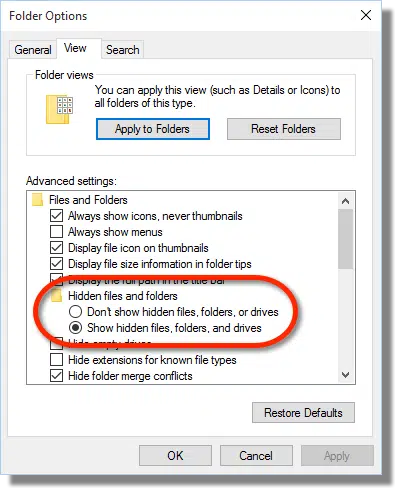
Make sure that under “Hidden files and folders”, the option to Show hidden files, folders and drives is selected.
Then scroll down in the list a little further, until you find “Hide protected operating system files”.
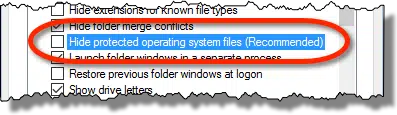
Make sure this is not checked. You will get a warning, which you can ignore.
Now, navigate to the root of your C: drive. You’ll see many additional files and folders, one if which will look familiar.
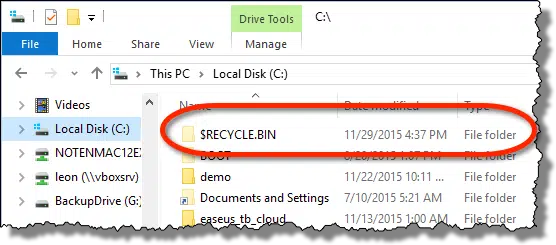
That folder – $RECYCLE.BIN2 – is the folder that “is” the Recycle Bin for the C: drive.
Delete and fix the Recycle Bin
Click on $Recycle.Bin; then hold down the Shift key and press the Delete key. You’ll probably get a warning.
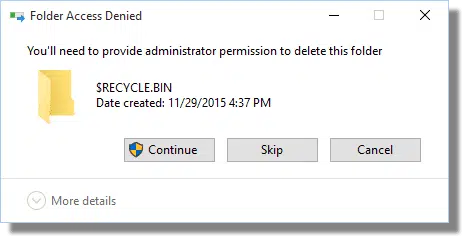
This is a system folder, after all. Click on Continue, and the Recycle Bin is gone.
If you prefer, you can also do this in a Command Prompt run “as Administrator”. Right click on the start button.
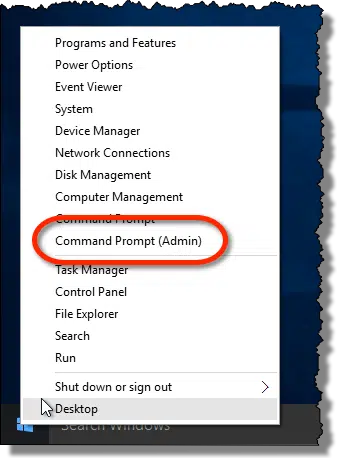
Click on Command Prompt (Admin), and then click on OK on the resulting UAC dialog. The result will be a Command Prompt with full administrative privileges.
There are two commands you’ll need to type in:
CD /
followed by the Return key. This will make the root of the drive the “current location” of the command prompt.
Then type:
rd /s $RECYCLE.BIN
again followed by the Return key. Type “Y”, followed by Return, to confirm that this is what you want. This will delete the Recycle Bin. “Rd” is the “Remove Directory” command, and the “/S” option directs the computer to delete all subdirectories and files contained within it.
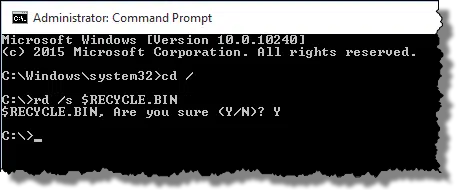
Life without a Recycle Bin?
Now that it’s gone, you might be asking how to restore the Recycle Bin.
This is easy: just delete something. Windows will automatically re-create the Recycle Bin if there isn’t one.
And we just made sure that there isn’t one.
Multiple drives
If you have multiple drives that support a Recycle Bin, each will have its own, even though there’s only one Recycle Bin icon on your desktop.
Depending on your reason for wanting to recycle the Recycle Bin, you may need to visit each drive that has one and delete it until whatever problem you’re addressing is resolved. Once again, should a Recycle Bin be needed on the drive later, Windows will re-create it.
One last catch…
It probably goes without saying, but I’ll say it anyway: if you fix the Recycle Bin by deleting it, you permanently delete anything that’s in it.
I have run into people who actually count on things staying in the Recycle Bin; they use it as a kind of separate storage folder or something. If their Recycle Bin is emptied for any reason, they’re upset because they’ve lost files.
First: DON’T DO THAT. The Recycle Bin is not an extra storage location. If you want an extra storage location, create a folder of your own and move your files into that. You really shouldn’t count on knowing when the Recycle Bin might be emptied.
Second: recover whatever needs recovering before you delete the Recycle Bin.
Third: back up your computer regularly so that any kind of accidental file deletion is, at worst, a minor inconvenience.
Do this
Subscribe to Confident Computing! Less frustration and more confidence, solutions, answers, and tips in your inbox every week.
I'll see you there!


Using win 7, I tried both methods.
Two of the sub folders were deleted and one is still there because access is denied.
This is on an external usb connected hard drive that I use for back up.
Thank you.
Remember, you may have to do this “as administrator”
Maybe the first question to ask here is: why do you want to delete the Recycle Bin?
A little background information for you: the Recycle Bin isn’t a real folder and doesn’t actually contain any files. Rather, it’s a virtual folder that contains a list of files that have been deleted. It’s sort of like an index. When you delete a file, the file isn’t actually moved. The file remains in the exact same location and Windows creates an index/Recycle Bin entry to point to that location. When you eventually empty the Recycle Bin, Windows then uses the index to locate and delete the files.
Windows creates on of these indexes for both the system and for each connected external hard drive and unifies them under the Recycle Bin. In other words, when you open the Recycle Bin, you’ll see the files that have been deleted from both your PC and from your external hard drive. And, when you empty the Recycle Bin, the files will be deleted from both your PC and your external hard drive.
Actually, the Recycle Bin is as “real” a folder as any other. It just behaves differently. The Recycle Bin Icon isn’t a folder, but acts similarly to a Library which aggregates the contents of all of the Recycle Bins on all of your drives into one virtual folder.
“When you delete a file, the file isn’t actually moved. The file remains in the exact same location and Windows creates an index…”
That’s true, but it’s also true for normal folders. When you move something to another folder, it also stays in the same place. Only the index is updated to reflect that it has been moved. For example the file ‘C:\users\\downloads\myfile.txt’ is in reality the complete file name, and the file can reside anywhere on the disk. If I move it to ‘C:\users\ \documents\myfile.txt’, I’m essentially just renaming the file to ‘C:\users\ \documents\myfile.txt’. When I move it to the Recycle Bin it flags the file as deleted and renames it something like ‘c:\$RECYCLE.BIN\S-1-5-21-250587231-2360951306-387949469-1001\myfile.txt’.
“Actually, the Recycle Bin is as “real” a folder as any other. It just behaves differently.” – Nope, it’s a virtual folder: https://en.wikipedia.org/wiki/Special_folder#Virtual_folders
That’s pretty much what I said. It works like a Library (a virtual folder) which shows the contents of the real Recycle Bins on the various hard drives.
I think we’re splitting hairs here. The Recycle bin is an aggregation of multiple real folders – much like (though not exactly like) libraries as Mark suggested.
If you move the file to another device (drive) it will actually be moved (or copied, depending on what you specified) to the new location and a pointer in the index for that device created on that device.
I was fascinated by the discussion about the difference between “real” folders and “virtual” folders. I’m pretty sure that nothing you see on a computer is actually “real”; it’s all an arrangement of ones and zeros some of which are revealed via the monitor as text and images or via speakers as sounds, and so on. Somewhat like actual “reality” itself in some ways, as we are told that’s ultimately nothing but a load of interacting bundles of energy which scientists describe variously as strings, quarks and so on. Presumably, if we can only put some of them in a certain order then the whole nature of reality can be changed (hopefully for the better). Makes you think! Merry Christmas everyone.
You’ve hit the nail on the head. All files on any hard drive (whether local, network, or external), exist as a collection of 1s and 0s, and in fact don’t even have filenames. They are merely sectors allocated on disk. The File Allocation Table (or FAT … and whatever the NTFS equivalent is) are like that old library card catalog. Look up a title (a filename) and it tells the computer exactly which sectors contain the collection of 1s and 0s that you have requested. Windows’ job is to display the contents of the FAT in a way that you a human can read it.
This is also the way the internet works. askleo.com does not exist in reality on the internet. It’s a collection of 1s and 0s on a computer somewhere out there. When you type in askleo.com or click on a link in the newsletter, your computer goes to the DNS (Domain Name System) and asks where to find that collection of 1s and 0s that the user thinks is askleo.com. The DNS points your browser to the I.P. address associated with askleo.com so your browser can find those 1s and 0s that we love.
My job, as a programmer, as a writer, as an answerer of questions, is nothing more than putting 0’s and 1’s in the right order. A lot of 0’s and 1’s. 🙂
I like the fact that the Recycle Bin is more than just a additional folder on my desktop. It allows one to restore one or more files back to their original locations. Many times I will delete a file to see if it solves a problem and if not, restore it back to that location. Or as you said, if it was a mistake, you can undo (restore) it. And if you quickly know it, it can be undone easily, by simply pressing Ctrl-z.
The option to later delete one or many files permanently by deleting items in the trash is, to me a real plus, something one cannot do on an Apple OS. On an Apple OS you empty the whole Trash contents or nothing. So I do use it as a repository, so if I want the older version of a document or spreadsheet back, I can restore it without worrying if the backup had kept an older version. I find that this method is more convenient (at least for me).
You can also use the “Stop using the recycle bin” option in Windows to delete the recycle bin. Then enable it again.
It will be much quicker.
Ravi.
Try downloading a program called c/cleaner or as most people refer to it as “crap cleaner “. It does various jobs , including emptying the recycle bin. Good luck !!
if you’re absolutely certain you want it gone
add /Q to the command to bypass the prompting:
CD \
RD /S /Q $RECYCLE.BIN
I have deleted the Recycle Bin of all my drives by all kind of approaches I could find on the Net, including above described, but still have not solved my problem: It keeps emptying within a few hours! Any other idea? Thanks
A very interesting conversation but I’m glad someone finally saw it for what it is, a big bunch of 1’s & 0’s.
Be that as it may, I have tried all the suggestions above plus similar ones from various other well meaning souls but still have a recycle bin full of stuff I can’t delete except one by tedious one.
Running ‘dir $*.*’ from the command prompt advises me that there are no such files on the ‘C’ or ‘G’ drives. ‘D’ & ‘E’ are cd drives. ‘C’ and ‘F’ are partitions on drive 0, and ‘G’ is a partition on drive 1, along with ‘H’.
Is there any other obscure command that WILL delete, or empty, the recycle bin?
Is there a way to move a deletion protected folder into the recycle bin for storage in that location? I would like to place such into the recycle bin so that I can then in turn cut and paste anything in the recycle bin that I want to further delete, into that secondary folder, within the recycle bin; thereby avoiding otherwise over cramping the recycle bin window itself, over time with, thousands of items – while not having to permanently delete those same items from the recycle bin, itself . . . i.e., by storing them within the deletion protected folder, that’d be placed in the recycle bin – in case I ever need to refer back to any of them again . . . thereby bypassing any potential need to otherwise have to use other recovery methods or recovery software – which generally doesn’t do very well at recovery of items, once completely deleted and overwritten. Thanks for any help you may be able to avail in this regard.
The recycle bin should NEVER be considered a storage location. Only put things into it that you actually want to delete. If you want to simply move something somewhere for convenience, then create a different folder for that purpose. The recycle bin is a safety net, nothing more. In some cases it can be emptied or partially emptied without warning.
None of this works for me. Maybe for smaller volumes in recycle Bin it does.
Deleted $Recycle.bin folder. Result – few hundred files in the bin deleted, but I have much more.
Using Command Prompt afterwards didn’t trigger any action.
Win 10 restored $Recycle.bin folder, right-click reads “3 files, 120 kb” – if I delete it, Win 10 restores it again with the same 3 files – that’s fine.
Now, the bad part – click on the shortcut “bucket” icon triggers a lengthy process of loading – if I let it run a few hours, either nothing happens or PC freezes.
If I stop loading, it reads 106,064 files – always same number. Click on Delete opens Delete dialog that either never ends or closes without doing anything.
Deleting 20-30 files at a time works, but the bin is trying to refresh all the time – the process seemingly never ends – so I stop the refresh and then manage to delete 20-30 files.
Again, I have 106,064 files (!) – maybe more, it’s just what PC can read.
Any suggestions?
Two things: run CHKDSK /F on the drive — it kinda sounds like the filesystem is corrupt, or two: copy off all the data, reformat the drive, and copy the data back.
CHKDSK: What Is It and How Do I Run It?
Thanks Leo, but CHKDSK doesn’t seem to be relevant. Files corrupted in the Recycle Bin only?… Not likely. Here is what I think has happened – PC is old, and this task (emptying Rec Bin with that many files) is too much for it to process and it freezes.
So, I manually deleted as many files as I could – stopping it from refreshing all the time – then repeated again and again, trying to empty the whole bin after each session. In the end, things moved – the native Win righ-click function “Empty the Bin” engaged, didn’t freeze, and was completed. Total number of deleted files was a little over 106,000 number that it read before – apparently the PC could not even read a volume that big.
My advice to everybody in the same situation – keep trying manual until you are able to run “Empty the Bin” or “Delete the Bin Folder”.