The Windows desktop can be a convenient place to keep frequently-used icons.
However, those icons can reference things in either of two very different ways, and understanding the difference is critical when you’re about to delete one.
Shortcuts
A shortcut to a file allows you to treat a file stored on your computer as if it were somewhere else.
For example, if you have a document in your Downloads folder, you can create a shortcut to it in any other folder on your computer. Double-click on either and you’ll open the document.
In the example above, there is a single document — “InternetSafety-v4-Free.pdf”. It’s been placed in the “Downloads” folder, perhaps after being downloaded from somewhere.1
I’ve placed a shortcut to the document in the Documents folder. (There are several ways to create a shortcut. In this case, I right-clicked on the file in the Downloads folder, clicked “Copy”, navigated to the Documents folder, right-clicked in an empty area, and clicked on “Paste Shortcut”.) The shortcut effectively says, “I represent this file, but it really lives over there in that other folder.”
Double-clicking on either the shortcut or the actual document will open the document.
Different things happen when you delete shortcuts than when you delete documents.
- Delete the shortcut (in Documents, our example) and the original file remains.
- Delete the original file (in Downloads, above) and the shortcut no longer works.
If you look closely at the icons associated with the file and its shortcut, you’ll notice they’re ever so slightly different.
The icon for the original file:
The icon for the shortcut:
Note that the icon for the shortcut includes a small turned arrow in the corner. Depending on the icon size and context, the arrow might overlay or obscure a portion of the file’s icon.
The desktop is really just a folder
The collection of icons on your computer’s desktop is nothing more than a view of a specific folder: your Desktop folder. Aside from the contents of that folder being displayed as your desktop, there’s nothing terribly unique about it.
Like any folder, it can hold files, or shortcuts to files.
Here’s a portion of a desktop with both:
The two items shown are:
- A PDF document stored on the desktop.
- A shortcut to an image stored elsewhere.
Deleting the icon for the document will delete the document. Deleting the icon for the shortcut will remove only the shortcut and leave the original file in its original location.
This highlights something else important: the word “shortcut” needn’t be displayed in the name. The file labeled “sunset.jpg” is a shortcut, as indicated by the small turned arrow, even though it doesn’t include the word “shortcut” in the name.2
So, what happens when you delete something from your desktop depends on what that something is. If it’s a shortcut to a file — as the desktop was originally intended to contain, and what most setup programs create — then you’ve only deleted the shortcut. If it’s an actual file, you’re deleting the file.
Bonus: folders and shortcuts to folders
One of the ways I like to keep my desktop from getting cluttered is to place as few icons to files as possible on it. But it can still be a handy place to keep shortcuts I access often. One compromise is to use folders.
In the example above, I have two folders on my desktop.
- The folder on the left, “Documents”, is a shortcut to the Documents folder in my user account. Once again, I just right-clicked on the original Documents folder and clicked “Copy”, then right-clicked on my desktop and clicked on “Paste Shortcut”.
- The folder on the right is a sub-folder within the desktop folder. To create it, I right-clicked on the desktop, clicked “New” and then “Folder”, and then gave it the name “Working Documents”.
Double-clicking either opens Windows File Explorer on the desired folder.
Rather than cluttering my desktop with lots of icons, I find folders a convenient way to wrangle the chaos.
Whether you use folders, icons or shortcuts, understanding exactly which is which will help you understand exactly what it is you’re about to delete.
Do this
Subscribe to Confident Computing! Less frustration and more confidence, solutions, answers, and tips in your inbox every week.
I'll see you there!
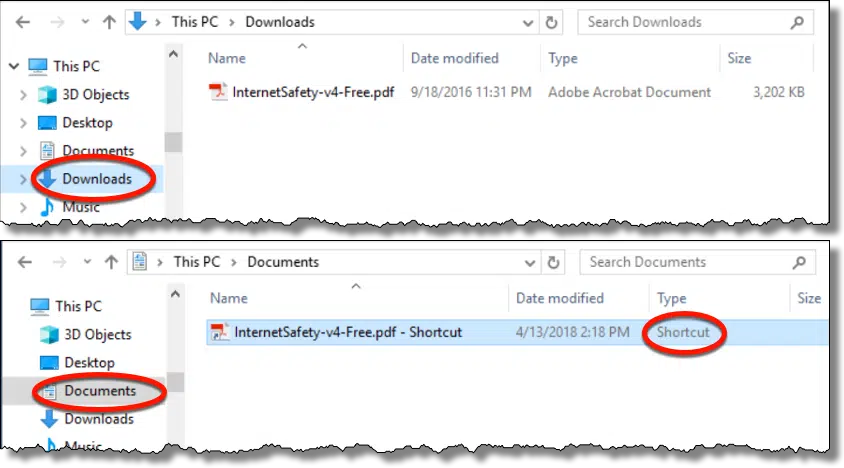
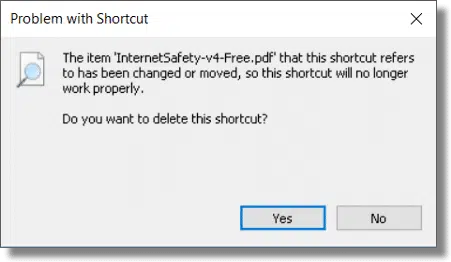
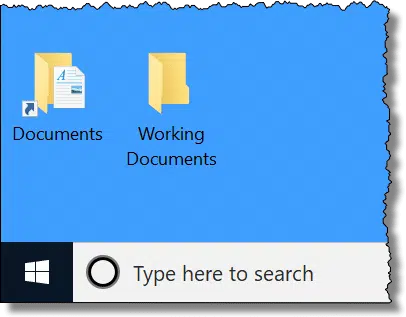



Is there any way in Windows 7 Home Premium 64-bit, that I could change that “shortcut arrow” into something a little less conspicuous? (Like a smaller, or semi-transparent, arrow maybe?)
Maybe this will help: https://askleo.com/how-do-i-set-a-custom-icon-for-a-desktop-url-shortcut/
Found this on that: https://www.pcworld.com/article/2602214/how-to-remove-the-windows-shortcut-arrow-from-desktop-icons.html – there’s a utility that will do it for you, I believe. I’ve not yet tried it myself, but plan to.
It would seem to be a better idea to keep any programs in the “All Programs” folder rather than on the desktop/in desktop folder, and simply make a desktop shortcut to same.
“It would seem…”, in my experience, rarely includes people’s varied and inexplicable reasons for putting all sorts of stuff on their desktop.
Sometimes users will move the shortcut from the Start Menu to the desktop. If they delete the shortcut from the desktop, they no longer see the shortcut in the start menu, and think they deleted the program, since they can’t see the shortcut in either spot. The program is still where it was originally, but you just don’t know how to get to it. For instance, the shortcut to the Excel Program is stored in [C:\ProgramData\Microsoft\Windows\Start Menu\Programs] on some systems. But the program itself is stored in the following location on some systems. “C:\Program Files\Microsoft Office\root\Office16\EXCEL.EXE”
So – in other words, if you delete all the shortcuts, you can still look for the Excel.exe and create a new shortcut to it. All is not lost.
Windows 10 is easy. Just click Start and start typing the name of the program you want. No need for a messy desktop.
Running Windows 7 Home Premium 64 bit. I store all my programs that I downloaded into a folder named “PROGRAMS” under “Documents” e.g. Firefox, Thunderbird, 7zip, etc. Then as Leo states just right click the program > select “Copy” > goto Desktop and right click and select “Paste Shortcut.”
In the article, you give an example of the “Working Documents” folder on the desktop. I assume you meant to place shortcuts to the documents in there, not the actual documents as you’ve stressed the dangers of keeping document files on the desktop, a mis-click and you could lose a whole folder full of documents.
https://askleo.com/is-it-safe-to-store-files-on-my-desktop/
I don’t have any icons on the Desktop except for the Recycle Bin and that’s because Windows forces me to have it there. Any programs or folders I use frequently go on the Task Bar and any files I use frequently are pinned to the associated program in jump lists. I wish I could keep the wooden desktop my computer sits on that clean 🙂 .
It’s not forced. IN Windows 10, Settings, Themes, off to the right is “Desktop icon settings”.