Nothing good. Don’t do it.

This question took me by surprise. Seriously.
I mean, why would you consider deleting the System32 folder?
Well, apparently there’s a prank or scam running around (again) that encourages people to do exactly that.
Don’t.

Deleting System32
C:\Windows\System32 is Windows itself, and deleting it, if even partially successful, will break your Windows installation. You’ll need to reinstall Windows or restore from an image backup to recover. Suggestions that you should do so are trolls and/or pranks that should be completely ignored.
System32 is Windows
The folder C:\Windows\System32 is Windows itself. It contains almost all the files that make Windows work.
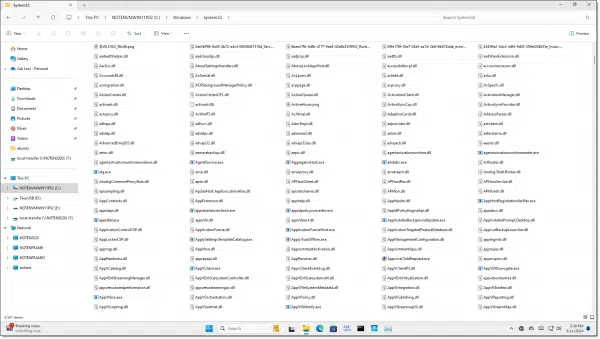
In my example, the folder contains 4,408 files and 125 folders, and that’s without taking into account the content of all those folders! Then the numbers explode to 14,471 files and 3,538 folders, taking up roughly four gigabytes of space.
When you get right down to it, Windows is “just” a computer program — an incredibly large and complex one. Like any program, it’s stored on your hard disk as a collection of files. The majority of those files live in the System32 folder.
Windows is perhaps better thought of as the folder “C:\Windows” and everything in it, but even that overlooks some components stored in other folders, such as “C:\Program Files” and similar. But the System32 folder has most of the files that make Windows work.
Deleting System32
There’s a good chance you can’t delete all of System32, even if you’re running as administrator. You’ll find some of those files are in use, which means they can’t be deleted. The program using them? Windows itself.
As long as Windows is running, those files are locked by virtue of being in active use.
The only way to delete System32 completely is to boot into another operating system (most easily by booting from a DVD or other external source). Then you might have access to delete the folder and its contents.
After you do so, your machine will no longer boot from its hard drive, since you’ve deleted 90% of the operating system.
The only way to recover would be to either restore from an image backup taken of the drive prior to the deletion or reinstall Windows from scratch.
But what happens?
OK, so I tried it. I fired up a Windows Command Prompt in administrator mode and attempted to delete all of Windows32.
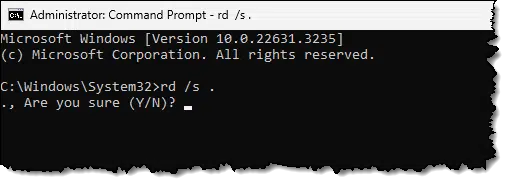
Everything seemed OK when it completed.
Then I rebooted.
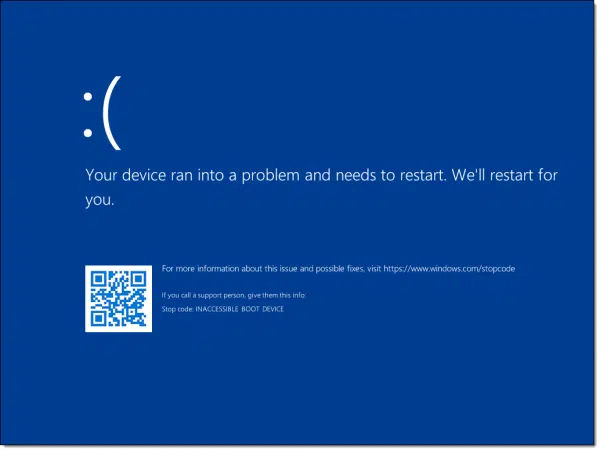
Whoops.
I tried a couple of recovery options with no success. The only solution was to restore a complete backup image (which I had taken immediately prior to this little experiment). Without the backup image, I would have had to reinstall Windows from scratch.
Help keep it going by becoming a Patron.
Legitimately deleting system32
There is one legitimate reason to delete System32: when you no longer want that installation of Windows to run.
The way to do that — to delete System32 as well as the rest of Windows — is to install another operating system or reinstall Windows from scratch. That process will replace all the operating system files. If, as some installations do, you’re left with a “Windows.old” folder that itself has a “System32” folder, you can delete that as long as you know you’ll never want to revert to the previously installed system.
Do this
Remember: It’s a trap!
As I said, I’m not sure why anyone would even consider doing this. It’s like deciding to remove your car’s engine while hurtling down the expressway at 60 miles an hour; the results won’t be pretty.
From what I’ve heard, there’s a scam or a prank suggesting that System32 is some kind of virus and should be deleted. Despite the fact that there are those who consider Windows itself a “virus”, deleting System32 is not the way to get rid of it.
Want to avoid more pranks and scams? Subscribe to Confident Computing! Less frustration and more confidence, solutions, answers, and tips in your inbox every week.




Leo, you wrote:
“This question took me by surprise.”
Leo, you ain’t the only one! I was browsing your list of most recent articles, and came upon the listing for this one…
…And froze, flat dead in my tracks! Yeesh!
“Why would anyone even consider it?” is indeed the question, but perhaps a more enlightening — if also very distressing — question might be, “Just how many people have fallen for this?!”
I shudder merely thinking about it…
Sounds to me like some lowlifes having a laugh. A spammer has absolutely nothing to gain from it.
A while back my checkdisk function was not working and I fixed it by deleting the chkdsk file in System 32. Then I refreshed the Sys 32 window and the chkdsk file re-appeared, and checkdisk worked after that. I concluded that the deleted chkdsk file had been corrupted, perhaps by a power failure or hard shutdown.
It occurred to me that users having a similar issue might think that deleting all Sys 32 files might solve any computer issues in the future, thinking Windows will replace any deleted Sys 32 file. You’ve confirmed my instinct that it won’t.
Cloning ssd’s is my favorite (and recommended) preemptive remedy for stubborn PC problems. I even have two cloud service synchronization folders on an external ssd so that when I copy/paste a file from the C: drive to a sync folder on the ext drive, it immediately uploads to the cloud, providing both local and off site storage in one step. I keep 6 W7 ssd’s amd 3 W10 ssd’s and I re-clone once a month, making sure to scan and clean the source disk beforehand.
The only catch to this is that a clone, like a restored image, may not boot on a different machine. It may be necessary to purchase an identical, refurbished machine to insure all the cloned/image C: drive backups.
Rather than deleting a file in the System32 folder, you can run the System File Checker (sfc.exe /scannow) in the Command processor (cmd.exe) in Administrator mode and have it replace any damaged or missing files.
C:\Windows\System32>rd /s