There are a couple of possible confusions in this question. Copying existing email to Gmail can be a very useful thing. I’ve done it myself. But I want to make sure you know exactly what it means.
Programs versus accounts
Outlook is an email program. (To be clear, we’re talking about the Outlook that comes with Microsoft Office. That is completely unrelated to the Outlook.com website web service.) Outlook, the program, is not your email account, and it’s not your email address. You can use Outlook to download email from any email service to your PC. You can use Outlook to download your ISP provided email; you know, where your address is something like you@randomisp.com. You can use Outlook to download your Yahoo mail, your Gmail or mail sent to just about any email address you might have.
That’s what configuring an account in Outlook is all about. You’re telling it what email service you’re using and how to go about fetching email from that service.
Gmail, on the other hand, is first and foremost, an email service. That means, for example, you’d have a gmail.com email address.
Perhaps you already have Outlook configured to access email using your Gmail account. Fantastic.
 Using Gmail for other accounts
Using Gmail for other accounts
Now if you have another email address, you can actually use Gmail to act, kind of, like an email program. In Gmail settings, under accounts, there’s an option to check mail from other accounts using POP3. You would configure this to fetch the email from your existing email account, much like an email program on your desktop might. That way, you would read newly received email in Gmail’s interface instead of Outlook.
The problem, of course, is what to do with all that old email that you currently have stored in your PC, in your Outlook folders. It’s really just a two-step process.
Moving existing email into Gmail
Step one, configure Outlook to access your Gmail account using IMAP, just as if you were planning to use Outlook to read your Gmail for everything. In reality, it’s a short-term thing because…
Step two is to copy by dragging and dropping email from your previously existing folders into the Gmail folder that Outlook will have created. You can even create or move sub-folders in there if you’d like. This will actually cause all of the email to be uploaded to Gmail. (It may take some time depending on your internet speed and the amount of mail.) You’ll eventually find it available to you in the Gmail web interface – or in fact, on any device that you connect up to your Gmail account using IMAP.
Once that’s done, you can then access your email on the web using the Gmail interface, or you can leave Outlook running with it configured to access your Gmail account via IMAP; two different ways to access the same single email account from multiple places.
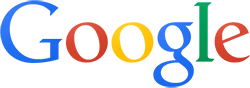 Using Gmail for other accounts
Using Gmail for other accounts
Leo I was so interested in this article because this is exactly what I want to do. However, you suggest:
“Step one, configure Outlook to access your Gmail account using IMAP, just as if you were planning to use Outlook to read your Gmail for everything. In reality, it’s a short-term thing because…”
Unfortunately for me, I have no idea how to “configure Outlook to access my Gmail using IMAP”
Actually if you just create a new account in Outlook, specifying your GMail account credentials, I believe it even defaults to IMAP (or it’s at least a choice along the way).
You need to go into Gmail Settings first and tell it you plan to use IMAP, before going back to Outlook to choose the IMAP configuration.
I tried all the above. The confusion to me is that in creating a new account in Outlook (2003) it wants to create a new mail file in Outlook (pst). I can find a way for it to use my existing outlook file which has all my existing folders and messages. Can someone help? Thanks. Hal
Hal – At the first screen in creating a new account check “Manually configure server settings” and it will give you a window where you can choose to use an existing data file.
Leo,
I have used this link http://www.motobit.com/util/gmail-smtp-imap-outlook.asp to do as you suggested in step one and “configure Outlook to access your Gmail account using IMAP” this creates an “gmail-imap-user@gmail.com.iaf” file but did not create a Gmail folder in my outlook? I have also allowed outlook access to my google contacts but still no folder. PLEASE HELP
I am doing this somewhat successfully. However, 2 things: I can’t seem to move more than one email at a time from an outlook folder to a gmail folder. Do I need to wait for the server to update or something? 2. Every now and then an email give me an error “can’t copy item”. Other emails before and after are copied to the gmail folder.
Any tips?
Thanks,
Laura
I’m trying to guess why that may be a problem… and the only thing I can think is that you may not know how to select multiple things at once. To select all you click on one email in a folder and then type ctrl+a. You’ll notice that everything goes dark, and then you can drag the whole bunch. Another say to select all is to click on and select the top item in a list, then scroll to the bottom of the list and hold the shift key while you select the bottom item in the list. They will all go dark and be selected.
If things don’t seem to be updating automatically then you need to dive into your IMAP settings in Outlook and select how it updates files and folders.
Hoping you can help with the issue I have. I use outlook for all my email accounts, 2 work emails and 2 gmail accounts. I created a folder in one of my gmail accounts for Saved Mail and I’ve copied emails from my work accounts into this saved folder over time. The reason I did this is that I’ve always trusted that gmail data will be there regardless and I can’t lose it. I decided to consolidate my saved folders and so in outlook, I dragged and dropped this particular saved folder from my one gmail account to the other. The folder vanished from the original gmail account and then appeared in the new gmail account. About 30 seconds later it vanished from the new gmail account. I’ve done a lot of reading trying to figure out what went wrong and I think my gmail accounts sync to .ost files on my laptop so for some reason something went wrong during the drag and drop and this folder doesn’t seem to be saved to either gmail account. I now can’t find my folder via Outlook or when logging into gmail. Do have any idea if I can restore this folder somehow please? Thanks for your help!!
Hi – did you ever find an answer for this? I’m having the exact same problem, but you’re the only person I’ve seen who has mentioned it!
Hi Leo – I followed your instructions to add a gmail account to my Outlook. All good. Then when I went to copy folders from my Outlook inbox to my new gmail account inbox, I get the following message: “Cannot move the items. The server responded:”CANNOT) folder contains excess whitespace” Any ideas on that? Thanks so much.
Guessing (I’m on the road right now): your folders have spaces in their names. Folders are converted to gmail labels, and perhaps that’s not allowed, or not allowed at the beginning and/or end. Try renaming one of your folders to something without a space in it and see if that works.
Hi Leo,
Hi try to do the same things with Outlook 2013 but doesn’t work.
I have configure the IMAP from 2 account : the old one and a new one (on GMail).
So I want to transfer all mail from old to new.
I do a backup with outlook from my old one, and it’s work.
But when I move email from outlook into the Gmail folder, nothing append.
On Outlook – old account, the folder disappear but nothing appear on new GMail account.
Do have any idea? Thanks for your help!
Hi, I’ve been transferring from my Gmail to a folder in Hotmail/Outlook named “_Gmail” successfully for quite a few years… No problems until about 2-3 weeks ago when the process stopped. I’ve been fighting this all day and have manage to import from Gmail, but no way can I get them to go back to _Gmail. Why do Microsoft keep changing this stuff??
Den
Hi Leo,
I love people like you who find neat solutions to common problems and then document them nicely. Thank you!
I see some earlier responses asking about “Step One” and though I would document how I achieved it, in case that can help others.
I’m using Windows 7 & Outlook 2007 (32-Bit).
1. Enable IMAP in Gmail
https://mail.google.com/mail/u/0/#settings/fwdandpop
Follow the instructions in this link – http://www.howtogeek.com/howto/17248/set-up-gmail-imap-in-outlook-2010/.
2. Allow access for less secure apps in Google account settings
https://www.google.com/settings/security/lesssecureapps
3. Add an account in Outlook (Manually Configure IMAP Settings)
In Outlook 2007, select Tools > Account Settings > Email > New
Now follow the information in the rest of this link –
http://www.howtogeek.com/howto/17248/set-up-gmail-imap-in-outlook-2010/.
I know the “howtogeek” link says outlook 2010 but the detail is almost identical for 2003.
I hope that helps others.
Ray.
Outlook to Gmail migration tool:
https://tools.google.com/dlpage/outlookmigration
Why are most of the posts about sending Gmails to Outlook. Gmail lets me have access to my email from anyplace I can sign in. My Outlook can only be accessed from the office computer. Where are the instructions that will allow Gmail to fetch emails from Outlook?
This article is talking about copying from GMail to the Outlook program not outlook.com, the email service provider. In order to get your outlook.com emails into GMail, you would need to go into GMail and have it download your outlook.com emails.
Open your GMail account and click on the gear icon towards the upper right of the window. Select settings. Click “Accounts and Imports” from the menu near the top. Where it says “Check mail from other accounts (using POP3):” click “Add a POP3 mail account you own” and from there follow the instructions using the settings from this article:
http://askleo.com/what_are_outlookcom_imap_pop3_and_smtp_settings/
Have you tried the tool, Herman? The system retirements says you need a “Google apps” account. You cannot get a free version of this anymore which is why Leo’s steps are useful for anyone who is trying this now.
Hi, I followed the whole process, but no Google folder was created in my Outlook. The emails go directly to Inbox. Any solution for this?
Hi Leo, thanks for the article.
All has worked for me except since I moved all my outlook ‘stored on computer’ email folder to my ‘gmail’ tab in outlook I am getting a repeating error message DUPLICATE FOLDER in my error messaging. It does this for all of my folders even after I have deleted all folders from the ‘on my computer’ tab. Any tips to prevent this from happening?
Cheers
You’re a life saviour, thank you!
Yeah. this works well. You can also try https://mailboxlabs.com. Its free now can get a couple things done, my favorites are contact extraction and email copy.
First of all, thank you Leo very much for your article! Some things described there saving a lot of time. As for contacts and calendars – I am using Outlook4Gmail – it’s utility that helps you to sync them in one click.
Leo, thanks for this article. I am transferring email from Outlook2010 by dragging folders into my gmail (google apps) folders. I see the emails now in my web browser while looking at my google apps email, however many if not almost all have (unknown sender) as the sender. I’m wondering if this is just a sync issue and eventually the meta data will come around. Certainly will be a shame to loose all that information associated to the emails. That’s the point afterall.
please help, it’s even days and cannot get mu email from out look express?????????
OLD EMAIL {removed}
Leo: I have read all the letters and comments I can find on your site. I use Thunderbird. I have thousands of emails saved in INBOX and SENT. I use a private, paid ISP. I would like to switch to using Gmail to suck new emails from my ISP as you suggest for the security. I don’t need to have all my existing saved emails in INBOX and SENT copied to Gmail. My concern is that I have a hundred folders. I took note of your saying that Gmail will sync to match your folders. I assume this means that if I make a new folder on Tbird and move an email from Inbox to it, that Gmail will likewise create an identical folder (called a Label?) and move the same email in the same way on its own collection. But what about my hundred existing folders? Will Gmail ever sense all of them and just create a similar hierarchical set for itself? Or would I have to somehow handle each Tbird folder individually to get Gmail to sync it or copy it? Would Gmail know to copy all the email in those subsidiary folders to corresponding labels (?)
Honestly, it’s complex and really depends on EXACTLY how you set up Thunderbird. Gmail should appear as a separate account, and will share NO folders with yoru existing accounts, including inbox (it’ll have its own). You can then copy/move emails from one service’s folder to another’s. This article may also help: https://askleo.com/how-do-gmail-labels-relate-to-folders/