It seems that even when it works, people still aren’t happy with Windows Update.
This is one of those questions I get from time to time perpetuating myths about Windows Update that I’d like to clear up. Yes, there’s quite possibly disk space to be had, but not as much as you might think, and not for the reasons you think.
It’s not “many gigabytes”…
… but it can be a few. It really depends on how much you think qualifies as “many”, I guess.
On the random Windows 10 installation I looked into, the size of the c:\Windows folder was 14.5 gigabytes.
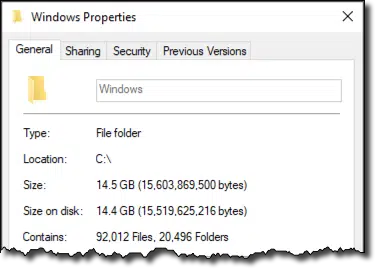
The “WinSxS” (Windows Side-by-side) folder, where duplicate copies of files are left for reasons I’ll explain shortly, accounted for almost exactly half of that.
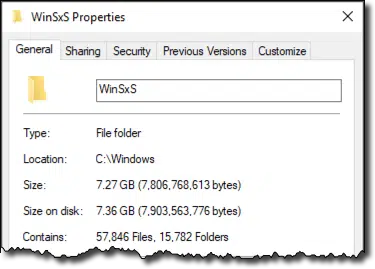
Now, I don’t mean to be flip, but on today’s drives, where anything less than a terabyte might be considered “small”, those seven gigabytes account for less than 1% of the total space on the drive, and include much more than just the files that can be removed. As we’ll also see below, only a fraction of that can actually be cleaned up.
I realize that not all machines have “today’s drives”, and that for some, seven gigabytes may be more significant than for others, but before we go cleaning things up, we also need to understand that these files are left behind for a reason.
It’s not useless
Windows Update leaves files behind for two important reasons: uninstall functions and system file protection.
If you have a problem with a specific update, in order to be able to uninstall or “roll back” that update, you need to have the previous version of whatever was replaced available. As a result, Windows Update does not generally delete the old copies of what’s been updated.
In that same vein, the System File Protection (SFP) feature introduced several versions ago keeps a set of duplicate files that can be restored if the system detects that the original file in use has somehow been damaged. This is considered a security feature, as one of the ways malware commonly operated in the past was to hide inside system files by modifying them. SFC detects this and replaces the modified file with the original.
It’s (mostly) not trash
I don’t consider the files Windows Update leaves behind as trash. The files are there for a reason, and serve an important function.
You’d probably be more upset if you had a problem with an update that you then couldn’t uninstall.
However, it’d be an understatement to say that Windows Update isn’t perfect. It has most definitely had its issues in recent years, though most relate to working at all, or to the updates themselves.
One area I expect Windows Update might leave actual “trash” behind would be temporary files that don’t get deleted when it completes its operations. Not only is this not at all unique to Windows Update, we have tools built in to Windows to help take care of this.
You don’t need a tutorial
In Windows 10, you don’t need a tutorial or even a tool to clean up Windows Update.
All you need is some patience.
As described in Microsoft documentation “Clean Up the WinSxS Folder”:
Windows 10 and Windows Server 2016 automatically reduce the size of the WinSxS folder […] Previous versions of some components are kept on the system for a period of time, allowing you to roll back if necessary. After a period of time, these older components are automatically removed from the installation.
That period of time? About one month. Windows 10 will do something along the lines of what you’re asking if you simply wait a while.
Naturally, that’s my recommendation: do nothing. Let Windows 10 take care of Windows 10 (this actually applies to Windows 8 as well).
You can use a tool
If you’re running Windows 7, you can run the Disk Cleanup tool, which has an item specifically to clean up Windows Update. It’ll warn you that you won’t be able to roll back any updates after having done so, but that’s the price for cleaning up these files.
If you’re impatient and running Windows 10, that same “Clean Up the WinSxS Folder” article includes some command line tools that let you force the issue.
I did so, and at it’s most aggressive, of the seven gigabytes in WinSxS, it deleted a grand total of 1.5GB. The remaining files are considered important to Windows operation.
Honestly, that was hardly worth the effort.
Don’t forget Windows.old
Ironically, many folks who complain about files left behind by Windows Update still have their Windows.old folder lying around. That’s often much larger.
Much like Windows Update files, Windows.old is left in place after a system update (say Windows 7 to Windows 10) in case there are files you need to recover from the old installation. In some cases, I believe it’s also used to revert to the prior operating system version, if that option remains.
This is what I’d consider “low hanging fruit” that is both easily and safely deleted.
First, back it up. Make a backup image of your hard drive, or back up the Windows.old folder and everything it contains. This way, even if you need it later, you’ll have it, albeit in a slightly less convenient form.
Then delete it from your hard drive using the “Clean up system files” option in the Windows built-in Disk Cleanup utility.
As you can see above, removing Windows.old on my example machine will clear up 24.2GB — much more space than anything possible with Windows Update.
The Disk Cleanup tool is, in fact, the only tool I’d recommend for this type of thing. As you can see, there are other things it can clean up for you as well, including “Temporary files” — aka the “trash” I alluded to earlier.
Do this
Subscribe to Confident Computing! Less frustration and more confidence, solutions, answers, and tips in your inbox every week.
I'll see you there!
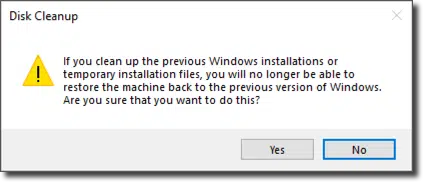
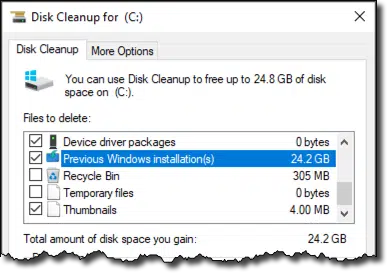


Thanks for this discussion on cleanup. When I check the windows.old folder on C: it reports a file size of approximately 7GB. The disk cleanup tool shows around 26GB for “previous windows installations”. Are there other folders the disk cleanup tool is looking at besides windows.old? Thanks
Windows cleanup looks for everything they determine to be potentially unnecessary, such as temporary files, log files, trash etc. as well as older Windows installations.
Make sure you’re seeing the full size for Windows.old AND it’s sub-folders. 7GB seems small. 26GB seems about right.
Sure 7GB on a 500 GB to 1 TB drive is trivial.
But I have been getting a lot of questions from users of bottom end hand held machines that only have 32GB of drive space. 7GB is around 20% of the drive. Even a brand new machine often does not have enough free space to do the major Spring / Fall update!
I managed to get my Windows 8.1 tablet upgraded to Windows 10 with a lot of juggling and then when Windows allowed it after a month, I got rid of all of the leftover installation files, but I would never attempt to get into explaining how to do this to an average user. And it was so much work, I’ve stuck with my original Win 10 installation without taking further upgrades.
Why does the Windows 10 updates keep trashing my video drivers? I have an HP Z1 all in one desktop.
How can I stop windows 10 doing constant upgrades on my wife’s Dell laptop. It takes hours to do and then sometimes says it failed.