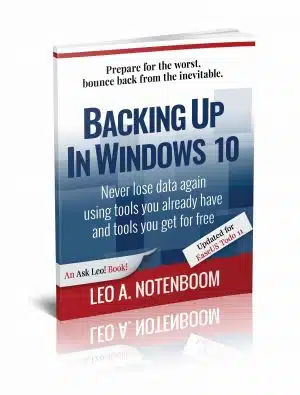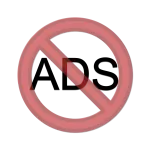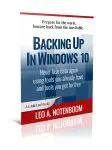Backups are confusing!
It’s something I talk about often: nothing is more important than backing up. Anything can happen, and everything can be lost.
The problem? Backing up is confusing and it’s much harder than it should be.
That is, of course, unless you have help.
Backing Up in Windows 10 is here to help you get backed up.
Tools you already have
Backing Up in Windows 10 shows you how to use the tools you already have — the tools built in to Windows 10 itself — to protect yourself with a top-to-bottom backup.
- Making and restoring Image Backups to save absolutely everything on your computer.
- Restoring individual files from an Image Backup, so you don’t have to restore everything just to get a few things.
- Setting up File History to make nearly continuous backups as you work, and well as restore files it’s saved for you.
- How to use OneDrive to act as your automatic off-site backup.
- How to use all three — Image Backups, File History, and OneDrive — to recover from the nastiest of the nasty: ransomware!
But that’s not all. Inexplicably, Microsoft may be removing some backup tools from future versions of Windows 10.
Not a problem! I’ve got you covered.
Tools you can get for free
In preparation for Microsoft’s (can I say “boneheaded”?) decision, I’m including chapters to:
- Create an image backup
- Create an emergency disk
- Restore an image backup
- Extract individual files from an image
… all using the FREE version of EaseUS Todo backup software. (Updated for EaseUS Todo version 11.)
Heck, using a third-party program like EaseUS Todo is exactly what Microsoft recommends.
Also included
With your purchase, you’ll also get access to:
- A downloadable PDF version you can read on any device capable of displaying PDF files.
- A downloadable MOBI version of the book, ideal for Kindle.
- A downloadable EPUB version of the book, ideal for a variety of other ebook readers.
- Prioritized support to get your questions answered.
Updates for life
Once you purchase and register the book, you’re entitled to digital updates for life. As the book is updated, corrections made, or even new editions published, you’ll have immediate access to the digital downloads.
One more thing…
As my way of saying “Thank You”, you’ll also get one year of enjoying the Ask Leo! web site ad-free. That’s a $24 value right there!
♦
Buy now! No risk!
I believe in what I do, and I honestly believe that Backing Up in Windows 10 can help you.
However…
If, after purchasing, you’re not completely satisfied, just ask me for your money back.
It’s that simple.
It’s that safe.
Why wait?
◊