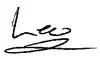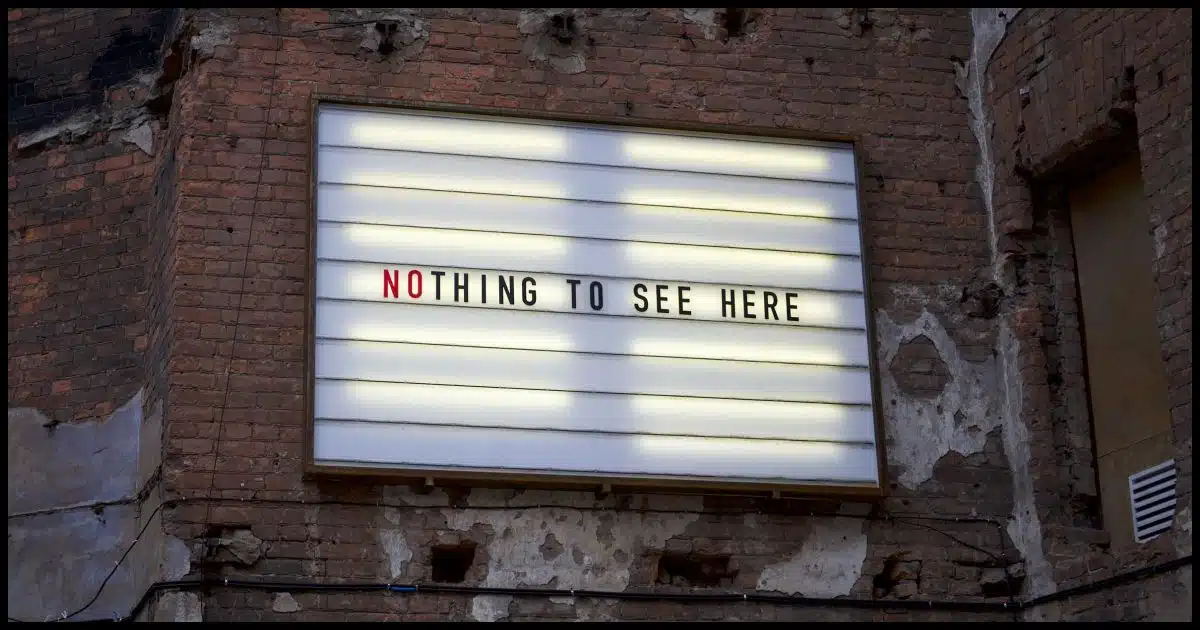
The article you’re looking for has been removed from Ask Leo!.
There are many reasons this could happen, but the bottom line is the article was incorrect, out of date, or no longer applicable to current technologies.
Using the search bar, above, should return only current topics.
Thanks!