How to get better answers faster.
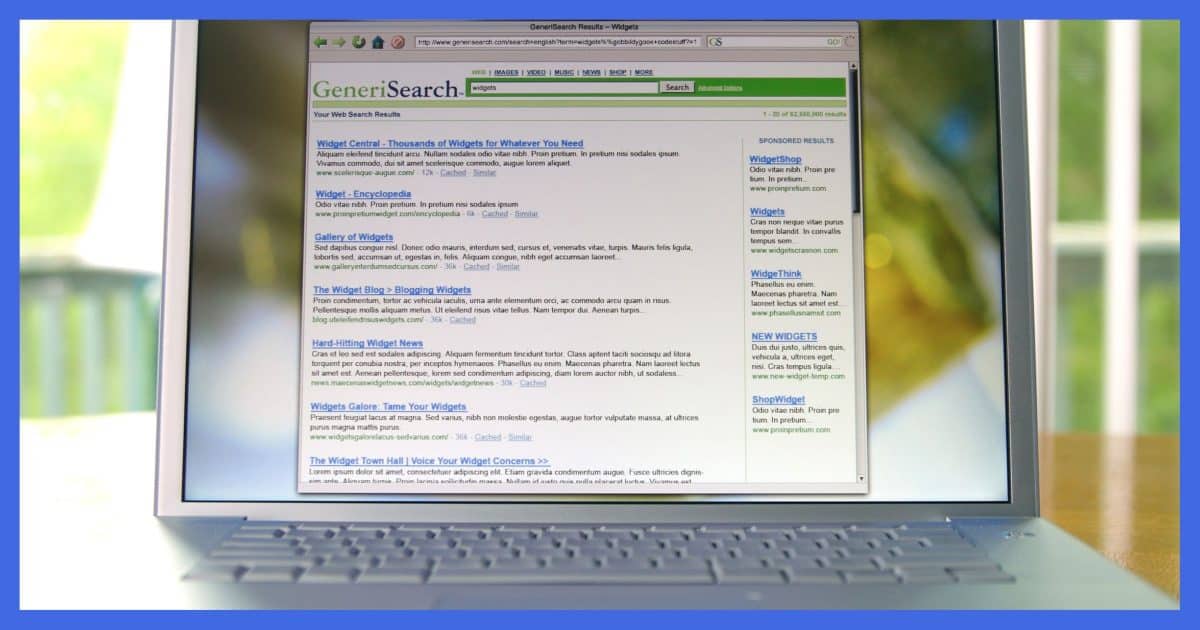
In a previous article, I pointed out how people are often confused as to what is and is not “searching”. But even when they know they’re searching, they often give up in frustration when they don’t quickly find what they want.
Searching effectively is the key to unlocking the vast amount of information available to us on the internet. Unfortunately, searching well is a bit of mystical art.
While advanced stuff you can do with most search engines (like Google or Bing or others) is pretty impressive, you don’t need to be a search engine jockey to get better search results.
I want to share the two most common mistakes as well as a two-step approach to getting better search results. I’m convinced it will get you what you’re looking for well over 80% of the time (assuming what you’re looking for exists, of course  ).
).
Become a Patron of Ask Leo! and go ad-free!

Better search results
- Start broad with a couple of key words related to your search.
- Refine your search term by adding or changing words based on the results.
- Don’t give up too quickly. Instead, refine your search and your skills to circle in on the results you’re looking for.
Mistake #1: Starting too specific
What I often see in the search logs for Ask Leo! are questions that are almost complete sentences. For example:
help i cant get my computer i just bought from an auction, says need administator password, i dont know it….what can i do to get on my computer??????
Forget the grammatical and spelling errors for a moment (also very common). Putting a lengthy phrase or entire sentence into a search engine is a recipe for failure in most cases. That’s not how search engines work.
Now, to be fair, search engines are getting better at distilling what you mean as opposed to exactly what you typed.1 But the fact is, computers are still better at finding and matching words and phrases than they are at trying to figure out what a sentence — particularly one full of grammatical and spelling errors — means.
Mistake #2: Giving up too soon
If the answer isn’t obvious on the first page of ten results, many people just walk away. “Can’t find it,” they say.
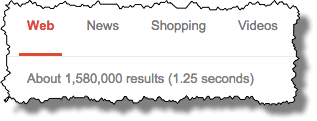
It’s not uncommon for that initial search to be very close to the desired result. That it isn’t immediately obvious isn’t a sign that the answer isn’t there.
It’s a sign that you need to dig deeper. And there’s often much to dig into.
Bonus mistake: confusing ads with search results
With so much of the internet supported by advertising (including Ask Leo!), it’s critical to learn to recognize advertisements and not confuse them with actual content like articles and search results.
Don’t just click on whatever’s at the top of the page thinking that’s the first result from the search when in fact someone paid money for it to appear there. The actual search results appear further down the page. Sometimes there are no ads, and sometimes there are more ads on a search results page than there are actual search results.
Step #1: Start broad
When you’re looking for information on the internet, start simple. Use only a couple of words or a very short phrase that distills what you’re looking for down to its essence.
To use our lengthy tortured-English example of the individual who’s won a computer at auction and doesn’t have the administrator password to log in, I’d start with a very simple search:
administrator password
There may be thousands of search results on that theme, but it’s best to cast a wide net to start.
In fact, because that’s such a common scenario and a popular article, the answer to our searcher’s query is the very first result when you search Ask Leo! for administrator password.2
In fact, if you just Google those two words, the results will show link after link to articles dealing with lost administrator passwords, including that same article here on Ask Leo!.
There was no reason to type that entire lengthy question into a search box when two words would do. Yes, they had to be the right two words, but they were two words that represented the essence of the question — a question many people have.
Step #2: Refine
The reason many people don’t start broad is they believe the terms are too generic and not a good match for their query. As we’ve just seen, that’s not necessarily the case. Sometimes the basic terms will get you just what you need.
And sometimes not. That’s when it’s time to refine your search.
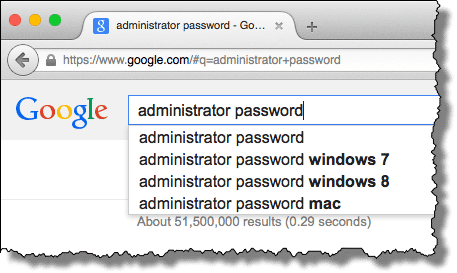
Add a word or two that makes your search a little more specific. Don’t fall back to the entire sentence; just a couple of terms that give the search engine a little more information about what you’re looking for. Google often makes suggestions, as seen above.
administrator password windows 8
An additional word or two — like “Windows 8” added to our administrator password question — can help zero in on what you’re looking for.
If those results are off-target, then perhaps a couple of more words, or, more realistically, a couple of different words, can help.
The key here is to look carefully at the results you’re getting and think about what words you can add or replace to give the search engine a better clue of what you’re looking for — without being so specific that valuable results are excluded because they don’t include those exact words.
For example, adding the word “lost” to “administrator password” might exclude articles that don’t include that word. Trying other words — like, for example “forgot” — might increase the odds of finding what you’re looking for.
It’s a balancing act.
- Use just enough words to tell the search engine what you want,
- but not so many words as to cause potentially valuable results to not show up.
Do this
Give it a few tries.
The key is not get frustrated and give up too quickly.
Much like aiming a gun, pointing the search engines at what you’re looking for takes practice. As you find what works and what doesn’t, your aim will get better and your searches more productive.
It’s true: sometimes what you’re looking for doesn’t exist. But practice refining your aim a few times before you give up.
Want another good source of information? Subscribe to Confident Computing! Less frustration and more confidence, solutions, answers, and tips in your inbox every week.
Podcast audio
Footnotes & References
1: Google is often impressive in this regard. This mess of a sentence still turned up relevant results. It’s just not something you can count on, and more work than is necessary on your part.
2: Remember also that searching on a website returns only results from that site. Searching the web by using google.com or other search engines hunts all sites known to the search engine.




One thing that most peoples forget, or don’t know about, is the use of operators.
When using Google, and probably Bing and others.
You can search for “lost OR forgot administrator password” to find results that contain “lost”, “forgot” or both.
You can force the inclusion of a term by using “AND”.
You can forcibly exclude a term by using “NOT”.
The operators are always in all uppercase.
You can search for an exact expression by enclosing it in quotes.
…AND on Google (and many other search engines), you can group your queries within parenthesis.
For example, you wrote: “lost OR forgot administrator password”.
Better (clearer to the search engine) is: “(lost OR forgot) administrator password”.
Also note that on Google, the pipe character, “|”, is a substitute for “OR”.
Fantastic job. Your book on Macrium Reflect was also of great value.
I would add a third to your two. At times, a specific phrase is exactly what’s needed. I have found that posting an error message text sentence almost always brings me to someone else whom has faced the same issue. Usually a user forum or a blog like yours will spell out the problem as well as a solution.
And it is these times when a vexing problem’s antidote has been so provided in these helpful forums to give thanks.
Thank you, Leo, for many helpful free tips, more comprehensive works at nominal cost and always well-articulated and often illustrated copy. You are one of two online newsletters that I will actually read (and I’m fairly confident you know the other, personally).
There’s an entire Ask Leo! article on that.
Searching precisely
Robert, what is “error message text sentence”?
Just copy the text of the most clear part of the error message which may have lots of other info that won’t help. It’s the part of the message that is most likely to be part of anyone asking or answering about that problem.
What frustrates me the most about searching is when Google puts out responses that are completely unrelated. You click on the hit and it takes you to a website. It’s not immediately obvious where the information is, so I hit Ctrl+F to find it on the page and it’s nowhere to be found.
I don’t know how those websites manager to make it to the hit list when they don’t even mention what you’re searching for, but it is very frustrating.
Sometimes the search engine will offer hints to narrow down your search. The hints are sometime good or way off the mark.
There times I wish or know to search by date, the answers when old than example 2013 will not work the newer OS like Windows 8 or 10.
I was having a problem with Adobe Flash player the answer date back in the early 200? would not work. Or a way to sort by date with newest on top.
The problem with flash player in FireFox was the old installed version would not work the newest version of FireFox.
If I want to search for something very specific, I use Ask. It’s especially useful for any “who, what, where, why, when” questions.
Leo,
I prove this over and over again when my teenage son gets frustrated and says he can’t find any information on the topic he’s researching for school. I put in a search and the information is all there in a few seconds. He simply doesn’t know how to search.
Go to http://lmgtfy.com/ (Let me GOOGLE that for you). Fill in your Google search. Click on the Google search button. Instead of returning the search results, it give you a link which reproduces your search steps. A subtle reminder for people who ask you questions which they can easily Google themselves.
Here’s a sample:
http://lmgtfy.com/?q=Leo+Notenboom
Or you can skip going to the site and just send them the link:
http://lmgtfy.com/?q={a list of words you want to Google, separated by + signs}
Sadly, LMGTFY has ruined its appeal by replacing actual Google results with those from a spam-purveyor. You have to manually deactivate a checkbox every time in order to disable this behavior, which no one (especially not the people you’d send to LMGTFY) will do.
Another underhanded sellout ruins a good idea.
I’m actually not seeing what you describe. Seems to work as before, for me.
Sometimes when searching for “parts and stuff” for my Hobby ,, I will go in “Google Images” ,, but Yes, It is sooo frustrating when I know a result is out there and I cannot find it !!
This is the second time I have the opportunity to read what is presented to us in the Ask Leo documentation and the more I read his lessons, in a self evaluation of the result of my learning of Leo lessons I have reached the satisfactory conclusion that I now know how to handle better the way of searching for something which is actually important.
Here it is my failed recent search I made to BING…. “Email address of Outlook c.om customers support”. I now realize how vague was my question. Outlook.com can provide many kinds of supports to his customers, and I am sure Leo will
point out many other mistakes. But I am happy that thanks to him I also realize how wrong I was in formulating that kind of question because my problem with Outlook is a NOTIFICATION that is driving me mad, that I receive many times a day and that I am now convinced that the solution of my problem is not for me to make a search but for Outlook. Here it is the Notification. “Please update your credentials for the account {email removed}, Its looks we dont have permission. And the notification stop there.!! Me I remain wondering how it is possible that Outlook has to ask permission, permission for what? for inserting that gmail account in their INBOX that I know it does not exist since several years ago because I removed it after some problems with Gmail. So my search perhaps could have read… How to convince Outlook to search that gmail address TO VERIFY if it exists or not. Every day and several times a day I go to my Outlook.com home page, and there I found the option to delete the gmail account that seems to be a threat to them. More over, in the same home page of Outlook there, there is an option to make searchs and I search for that old gmail account of mine, and BINGO.. it is never found.
This brings me to my mind what I also read on Leo’s teaching, that sometimes ROBOTS are the ones providing the reply to customers. If the executive people of Outlook could make that search they will stop their sending several times a day their notification to me, and will also stop all what I do several times a day to solve a problem which does not exist..
What kind of search should I make to solve this problem?
Instead of searching for the email address try searching for the text of the error message.
Well, to start with there is no email address for Outlook.com customer support. So a search would turn up NO valid results (and possibly lots of scams).
I’m confused about your scenario: You’re saying Outlook.com — the web site — is asking for credentials for a Gmail account you no longer have? Did you at some point in the past use the Outlook.com account to get the email from that Gmail account?
Subject: Autotext in Word 2000 Disses Dr. Rothberger
The Autotext feature in MS Word 2000 has suddenly begun behaving erratically. No matter what name i enter in the utility and save it so that Word then autocompletes it, Autotext works correctly. But when I enter and save Dr. Rothberger it saves it but then refuses to autocomplete it. I even tried deleting Dr. Rothberger in the utility box, opening a new window, re-entering Dr. Rothberger and saving it but it still won’t autocomplete it. If something is corrupted in the Autotext utility how can it be fixed without having to completely uninstall Word 2000? But how can Autotext really be damaged when I entered and saved Johnny and other names, all of which got Autocompleted?
6/25/2019
Please list other search engines besides Google, and note what each alternative search engine specializes in.
Those tips apply to all search engines.
Searching in Google, I use “+” and “-” to add or delete words… What I’m not sure about is… do I need a space between the operator and word?
Search -lost or – lost
and the use of double quotes: “Turn dial anticlockwise” ; Does Google look for that exact string???
Google censors. You can start typing “Joe Biden touch” or “Joe Biden grope” and it will show 0 hints of any recent topics. DuckDuckGo shows the true state of this topic. Bing is so stupid, they censored touch but forgot about grope.
I googled – “Joe Biden grope” both with and without quotes and got several results.
Google’s not censoring. Make sure you don’t have “safe search” turned on. I get “About 7,410,000 results” when I search for joe biden grope.
I’m just seeing this (apparently, I don’t get email notifications if there’s a reply?). Anyway, I didn’t word that correctly. It’s the search suggest drop-down list that’s censored, not the results. In Google, if you start typing ‘joe biden gro’ the suggestions are empty. In Duck Duck Go, if you enter the same string of characters, there’s a list of suggestions. That’ what I mean. Sorry for the confusion…it’s still true today by-the-way.
When I search on chrome all I get is menus. How can I find something that will take me to tell me something? I am tired of seeing the same menus and no information. I am not very computer savvy and confused by the information you gave. At least I received some information. Thank you for your help.
Menus? As in computer menus? Or restaurant menus? What kinds of things are you searching for?
jerry: Maybe you are seeing sponsored ads? Try scrolling down to see if there are search results under the page separator line.
I would like to add a suggestion to Leo’s approach. You will find faster, more relevant and targeted search results if your query goes from the Specific to the General.
So in Leo’s example above: “administrator password windows 8”, I would have entered: “windows 8 administrator password”. This way the search does not have to cycle through administrator, then password, then windows and finally 8. Instead it goes directly to windows 8 and then only has to look there for the other specified terms.
I use Ecosia because it uses revenue from your searches to plant trees where they are needed most. It also seems to have fewer “ad searches”. So you help the plant and communities that need help.
Leo – Occasionally I want to search for a particular item to buy. I prefer old fashion items that did the job decades ago. Sometimes it is hard to search for an item when you don’t know the name of it. For example, I have cafe curtains on our kitchen windows. The curtains have a pocket across the whole top. Through the pocket is a 3/16 inch narrow spring that is stretched between the window frames. I needed several of those springs for a project, but it took me more than a week to find out what they were called. They’re called spring sash door rods.
Is there a website where you can upload a photo and do a search on the item in the photo? Naturally, you shouldn’t have too many things in the photo.
BTW. Those spring sash door rods… I bought several. I hung an insulated curtain on a drafty window. One spring stretched across the TOP of the window moulding, and one on each side on the SIDE of the moulding. The curtain is tucked under the spring. The spring keeps the curtain in place and tight against the window. I live where winter temps go to 10-15 below zero at night.
Look into https://images.google.com/ — you can upload a photo — or use Google search on a smartphone where I believe you can search by taking a photo.
There are a few websites that do that like Google Image Search and TinEye. I wouldn’t expect great results, but it’s one straw to grasp at.
When it comes to Internet searching, in my experience, the KISS principle (Keep It Simple Son) works well. I seldom use more than two or three words. When I want to learn about the meaning of a term I don’t know, I’ll use a search like “What is ?”. My ‘what is …’ searches often get me exactly what I’m looking for in the first few results. Another search I use is “How to “, where the ‘something’ refers to what I want to learn to do. This one is harder, because I have to strongly apply the KISS principle, or my results won’t be what I’m looking for.
As a final note, I only use my ‘what is’ or ‘how to’ constructs as preambles to the term I’m searching for when the term itself returns in too many irrelevant results.
I hope this helps someone,
Ernie
Two Google searches involve images. If you do a Google search, there can be a line of links at the top that includes “Images” and “Shopping” which will run the search giving images or shopping sites for results. The other is to right click on an image, then choose “Use Google Lens to find similar images,” or something like that. The results are images that Google thinks are like your original image.
AJPeabody – I think you referring to my post about searching using an image. In my case, I could not do my initial search successfully because I did not know the correct words to search for. My initial searches (even the image and shopping links) usually resulted in either stretchy springs used on a storm door or solid curtain rods with an internal spring. I’ll give Google Lens a try next time along with Leo’s suggestion of images.google.
Leo,
I’m surprised you didn’t touch on some of the more powerful search features in Google, which I’m sure lots of everyday users don’t know about.
Such as quotation marks (“) to specify I’m looking for *exactly* this phrase with the words in the *specified order*. And the use of a minus symbol immediately preceding a word to exclude it from the search (i.e. don’t report results that include this word). Or the use of country-specific qualifiers, like site:au to limit results to just sites in your country (more-or-less; sometimes you get ring-ins).
Try these Google searches, for example:
dick smith 162,000,000 results
“dick smith” 1,700,000 results
“dick smith” site:au 441,000 results
There are zillions of things you can do with Google Search. I wanted to focus not on syntax, but the low-hanging fruit of a couple of conceptual misses I see people running into every day. And they apply to all search engines, not just Google.
Sorry, one more example:
“dick smith” -tech -appliances site:au 96,400 results
I have also found it very helpful to add the current date – especially with tech stuff that changes so rapidly.
On a side note, I was about to forward this to a brother-in-law who complained that he didn’t find the internet as helpful as most people express , but realized that he probably wouldn’t read it!
At a family reunion, he realized that he left some medication at home. Picked up his phone and (paraphrasing, but NOT making it up) “asked” “If you are on vacation and found out that you left your antibiotics home and had only taken 6 days of the 10 days prescribed……………..yada yada yada.” Of course, it was the phone and the internet that was the problem.
That feature should be working by Stardate 999999.99
^^^^lolol
Why does a vendor ask for my email password? I do not want to. Liberty Mutual Insurance requires it, if not I can’t continue with the insurance application.
A legitimate business will never ask your email password. This is phishing.