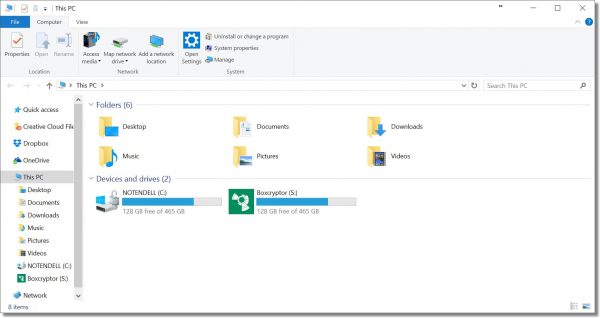
If you have multiple computers (guilty!) and make extensive use of remote access (guilty!), it can be confusing to remember exactly which machine you’re working on.
There’s one tweak I make to most of my Windows machines that helps me keep track: I rename “This PC”.
Fire up Windows File Explorer, right-click on “This PC”, and click on “Rename“.
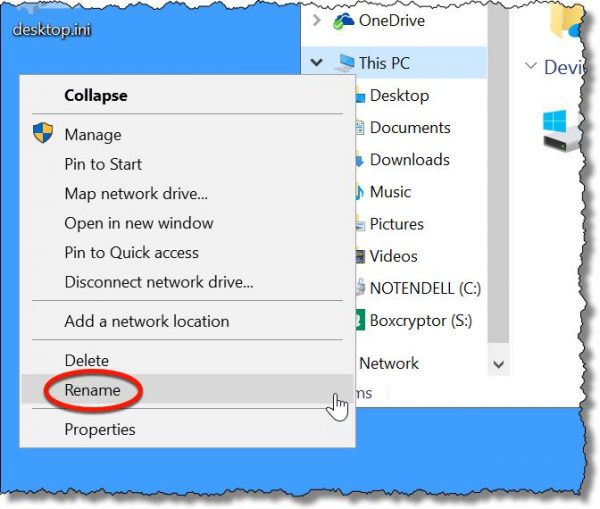
Name it whatever is useful to you. (You may notice I also give my C: drive the machine name as well. That’s a tip for another day.)
On Windows versions that include “This PC” or “Computer” on the Start Menu, this change is reflected there as well, allowing you to quickly see which machine you’re using. And, of course, when you open File Explorer, it’s also extra clear.
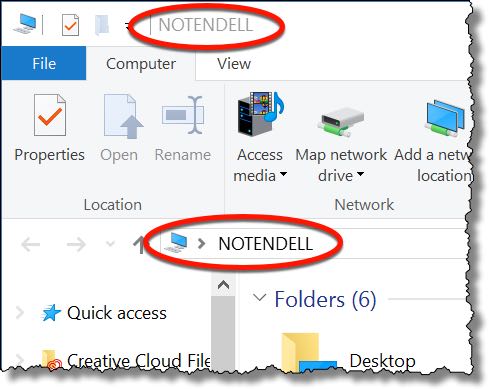
Note that this does not change the name of the computer on your network; it only changes the name displayed in place of “This PC”.


