On occasion, it’s a good idea to run a complete anti-malware scan of your computer.
In Windows 10, it’s easy to do, using Windows Security (previously known as Windows Defender). I’ll walk you through the steps.
Become a Patron of Ask Leo! and go ad-free!

- Click on the Windows Security icon in the taskbar notification area.
- Click on Virus & threat protection.
- Click on Scan options.
- Click on Full scan.
- Click on Scan now.
Consider a full scan whenever your machine is acting up or you suspect malicious behavior.
Step by step
We start in the Windows taskbar notification area.
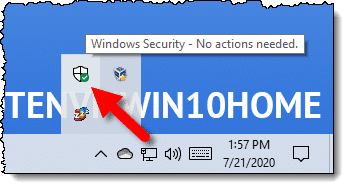
Click on the Windows Security icon (you may need to click the caret in the taskbar — “^” — to expose the icon).
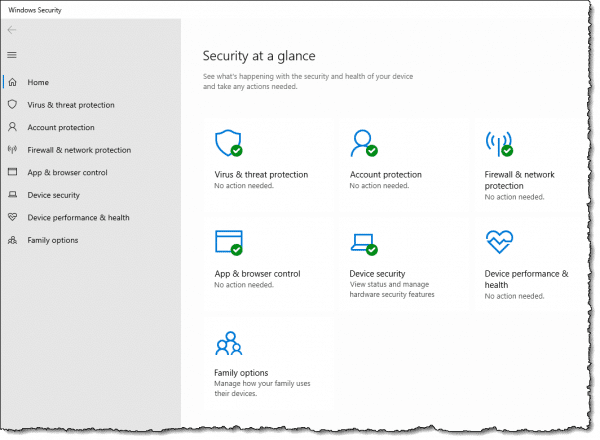
Click on Virus & threat protection.
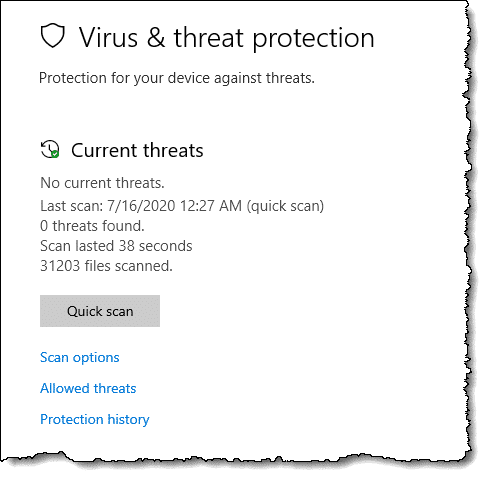
Click on Scan options.
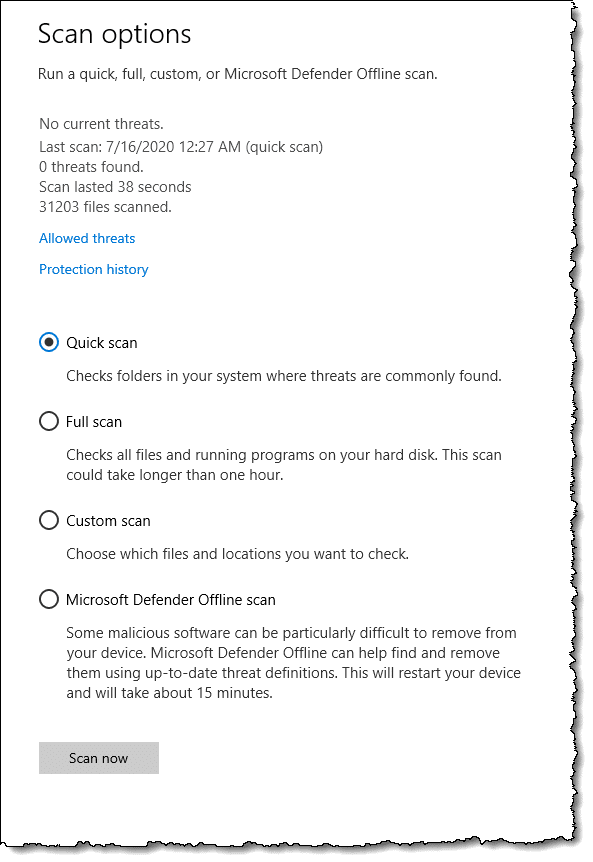
Click on Full scan, and then click on Scan now.
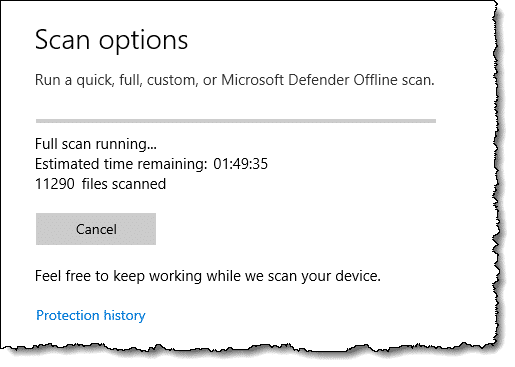
The anti-malware scan begins. Exactly how long this will take varies based on what else your computer is doing at the time, how fast it is, and how much data is stored.
Why run a full scan?
Full scans are not something you need do often. Most of the time, Windows Security’s own periodic quick scan, coupled with its real-time components scanning things as they change or are downloaded, is enough.
On the other hand, sometimes you need more. “Quick scan” is quick because it doesn’t scan absolutely everything. It limits its scope to files and folders on the disk that are the most common targets of malicious software. Other areas where malware rarely resides are bypassed.
But rarely isn’t never.
I recommend a full scan if you suspect malware has made it to your machine somehow. If your machine is misbehaving, slow, or there are just odd things happening, a full scan is a comparatively quick way to rule out malicious software as the cause.
Other scan types
You’ll note that in addition to “quick” and “full”, there’s also “custom” and “Microsoft Defender Offline scan”.
Custom scans allow you to specify the folder to be scanned. This is a fine option if you’ve just downloaded something and you want the additional reassurance of a manual scan. Point Windows Security at the Downloads folder using a custom scan.
Microsoft Defender Offline addresses the case where malware is undetectable or unremovable because it has somehow incorporated itself into Windows system files. The only way to deal with malware of this sort is to scan when Windows isn’t running. The only way to do that is to boot into something other than Windows to perform the scan.
That’s Microsoft Defender Offline. It will reboot your machine into a dedicated recovery mode to run the anti-malware software without Windows running. It’s a useful tool if you find you have malware that can’t be removed, or suspect malware is present even when a full scan reports none to be found.
Do this
Subscribe to Confident Computing! Less frustration and more confidence, solutions, answers, and tips in your inbox every week.
I'll see you there!




Hi,
I just started to read your articles, very informative, thoroughly enjoyable . I have Norton 360 installed. Do I also need to run Windows defender?
This is in reply to Nancy’s question.
With Norton installed, Windows Security turns itself off. It is not necessary to have two anti-virus programs installed and may even cause other issues.
If you were to uninstall Norton 360, Windows will pop up a message that no anti-virus software has been detected and to enable Windows Defender.
So, no you don’t need to run Windows Defender.
Yes Mark H. You got it right.
I use SecureAPlus so when I click on Virus & Threat Protection, up pops a box with SecureAPlus and a click on Start App and going to Home, informs me that there are no threats and a scan (in the background, of course) was run about an hour ago and no problems. SecureAPlus runs well with Windows Defender (a big plus for me) and since installing SecureAPlus, I have never had a virus or malware problem. Windows Defender is also running without conflict and also reports that there are no problems. I DO run a Full Scan with Windows Defender about once a month and there are no conflicts or problems. The SecureAPlus by itself determines if a Full Scan is warranted and reports its findings like Windows Defender. I like both Windows Defender and SecureAPlus because they always notify me of a possible problem when installing software AND give ME the option to proceed or cancel, something that a LOT of commercial Anti-Virus/malwares do not offer–they just stop the installation or procedure and leaves me stuck! I always enjoy and study your newsletter… Thanks!
Leo –
Hi. I’m using Windows 10, version 1909. Regarding Windows Defender Offline, where is the log/report that details the results of the Offline scan?
In Scan Options where you select the Offline scan, it only shows the result of the last full or quick scan – not the Offline scan I had just run.
In the Event Viewer > … > Windows Defender > Operational, I did find an anti-virus log, but it also only mentioned the last full and quick scans that I had performed and their start and end time. There’s no indication as to whether any threats were found by those scans. And as far as the Offline scan I had just run, there’s no mention of it at all in the log.
(I’m guessing your instructions on how to locate the results of an Offline scan in your March 2017 article, “Windows Defender Offline In Windows 10,” are no longer applicable.)
Thanks.
Settings > Update & Security > Windows Security > Virus & threat protection > under Current threats > Scan options > Protection history. That’s the official line anyway. I don’t see it reporting a clean scan there, or even that a scan was run. My assumption is that it only reports things found, and no news is good news otherwise.
I have been using Norton AntiVirus since 2000 and like it. I can usually find a new year subscription for $10 somewhere so I want to keep using it instead of changing to Windows Defender.
I used to be able to download Windows Defender Offline to a USB stick and run it. But since upgrading to Windows 10 I am unable to get the download to work.
Is there a way to run the Windows Defender Offline with Norton AntiVirus in Windows 10?
I THINK you should still be able to do it via Windows 10: follow the instructions above to go to a full scan, except lower in the list is “Microsoft Defender Offline Scan”. I would hope that’s still enabled even if the rest of Defender is disabled because of a third party tool being installed. If it’s not there I don’t know of a way to get it any more for 10. The old download doesn’t work for 10 as I understand it.