Three techniques and a recommendation.
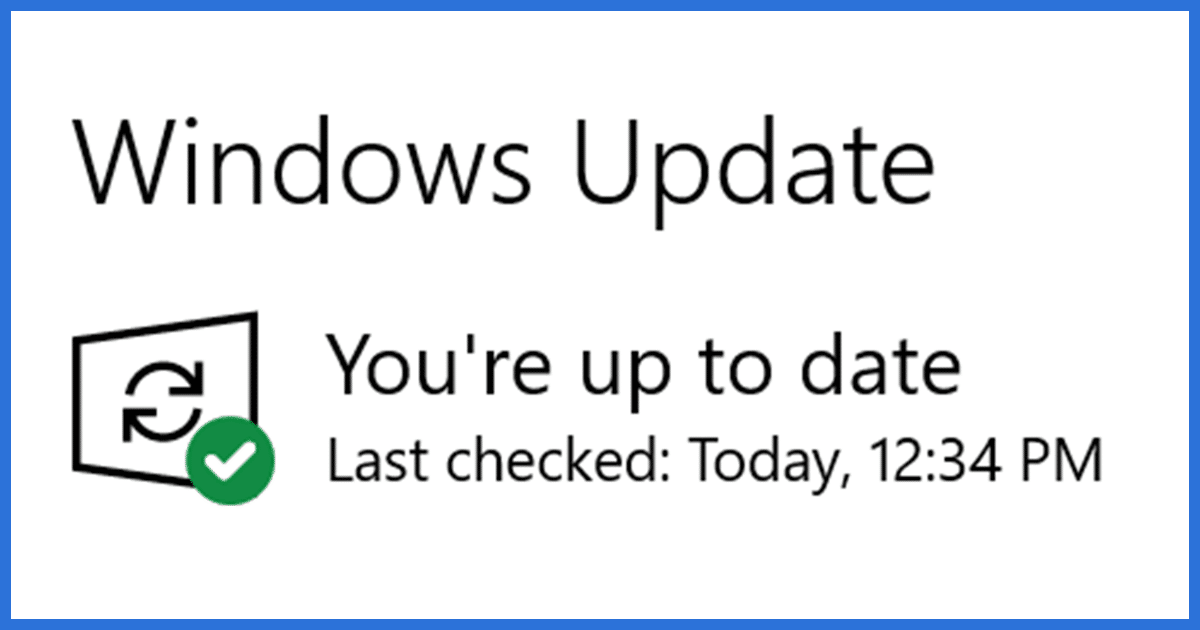
While it seems most folks want to delay Windows Updates, there are those who’d like to have the new features and functionality as soon as they can.
I’ll review three ways to get it: the safe way, the “get it now, please” way, and the “get it now, dammit” way.
You can probably guess which one I recommend.
Note: this does not (yet) apply to Windows 11. As of this writing, it’s much too early for non-techies to even consider it, as it hasn’t yet been released.
Become a Patron of Ask Leo! and go ad-free!

How to get the latest Windows update
- Windows Update is best left to download updates on its own schedule, which is safest if you’re not in a hurry.
- If you run Windows Update manually, you may be able to download feature updates ahead of schedule; this is safest if you are in a hurry.
- If Windows Update doesn’t show the update as available, you may be able to download the feature update ahead of schedule from the Windows 10 Download page.
- In all cases, back up first.
Slow and steady wins the race
Clearly, my recommendation is to let Windows Update do its thing on its own schedule.
That’s safest because it means the update will only be installed if your machine is ready for it, and some time will have passed since its release, allowing early issues to be resolved.
But waiting is not what you’re asking for.
Push the Windows Update button
When I want the latest Windows 10 update, I visit Windows Update in my settings app. If Windows Update thinks your machine is ready for the feature update, it displays an additional option to “Download and install” the update.
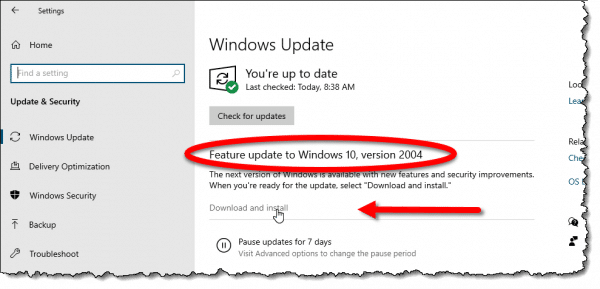
You may need to install any pending updates first, if any are listed.
This approach will download the feature update and install it. It’ll be a time-consuming process involving an additional reboot or two, so don’t count on the machine being available to you until the update is complete.
That the update can be time-consuming is one reason to take this approach if it’s available: you can install it on your schedule, when you know the machine won’t be needed for anything else.
If you’re in a hurry, or you just want to manage it when it happens, this is probably the safest approach overall. Presumably Windows Update will only show the update as available if it’s ready for your specific hardware.
Nonetheless, I recommend taking an image backup first, just in case.
Download it yourself
Even if Windows Update doesn’t show the latest Windows 10 update as available for you, you may be able download it yourself manually. This requires that the update has been made available on the Windows 10 Download page.
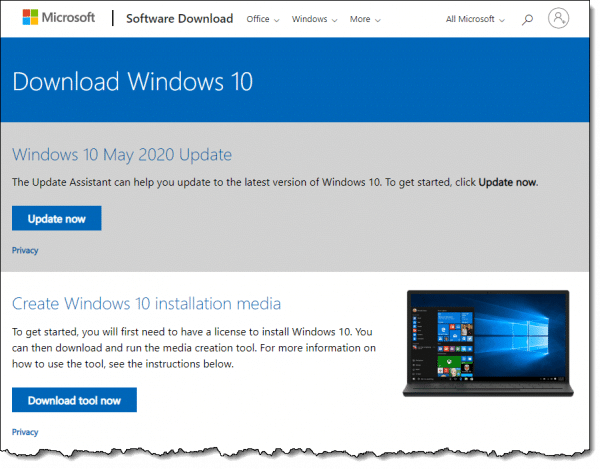
As you can see in the image above, the most recent update is explicitly available with an “Update now” button. This will download and install the update just as Windows Update would.
You can also create installation media to use on multiple machines. You’d use this media to “upgrade” Windows 10 to Windows 10, much like a refresh install.
This is perhaps the riskiest approach of getting the most recent update. If Windows Update doesn’t show you the update as available, I would assume there’s a reason. Hopefully, when downloading and installing the update yourself, you’ll be informed if your machine is not yet capable of supporting it and why. But there is a risk that you won’t, and the resulting updated machine might have issues.
Definitely create a backup image prior to taking this approach.
Regardless of whether you’re champing at the bit or struggling to avoid Windows Update, if you found this article helpful, you’ll love Confident Computing! My weekly email newsletter is full of articles that help you solve problems, stay safe, and increase your confidence with technology — even Windows Update.
Subscribe now and I’ll see you there soon,





I’m a champing at the bit user and I always go straight to the download page. I don’t worry about an update messing up my computer because I take nightly incremental backups. I won’t lose any files I’ve created or downloaded because everything is in OneDrive. If you back up, you are immune to almost anything software related.
I’ve dealt with updates since the days of windows 3.0…the road has been long, many lessons learned. It has been love/hate, good, bad and ugly. Along the adventure I stumbled onto Windows Secretes (WS) and crew. My salvation and mentors, Fred Langa, Woody Leonhard but my favorite Susan Brady who published the monthly windows update and Tuesday patch-watch. These folks are still around. In 2018 I think, WS transitioned to askwoody.com, a paid news letter worth every penny.
The nemesis in the days of W2000 and XP were the dreaded, never-ending .net framework updates. Missing one, or out of order, could make for a very bad day. But if you followed Susan Brady’s article she would keep your head above water and let you know when it was safe or not or which update to avoid all together. She always stressed backing up before updating…just as Leo reiterates…I learned my lesson, one seemingly frivolous update can render your os unusable. Simply taking the precaution and time to back-up, you can get the os back to its working state in just a few minutes…
Since retirement in 02 from BellSouth Atlanta, now 70, I’m a one man in my basement with two cats computer repair & build business and never to old to learn something new daily from AskLeo!
LastPass is my password vault…EaseUs my weekly system backup and daily data incremental…Just use these tools daily, it becomes second nature and when disaster hits, you want be sweating bullets. Re-install that last backup and life is good in just a few minutes!
Thank you Leo and never stop preaching to the choir!
hey leo, your site not working… too well nothing casme back from my input
yesterday when we signed up… WAITED 5 HOURS NATA…. fubar !! STRILL NOT HERE THIS A.M. C YA
I’m going to assume this means you tried to sign up for the newsletter and haven’t received a confirmation email? Is that correct? (Clearly the SITE is working fine, since you just used it to leave this comment .) This article covers what I believe your situation to be: I never received your confirmation message, please subscribe me.
.) This article covers what I believe your situation to be: I never received your confirmation message, please subscribe me.
Hi Leo,
I bought a new powerful HP laptop with Win 10 in Nov. 2016 and it’s never worked right. The updater starts, but never completes. The Microsoft website then opens on Firefox and I try to update from there. It stalls again and says the bios is not compatible with Windows 10. This makes no sense to me. If the bios was not compatible I think the program would not work at all. My old laptop with Vista still runs well, but a little slow because of less RAM and smaller hard drive. My desk top with Win 7 runs good, it’s better than 8 or 10. I’m really tired of paying Microsoft for a product that we customers are only paying to be their Beta testers.
“If the bios was not compatible I think the program would not work at all.” Simply not the case — there are too many ways something can be incompatible. If what you mean is that it should notice and tell you earlier, I agree.
I updated Windows and afterwards attempted to reinstall my Flight Simulator. It was refused, declaring error 1722. I have found no way around this. Is it necessary to purchase another Microsoft Flight Simulator in order to have the game on my computer? Be careful folks, this may be the only way out.
This depends on exactly WHICH flight simulator you’re running, and what specific versions of Windows you updated from and to. I would reach out to the flight simulator manufacturer to see if there’s a known issue.
Leo –
Does Windows 10 display a list of updates that will be downloaded BEFORE they are downloaded? After pausing the December updates for a few weeks, I’m now ready to download them. However, all I ever see is a Resume Updates button or a Check For Updates button. And from experience, these buttons don’t really just perform a check, they actually start the download and install process immediately. I know I can’t pick and choose the updates you download, but I still would like to see in advance what updates I’ll be getting. Can I do that after I have paused the updates?
Thanks.